Alan Simpson9780764578151, 0764578154
Table of contents :
Team DDU……Page 1
Acknowledgments……Page 12
Table Of Content……Page 16
Introduction……Page 42
Part I: Getting Started……Page 48
The New Security……Page 50
Built-in pop-up blocker……Page 52
Regain control of your Web browser……Page 53
Wireless Network Setup Wizard……Page 54
Bluetooth Is Really Here……Page 55
UPnP, Too……Page 56
Windows Movie Maker 2.1……Page 57
And So Much More……Page 58
Wrap Up……Page 59
What’s on the Desktop……Page 60
Using the Start Button……Page 62
Program icons……Page 63
The All Programs menu……Page 65
Arranging menu items……Page 66
About desktop icons……Page 67
Arranging desktop icons……Page 69
Running Programs……Page 70
The active window……Page 71
Arranging program windows……Page 73
Sizing program windows……Page 74
Moving a program window……Page 77
Using the Quick Launch Toolbar……Page 78
Using the Notification Area……Page 80
Showing/hiding notifications……Page 81
Using Show/Hide Buttons……Page 82
Using Dragging Handles……Page 83
The All-Important Undo……Page 84
Shutting Down Your Computer……Page 85
Wrap Up……Page 86
Document Icons……Page 88
Folder Icons……Page 90
Parents and children……Page 91
Document folders you already have……Page 93
Navigating Folders……Page 94
To click or double-click……Page 96
About the Desktop folder……Page 97
Showing and hiding filename extensions……Page 98
Lateral moves through the hierarchy……Page 99
Arranging icons in Explorer……Page 104
Umpteen ways to view icons……Page 105
Thumbnails view……Page 106
Icons and List views……Page 107
Details view……Page 108
Using programs to create documents……Page 110
Typing and navigating text……Page 111
Selecting text……Page 112
Copying, moving, and pasting text……Page 113
Move text within a document……Page 115
Adding special characters to text……Page 116
Downloading a document……Page 117
Using the Save As dialog box……Page 118
Naming a document……Page 120
Closing a Document……Page 121
Working with Multiple Document Windows……Page 122
Opening Documents……Page 123
Opening a document from its icon……Page 124
Opening documents from programs……Page 126
When Windows can’t open a document……Page 127
Changing a document’s format (type)……Page 129
Wrap Up……Page 130
Getting What You Need……Page 132
Using Windows Help and Support Center……Page 133
Quick help……Page 137
Help in programs……Page 138
Dealing with Error Messages……Page 139
Microsoft’s Online Help……Page 140
Searching the Web for Help……Page 141
Wrap Up……Page 142
My screen is too large/small; my screen colors look awful……Page 144
Icon names are too big or too small……Page 145
I keep getting messages about unused desktop icons……Page 146
My Recycle Bin reads Norton Protected……Page 147
The right side of my Start menu is missing some options……Page 148
There is no Show Desktop button on my Quick Launch toolbar……Page 149
Filmstrip is missing in one folder……Page 150
You have files waiting to be written to CD……Page 151
My document isn’t in the Open dialog box……Page 152
Part II: Customizing Windows XP……Page 154
Some General Tips on Customizing……Page 156
Customizing Your Desktop……Page 158
Changing the picture on your desktop……Page 159
Choosing desktop icons……Page 160
Choosing a screen saver……Page 161
Fine-tuning your color scheme……Page 162
Choosing a screen resolution and color depth……Page 163
Hidden Display Properties……Page 164
Saving your theme……Page 165
Personalizing Your Start Menu……Page 166
Controlling what you see on the Start menu……Page 167
Rearranging Start and All Programs menu items……Page 170
Customizing the Taskbar……Page 171
Moving and sizing taskbar items……Page 172
Optional taskbar toolbars……Page 174
Introducing Control Panel……Page 176
Personalizing Your Mouse……Page 177
Mice for lefties……Page 178
Making the mouse pointer more visible……Page 179
Changing mouse pointers……Page 180
Mouse wheel and AutoScroll……Page 181
Personalizing the Keyboard……Page 182
Wrap Up……Page 183
What’s a User Account?……Page 184
Administrators versus limited users……Page 185
The Guest account……Page 186
How to Create a User Account……Page 187
Logging on to a new account……Page 188
About the shared folders……Page 189
Managing User Accounts……Page 190
Creating and managing passwords……Page 192
Deleting a user account……Page 194
Renaming a user account……Page 195
User Accounts behind the Scenes……Page 196
The Documents and Settings folder……Page 198
User Account subfolders……Page 199
Keeping your documents private……Page 201
Hidden Administrator accounts……Page 202
Moving files between user accounts……Page 203
Logging In, Logging Out……Page 204
Controlling how users log on……Page 206
Preventing Forgotten Passwords……Page 207
Wrap Up……Page 208
First Things First……Page 210
Built-in Icons……Page 211
The Volume Control icon……Page 212
Showing/hiding the clock……Page 213
Program Icons in the Notification Area……Page 214
Auto-starting a program for all users……Page 216
Auto-starting a program for one user……Page 217
Auto-Starting from the Services Snap-In……Page 219
Wrap Up……Page 223
Considering Multiple Users……Page 224
Quick-and-Easy Accessibility Setup……Page 225
Keyboard accessibility options……Page 226
Auditory feedback accessibility options……Page 228
Using mouse accessibility options……Page 229
General accessibility options……Page 231
Using Microsoft Magnifier……Page 232
Using Microsoft Narrator……Page 234
Using the On-Screen Keyboard……Page 235
Using the Accessibility Utility Manager……Page 236
Using the Language Bar……Page 237
Choosing Language bar buttons……Page 239
Using Speech Recognition……Page 241
Seeing if speech recognition is installed……Page 242
Installing speech recognition……Page 243
Creating a speech profile……Page 244
Using speech recognition……Page 245
Taking speech recognition for a spin……Page 246
Making corrections to dictated text……Page 250
Increasing dictation accuracy……Page 251
Reading Documents Aloud……Page 253
Reading E-Books Aloud……Page 254
Using Handwriting Recognition……Page 255
Handwriting recognition requirements……Page 256
Installing handwriting recognition……Page 257
Using handwriting recognition……Page 258
Multiple-Language Keyboarding……Page 259
Setting keyboard languages and layouts……Page 260
Switching among languages and layouts……Page 261
Wrap Up……Page 262
Using DualView……Page 264
Activating the second monitor……Page 266
Arranging the monitors……Page 268
Setting monitor resolution and color quality……Page 269
Arranging items on the desktop……Page 271
Adding More Monitors……Page 273
Adding a PCI graphics card……Page 278
Using multiple monitors……Page 279
Wrap Up……Page 281
Can’t get taskbar back to one row……Page 282
Can’t drag items on the Start menu……Page 283
Program reconfigures itself on first use in new user account……Page 284
Program won’t run in a Limited user account……Page 285
User accounts have unknown passwords……Page 286
Computer starts in Safe Mode……Page 287
Troubleshooting Accessibility, Speech, and Language Problems……Page 288
Changing BIOS settings……Page 289
Part III: Managing Files and Folders……Page 292
Windows Explorer Redux……Page 294
Choosing Folder Options……Page 295
Showing/hiding the Explorer Bar……Page 296
Opening multiple instances of Explorer……Page 297
Folder Options View tab……Page 298
Changing file associations……Page 304
Using offline files……Page 310
Customizing Explorer’s Toolbar……Page 311
Wrap Up……Page 313
An Example of Organizing Files……Page 314
Downloading and Saving Files……Page 315
How to Create a Folder from Explorer……Page 318
Saving Files to the New Folder……Page 320
Creating a Folder on the Fly……Page 321
Personalizing Your Folders……Page 322
Changing folder pictures……Page 323
Choosing a custom icon for folders……Page 324
Hiding (and Unhiding) Folders……Page 326
Making .zip files in Windows XP……Page 327
Using .zip files you’ve received……Page 329
Using self-extracting .zip files……Page 331
Using third-party Zip programs……Page 332
Using NTFS Compression……Page 334
Wrap Up……Page 335
Accessing Removable Disks and Memory Cards……Page 336
They’re all in your My Computer folder……Page 337
Managing files on a network……Page 340
Sizes and capacities (KB, MB, GB)……Page 341
Selecting multiple icons by dragging……Page 344
Selecting most of the icons in a folder……Page 345
Selecting multiple icons using Ctrl and Shift keys……Page 346
Selecting across multiple folders……Page 347
How much stuff have I selected?……Page 348
Renaming Files and Folders……Page 349
If you do change the extension……Page 350
Renaming multiple files……Page 351
Deleting Files and Folders……Page 353
Using the Recycle Bin……Page 354
Recovering accidentally deleted files……Page 355
Move versus copy……Page 356
Moving files to a subfolder……Page 357
Moving and copying by dragging……Page 358
Move or copy using the Folders list……Page 360
Move/copy files using the Explorer bar……Page 361
Making a copy in the same folder……Page 362
Dealing with Read-Only Files……Page 363
Getting to a command prompt……Page 365
Copy and paste in the Command Prompt window……Page 366
Navigating from the command prompt……Page 367
Printing a list of filenames……Page 369
Wrap Up……Page 371
CD-ROM discs……Page 372
CD-RWs……Page 373
Data CD versus audio CD……Page 374
Using CDs……Page 375
Setting Defaults for CDs and DVDs……Page 376
Copying Files from a CD……Page 379
Copying Files to CDs……Page 381
Another way to copy files to CDs……Page 384
Deleting temporary files……Page 385
Duplicating a CD……Page 386
Formatting blank CDs……Page 387
Understanding DVDs……Page 388
DVD-RAMs and DVD DLs……Page 389
Wrap Up……Page 390
Creating Desktop Shortcuts……Page 392
Shortcut icons……Page 394
Using desktop shortcuts……Page 395
Changing a shortcut’s icon……Page 396
Shortcut keys for shortcuts……Page 397
Make your own ToolTip……Page 398
Where is this thing anyway?……Page 399
Running a shortcut’s program as another user……Page 400
Moving and Copying Shortcut Icons……Page 401
Putting shortcuts on the Quick Launch toolbar……Page 402
Creating a Custom Shortcuts toolbar……Page 403
Putting shortcuts in folders……Page 405
Who Gets What Desktop Icons?……Page 406
Wrap Up……Page 407
Using the Search Companion……Page 410
Specifying the filename, properties, or contents……Page 412
Starting the search……Page 416
Using the search results……Page 417
Saving and reusing search criteria……Page 419
Customizing the Search Companion……Page 420
Searching the Internet with the Search Companion……Page 422
Searching for Computers or People……Page 424
Industrial-Strength Document Searching……Page 425
How the Indexing Service works……Page 426
Using the Indexing Service query language……Page 427
Submitting Index Service queries……Page 432
Wrap Up……Page 433
The Problem with Backups……Page 434
Backing Up Windows XP and Programs……Page 435
Backing Up Documents……Page 436
Backing Up Settings……Page 437
Backing Up E-Mail Messages and Contacts……Page 438
Backing up Windows Address Book……Page 439
Backing up Outlook Express mail account data……Page 440
Recovering lost Outlook Express data……Page 441
Using NT Backup……Page 442
Wrap Up……Page 445
Can’t open source/destination folder in a separate window……Page 446
“Problem with Shortcut” dialog box opens……Page 447
Partially filled CD shows “0 bytes free”……Page 448
Can’t delete/rename files from CD-RW……Page 449
Search Companion didn’t find my file……Page 450
Search Companion won’t open……Page 451
Part IV: Printing and Faxing……Page 454
Installing a New Printer……Page 456
Installing a shared network printer on a home network……Page 457
Setting the default printer……Page 459
Testing a printer……Page 460
Setting Default Printer Properties……Page 461
Saving time and money……Page 462
Wrap Up……Page 464
Printing a Document……Page 466
Common printing options……Page 467
Choosing a print quality and other options……Page 468
Printing the Screen……Page 470
Using Print Preview……Page 471
Wrap Up……Page 473
How Printing Works……Page 474
Making a Printer Shortcut……Page 475
Managing several documents……Page 476
Butting in line……Page 477
Printing Offline……Page 478
Printing to a File……Page 479
Managing Fonts……Page 481
Font technologies and types……Page 482
Installing fonts……Page 483
Wrap Up……Page 484
Installing the Fax Service……Page 486
Configuring the Fax Service……Page 487
Using the Fax Console……Page 488
Receiving faxes……Page 490
More on Faxing……Page 491
Wrap Up……Page 492
Viewing printer help……Page 494
Printer prints garbage……Page 495
Advanced printing features are disabled……Page 496
First aid for faxing problems……Page 497
Using the Fax Services Troubleshooter……Page 498
Part V: Securing Your System……Page 500
What Is the Internet?……Page 502
What is bandwidth?……Page 504
IP addresses and URLs……Page 505
Downloading and uploading……Page 506
Using the New Connection Wizard……Page 507
Making the connection……Page 509
Configuring an Internet Connection……Page 511
General Internet connection options……Page 512
Dial and Auto-Redial options……Page 515
TCP/IP, DHCP, and DNS options……Page 516
Configuring Your PC to Connect Automatically……Page 518
Wrap Up……Page 519
How Firewalls Work……Page 522
Hackers and hacking……Page 523
Well-known ports……Page 524
Introducing Windows Firewall……Page 525
Using Windows Firewall……Page 526
Configuring Windows Firewall……Page 527
Allowing programs to work through the firewall……Page 528
Adding a program exception……Page 529
Choosing a scope……Page 530
Disabling, changing, and deleting exceptions……Page 532
Advanced firewall settings……Page 533
The Firewall and Network Connections……Page 537
Wrap Up……Page 539
Understanding Automatic Updates……Page 540
Enabling Automatic Updates……Page 541
Using Express Install……Page 542
Using Custom Install……Page 543
More Windows Update Options……Page 546
First Aid for Windows Update Failures……Page 547
Wrap Up……Page 548
Viruses, Worms, Trojans, and Such……Page 550
Using Data Execution Prevention (DEP)……Page 551
Virus-Infected E-Mail Attachments……Page 555
Minimizing virus threats with Outlook Express……Page 557
About Third-Party Antivirus Software……Page 558
Finding free virus removal tools……Page 560
Wrap Up……Page 561
Blocking Pop-Ups with Internet Explorer……Page 562
Letting good pop-ups through……Page 564
Blocking Flash and Multimedia Ads……Page 566
Blocking Messenger Pop-Ups……Page 567
Wrap Up……Page 569
Adjusting your cookie settings……Page 572
Disable mysterious add-ons……Page 573
Rerouting adware……Page 574
Lavasoft Ad-Aware……Page 576
Hijack This……Page 577
Deleting from Safe mode……Page 578
Deleting from Recovery Console……Page 579
Wrap Up……Page 580
Can’t connect with Internet Explorer……Page 582
Error message “Windows Firewall has blocked this program from accepting connections”……Page 583
Troubleshooting Automatic Updates……Page 584
Troubleshooting ActiveX Control Downloads……Page 585
Part VI: Power Using the Internet……Page 586
How the Web Works……Page 588
Using Microsoft Internet Explorer……Page 590
Using AutoComplete……Page 591
Shortcuts to the Web……Page 592
Using Hyperlinks……Page 593
Opening a page in a new window……Page 594
Navigation tools……Page 595
Moving and sizing toolbars……Page 596
Using full-screen view……Page 597
Revisiting Previous Sites……Page 598
Closing the History bar……Page 599
Changing Your Default Home Page……Page 600
Tracking Favorite Web Sites……Page 601
Revisiting favorite sites……Page 602
Organizing your favorites……Page 603
General Browsing versus Secure Browsing……Page 604
Searching the Web……Page 606
Searching without the Search bar……Page 607
Saving Web Content……Page 609
Copying text from Web pages……Page 610
Playing Music and Video Online……Page 611
Adding Web Content to the Desktop……Page 613
Avoiding the Wait with Offline Browsing……Page 614
The Offline Favorite Wizard……Page 616
Browsing offline……Page 617
Managing downloading schedules……Page 618
Dealing with Cookies and Temporary Files……Page 619
Managing temporary Internet files……Page 620
Managing cookies……Page 622
Wrap Up……Page 624
How E-Mail Works……Page 626
What you need to know to get started……Page 628
Setting up your e-mail account……Page 629
Writing E-Mail with Outlook Express……Page 630
Composing fancier e-mail messages……Page 632
Attaching files to e-mail messages……Page 635
Reading Your E-Mail with Outlook Express……Page 636
Opening attachments……Page 639
Saving attachments……Page 641
Selecting messages……Page 642
Deleting messages……Page 643
Grouping messages into folders……Page 644
Using Windows Address Book……Page 646
Tracking names and addresses automatically……Page 647
Opening Windows Address Book……Page 648
Managing contacts……Page 649
Creating groups and mailing lists……Page 650
Using the Address Book to send e-mail……Page 651
Customizing and Configuring Outlook Express……Page 652
Send options……Page 653
Automatic signature options……Page 654
E-mail security options……Page 656
Connection options……Page 657
Quick Outlook Express Troubleshooting……Page 658
Wrap Up……Page 659
What Is a .NET Passport?……Page 660
Creating a .NET Passport……Page 661
Opening Windows Messenger, Signing In……Page 662
E-mail address not verified……Page 663
Setting up your list of contacts……Page 664
Starting a conversation……Page 665
Inviting others to join in……Page 670
Your do not disturb options……Page 671
Transferring Files and Photos……Page 672
Toll-Free Talking……Page 674
Twenty-First Century Toll-Free Videophone……Page 676
Using Remote Assistance……Page 677
Starting a Remote Assistance session……Page 678
Working in Teams……Page 679
Using the Whiteboard……Page 681
Closing a Whiteboard session……Page 684
Grouping contacts……Page 685
Choosing your display name and font……Page 686
To autostart or not to autostart……Page 687
Maintaining your privacy……Page 689
Using an Alternative to Sign-ins and .NET Alerts……Page 691
Still More .NET Passport Stuff……Page 693
Wrap Up……Page 694
About Newsgroups……Page 696
Doing Newsgroups with Internet Explorer……Page 698
Using Outlook Express as a Newsreader……Page 700
Subscribing to newsgroups……Page 702
Viewing newsgroup messages……Page 703
Posting a newsgroup message……Page 705
Getting the latest messages……Page 706
Anonymous FTP versus FTP accounts……Page 708
Transferring files with FTP and Internet Explorer……Page 709
Wrap Up……Page 712
Can’t download program or ActiveX Control……Page 714
Security warning about trusted sites……Page 715
Saved pictures stored as bitmaps (.bmp files)……Page 716
Troubleshooting Outlook Express……Page 717
Error message “The host name could not be found .”……Page 718
Message “Your current security settings prohibit running ActiveX controls .”……Page 719
Can’t start Windows Messenger or Remote Assistance after installing Service Pack 2……Page 720
Cannot transfer files……Page 721
All other Messenger issues……Page 722
Part VII: Using and Creating Digital Media……Page 724
Picture dimensions……Page 726
Picture file size……Page 728
Picture quality……Page 730
BMP, TIFF, JPEG, and GIF……Page 731
Clip art……Page 733
Where to Store Pictures……Page 734
Viewing pictures as a slide show……Page 736
Printing pictures……Page 737
Copying pictures from a CD……Page 739
Getting Pictures from a Digital Camera……Page 741
Scanning Pictures……Page 743
Installing Troublesome Cameras and Scanners……Page 745
Using Windows Picture and Fax Viewer……Page 747
Recording Details about Your Photos……Page 749
Rotating a picture……Page 750
Wrap Up……Page 751
Controlling sound volume……Page 752
Understanding protected content……Page 753
Getting Windows Media Player 10……Page 754
Starting Windows Media Player……Page 755
About the Features Taskbar……Page 756
Playback controls……Page 757
Listening to a CD……Page 758
Using the Playlist pane……Page 759
Choosing enhancements……Page 760
Options for ripping CDs……Page 761
Digital or analog?……Page 765
Choosing columns to display……Page 766
Ripping a music CD……Page 767
Purchasing protected content……Page 769
Backing up and restoring licenses……Page 771
Music in Your Media Library……Page 772
Choosing columns for Media Library……Page 773
Controlling Media Library behavior and appearance……Page 774
Manually Editing Media Information……Page 775
Finding media information online……Page 777
Adding lyrics……Page 778
Deleting songs……Page 779
Creating Custom Playlists……Page 780
Using and creating auto-playlists……Page 783
Burning Your Own CDs……Page 785
Choosing burn options……Page 786
Burning the disk……Page 787
Copying Music to Portable Music Players……Page 788
Connecting your player……Page 789
Autosync and manual sync……Page 790
Player properties and settings……Page 791
Deleting songs from the device……Page 793
Synching the songs……Page 794
Wrap Up……Page 795
Playing a DVD……Page 798
Controlling DVD play……Page 799
Using captions and subtitles……Page 801
Playing VCDs……Page 802
Copying VCDs……Page 803
Playing Media files……Page 804
Making Media Player the default for media files……Page 805
Bringing Media Library up to date……Page 807
Watching videos in your library……Page 808
Viewing pictures in your library……Page 809
Organizing Media Files……Page 811
Viewing and changing summary properties……Page 813
Changing summary properties across folders……Page 816
Finding missing album art……Page 817
Making MP3 and .wma CDs……Page 818
Fun with Skins……Page 820
Managing plug-ins……Page 821
Wrap Up……Page 822
Introducing Windows Movie Maker 2.1……Page 824
Getting around in Movie Maker……Page 825
Windows Movie Maker panes……Page 826
Choosing Your Defaults……Page 830
Capturing content from a digital video camera……Page 833
Importing video from files……Page 837
Getting Organized……Page 839
Watching a clip……Page 841
Moving and copy clips……Page 843
Convert a video frame to a photo……Page 844
Stage 3: Producing Your Movie……Page 845
Arranging your scenes……Page 846
Saving your project……Page 847
Stage 4: Creating the Final Product……Page 848
Closing Windows Movie Maker……Page 850
Wrap Up……Page 851
Using Pictures and Photos in Movies……Page 852
Adding Titles and Credits……Page 853
Edit or delete a title or credits……Page 855
Changing Scene Durations……Page 856
Overlapping Scenes……Page 857
Adding Video Transitions……Page 858
Adding Video Effects……Page 860
Setting Trim Points……Page 861
Adding Audio to Movies……Page 862
Importing music……Page 863
Placing your custom music track……Page 864
Adding narration to a movie……Page 865
Adding multiple sound tracks……Page 866
Saving Multiple Copies of Movies……Page 868
Other destinations for movies……Page 869
Wrap Up……Page 870
Capturing Analog Video……Page 872
Using the Video Capture Wizard……Page 874
The Capture Video page……Page 876
Capturing Analog Audio……Page 877
Copying Windows Movie Maker Movies to DVD……Page 878
Copying Movie Maker Movies to Tape……Page 879
Converting Audio and Music Files……Page 880
Wrap Up……Page 881
Get Pictures from Scanner or Camera option not available under Picture Tasks……Page 882
Video plays but no audio……Page 883
Song won’t play and ! appears in front of song title……Page 884
All other Windows Media Player issues……Page 885
Cannot capture content from USB bridge……Page 886
All other Movie Maker 2.1 issues……Page 887
Part VIII: Installing and Removing Programs……Page 888
Playing It Safe with Installations……Page 890
To Run or to Save?……Page 892
Downloading and Installing Programs……Page 893
Save now, install later……Page 894
Wrap Up……Page 895
Playing It Safe with Program Installations……Page 896
Installing from a CD or Floppy Disk……Page 897
The product key or serial number……Page 898
Upgrade compliance……Page 899
The End User License Agreement (EULA)……Page 900
Choosing a folder for the installed program……Page 901
Installing and Removing Windows Components……Page 902
Wrap Up……Page 905
What Makes a Program “Old”……Page 906
Ancient history, today, and the future……Page 907
About compatibility mode……Page 908
Installing a Program That Won’t Install……Page 909
Using the Program Compatibility Wizard……Page 910
Quick-and-Dirty Program Compatibility……Page 912
Wrap Up……Page 913
Setting Default Internet Programs……Page 914
Using the Microsoft Windows Configuration……Page 915
Using the Non-Microsoft Configuration……Page 916
Enabling/Disabling Microsoft Program Access……Page 917
Wrap Up……Page 918
Using the All Programs Menu to Uninstall……Page 920
Using Add or Remove Programs……Page 921
Getting Rid of Notification Area Icons……Page 924
Wrap Up……Page 926
Getting to Know Task Manager……Page 928
Choosing Task Manager Views……Page 929
Switching and starting tasks……Page 930
Restarting a hung computer……Page 931
Monitoring Performance with Task Manager……Page 932
Managing Processes with Task Manager……Page 934
Common processes……Page 935
Where processes get their start……Page 936
Choosing columns in processes……Page 937
Monitoring Performance with Task Manager……Page 938
Networking and Users Tabs……Page 940
Wrap Up……Page 941
Program will not install……Page 942
Nonexistent program stuck in Add or Remove Programs……Page 943
Troubleshooting Programs……Page 944
Researching Application Errors……Page 945
Part IX: Installing, Using, and Troubleshooting Hardware……Page 946
Using USB Devices……Page 948
Removing a USB Device……Page 950
Installing IEEE 1394 Devices……Page 951
PC Cards and Cardbus……Page 952
The World of Bluetooth……Page 953
Joining a Bluetooth Personal Area Network……Page 959
Wrap Up……Page 963
External ports……Page 964
Internal ports……Page 965
Before You Install Anything……Page 967
Installing More Memory (RAM)……Page 968
Installing a Second Hard Drive……Page 969
Checking the new drive……Page 970
Primary and extended partitions……Page 971
Partitioning and formatting the disk……Page 972
Viewing the new drive’s icon……Page 975
Other hard drive operations……Page 976
Wrap Up……Page 981
Choosing Device Driver Options……Page 982
Driver signing options……Page 983
Discovering Your Hardware and Drivers……Page 984
Quick-and-Easy Driver Updates……Page 985
Getting Information about a Device……Page 986
Getting the full scoop on a device driver……Page 988
A second approach to getting signed drivers……Page 990
Updating device drivers from files……Page 991
Uninstalling drivers……Page 993
Enabling and Disabling Devices……Page 994
Reinstalling Plug-and-Play Devices……Page 996
Another Way to Get Hardware Information……Page 997
Wrap Up……Page 998
First Aid for Troubleshooting Hardware……Page 1000
Dealing with Error Messages……Page 1002
Using the Recovery Console……Page 1003
Part X: Performance and Maintenance Issues……Page 1006
How System Restore Works……Page 1008
Configuring System Restore……Page 1009
Creating a Restore Point……Page 1010
Restoring to an Earlier Time……Page 1011
Wrap Up……Page 1013
Getting to Know Your System……Page 1014
Getting more detailed information about your PC……Page 1015
Maximizing CPU and Memory Resources……Page 1016
Controlling CPU priorities……Page 1017
Controlling memory priorities……Page 1018
Managing virtual memory……Page 1019
Trading pretty for performance……Page 1021
Maintaining Your Hard Disk……Page 1022
Determining disk capacity and free space……Page 1023
Recovering wasted hard disk space……Page 1024
Scanning the disk for errors……Page 1027
Defragmenting your hard drive……Page 1028
Wrap Up……Page 1030
Shutting Down Your Computer……Page 1032
If hibernate is never an option……Page 1033
Conserving Power……Page 1034
More power options……Page 1035
Using an Uninterruptible Power Supply……Page 1036
Wrap Up……Page 1037
What Is the Registry?……Page 1038
A working example……Page 1039
How registry data is organized……Page 1040
Numbering Systems……Page 1044
Backing Up the Registry……Page 1047
Viewing key values……Page 1048
Cleaning Up Add or Remove Programs……Page 1051
Wrap Up……Page 1052
Restoring from a command prompt……Page 1054
Can’t open Task Manager……Page 1055
Troubleshooting Shutdown Errors……Page 1056
Part XI: Home and Small-Business Networking……Page 1058
What Is a LAN?……Page 1060
Connecting Two Computers in a Traditional LAN……Page 1061
Ethernet with Three or More Computers……Page 1062
The slowest component rules……Page 1063
Connect with Wiring You Already Have……Page 1064
Creating a Wireless LAN……Page 1065
Networking with a Router……Page 1067
Mixed-Mode Networking……Page 1069
Acquiring and Installing Network Hardware……Page 1070
Wrap Up……Page 1071
Before You Begin……Page 1072
Setting Up the ICS host……Page 1073
Setting up other computers……Page 1077
Setting Up a Wired Network with a Router……Page 1078
Access Point, SSID, WEP, and WPA……Page 1081
Finding available networks……Page 1083
Connecting to a Wireless LAN……Page 1084
Fixing limited connectivity……Page 1086
Adding a non-XP computer without a floppy drive……Page 1088
Wrap Up……Page 1089
Some Networking Buzzwords……Page 1090
Sharing a printer……Page 1092
Adding a shared printer to your computer……Page 1093
Using Shared Documents and Folders……Page 1094
Using My Network Places……Page 1095
Opening shared documents and folders……Page 1096
Sharing folders……Page 1098
Adding a shared folder to your My Network Places folder……Page 1099
Sharing a Disk Drive……Page 1100
Wrap Up……Page 1102
Opening Remote Documents……Page 1104
Opening a read-only copy……Page 1105
Using merge features of Office programs……Page 1106
Creating My Network Shortcuts to Internet Sites……Page 1107
Downloading Programs to a Network……Page 1110
Transferring Files between Computers……Page 1112
Mapping Drive Letters to Shared Folders……Page 1114
Installing copied fonts……Page 1115
Accessing UPnP Devices……Page 1116
Wrap Up……Page 1118
Troubleshooting a Wireless Network……Page 1120
Troubleshooting a Bluetooth network……Page 1121
Appendix A: Upgrading to Windows XP……Page 1122
Appendix B: Installing XP on a New System……Page 1128
Appendix C: Professional Edition Features……Page 1132
Appendix D: Universal Shortcut Keys……Page 1136
Index……Page 1144
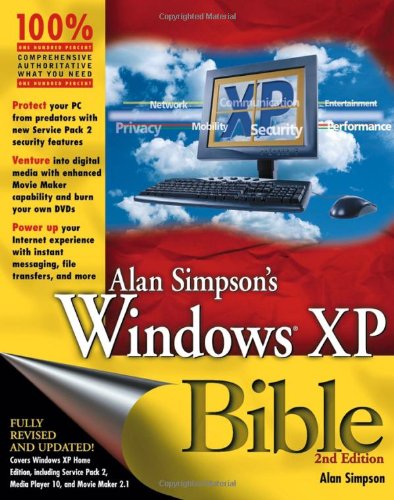
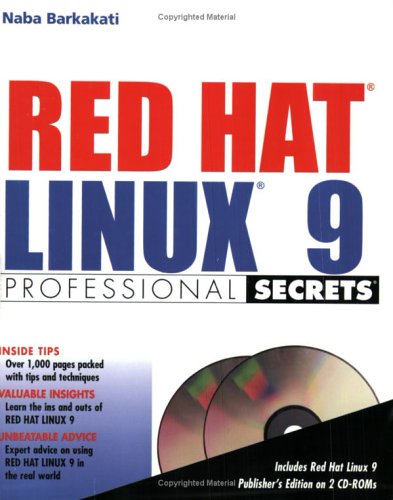
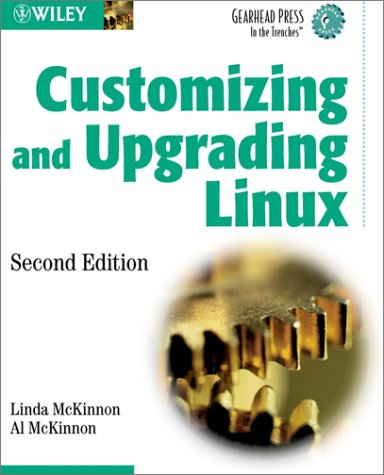
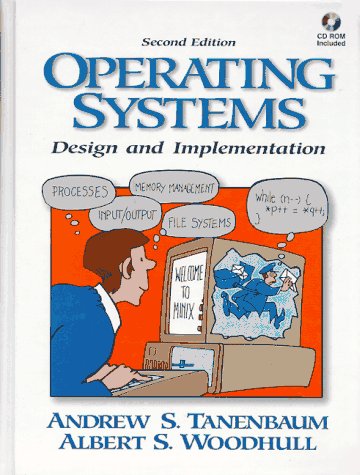
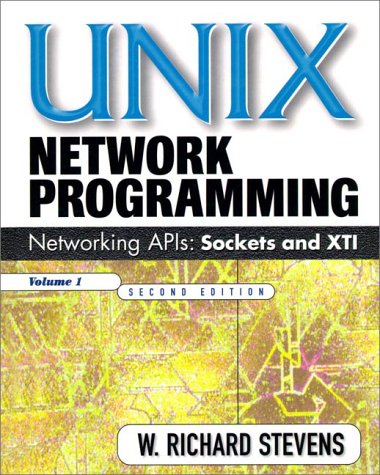
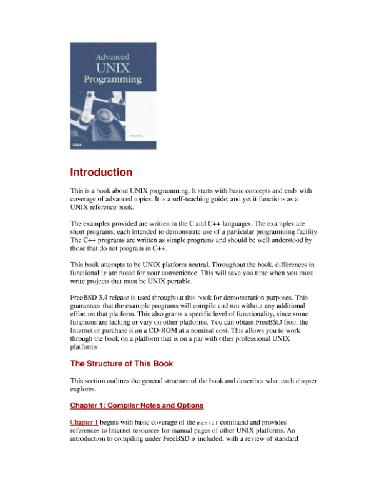
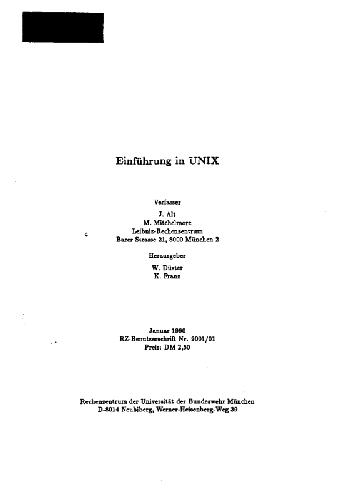
Reviews
There are no reviews yet.