Timothy and Edward Kachinske1592003389, 9781592003389, 9781417544622
Table of contents :
Managing Contacts with ACT! 2005……Page 2
Team DDU……Page 1
Contents……Page 12
Introduction……Page 30
Stability……Page 34
Security……Page 35
Contact Management……Page 36
Lookups and Queries……Page 37
Groups……Page 38
Calendars……Page 39
Activities……Page 40
Activity Series……Page 41
E-mail……Page 42
Document Management……Page 43
Opportunity Management……Page 44
Opportunity Dialog Box……Page 45
Synchronization……Page 46
Field Structure……Page 48
Internet Services……Page 49
Database Maintenance……Page 50
Other New Features……Page 51
Task A Installing ACT! on a Workstation……Page 52
Task B Updating Your Installation……Page 53
Task C Installing the ACT! Instance of Microsoft SQL Server 2000……Page 54
Task A Registering and Activating Your Copy of ACT!……Page 55
Task A Converting an Existing ACT! Database……Page 56
Task B Converting Ancillary ACT! 3-6 Files……Page 57
Task A Opening a Database on a Local Computer……Page 58
Task B Sharing a Database……Page 59
Task A Find and Correct the My Record……Page 60
Task A Creating a New Contact……Page 61
Task B Duplicating an Existing Contact……Page 62
Task C Deleting a Single Contact……Page 63
Task D Deleting Multiple Contacts……Page 64
Task A Adding a Secondary Contact……Page 65
Task B Editing and Deleting Secondary Contacts……Page 66
Task C Promoting a Secondary Contact……Page 67
Task A Specifying a First, Middle, and Last Name……Page 68
Task B Setting Name Preferences……Page 69
Task C Updating Salutations……Page 70
Task A Inserting a Note for a Contact……Page 71
Task B Entering a Note for Multiple Contacts……Page 72
Task A Attaching a File to a Contact Record……Page 73
Task B Viewing an Attached File……Page 74
Task A Finding Duplicate Contacts……Page 75
Task B Combining Duplicate Contacts……Page 76
Task A Mass Replacing a Field Value……Page 77
Task B Swapping Field Values……Page 78
Task C Copying Fields……Page 79
Task A Adding a New Company……Page 80
Task B Deleting a Company……Page 81
Task A Associating Contacts with Companies……Page 82
Task B Auto-Updating Company/Contact Address Data……Page 83
Task A Adding a New Division……Page 84
Task A Looking Up All Contacts……Page 86
Task B Looking Up Basic Fields……Page 87
Task C Looking Up Other Fields……Page 88
Task D Performing Greater Than/Less Than Lookups……Page 89
Task E Performing Right-Click Lookups……Page 90
Task A Looking Up Empty Fields……Page 91
Task B Looking Up Non-Empty Fields……Page 92
Task A Replacing a Lookup……Page 93
Task B Adding to a Lookup……Page 94
Task C Narrowing a Lookup……Page 95
Task A Looking Up on Company Fields……Page 96
Task B Saving a Lookup as a Company……Page 97
Task A Looking Up All Group Members……Page 98
Task B Finding a Group by Name……Page 99
Task C Looking Up Groups by Other Fields……Page 100
Task D Saving a Lookup as a Group……Page 101
Task A Looking Up All Opportunities……Page 102
Task B Looking Up a Specific Opportunity by Name……Page 103
Task C Looking Up Opportunities by Other Fields……Page 104
Task D Using the Filter to Lookup Opportunities……Page 105
Task A Looking Up Annual Events……Page 106
Task A Looking Up Modified Contacts……Page 107
Task A Searching for a Specific Keyword……Page 108
Task A Searching for a Field Value……Page 109
Task B Searching for Multiple Field Values……Page 110
Task C Converting a Lookup By Example to an Advanced Query……Page 111
Task A Performing an Advanced Query……Page 112
Task B Saving an Advanced Query……Page 113
Task C Editing an Existing Query……Page 114
Task A Launching the Contact List View……Page 116
Task B Sorting Contacts……Page 117
Task C Searching for Contacts in the Contact List View……Page 118
Task A Looking Up Tagged Contacts……Page 119
Task B Omitting Tagged Contacts……Page 120
Task A Adding Columns……Page 121
Task B Removing Columns……Page 122
Task C Rearranging Columns……Page 123
Task A Exporting the Contact List View to Excel……Page 124
Task A Creating a Group……Page 126
Task B Creating a Subgroup……Page 127
Task C Deleting Groups or Subgroups……Page 128
Task D Renaming an Existing Group……Page 129
Task E Converting Groups to Companies……Page 130
Task A Adding Static Members to a Group……Page 131
Task B Adding Selected Contacts to a Group……Page 132
Task C Removing Contacts from a Group……Page 133
Task D Changing Dynamic Group Membership……Page 134
Task E Saving the Current Lookup to a Group……Page 135
Task A Looking Up Group Members……Page 136
Task B View Group Membership for a Contact……Page 137
Task A Associating Notes and History Entries……Page 138
Task B Associating Activities with a Group……Page 139
Task C Associating Opportunities with a Group……Page 140
Task D Viewing Associated Items in the Groups View……Page 141
Task A Viewing Your Calendar……Page 142
Task B Using the Mini Calendar……Page 143
Task C Filtering the Calendar……Page 144
Task A Scheduling an Activity……Page 145
Task B Editing/Rescheduling an Existing Activity……Page 146
Task C Adding Activity Details……Page 147
Task D Automatically Creating an E-mail for Activity Participants……Page 148
Task E Scheduling a Private Activity……Page 149
Task F Scheduling a Global Event……Page 150
Task A Clearing an Activity……Page 151
Task B Erasing an Activity……Page 152
Task C Recording a History of an Unscheduled Activity……Page 153
Task A Filtering the Task List……Page 154
Task B Editing Activities in the Task List……Page 155
Task C Sorting the Task List……Page 156
Task D Changing Task List Columns……Page 157
Task A Creating/Removing Activity Types……Page 158
Task B Creating/Removing Custom Priorities……Page 159
Task A Creating Resources……Page 160
Task B Checking Resource Availability……Page 161
Task C Scheduling a Resource……Page 162
Task A Scheduling an Activity for Multiple Contacts……Page 163
Task B Scheduling a Recurring Activity……Page 164
Task A Creating an Activity Series Template……Page 165
Task B Editing an Activity Series Template……Page 166
Task C Scheduling an Activity Series……Page 167
Task A Granting Calendar Access……Page 168
Task B Viewing Meeting Invitations……Page 169
Task A Setting Calendar Preferences……Page 170
Task B Setting Scheduling Preferences……Page 171
Task A Printing a Standard Calendar……Page 172
Task B Quick Print a Calendar View……Page 173
Task A Filtering the Opportunity List……Page 174
Task B Looking Up Opportunities……Page 175
Task C Customizing the Opportunity List Columns……Page 176
Task A Entering a New Opportunity……Page 177
Task B Editing an Existing Opportunity……Page 178
Task C Closing an Opportunity……Page 179
Task D Deleting an Opportunity……Page 180
Task A Writing a Quote for an Opportunity……Page 181
Task B Editing the Quote Template……Page 182
Task A Exporting the Opportunity List to Excel……Page 183
Task B Viewing Excel Pivot Tables for Opportunity Data……Page 184
Task A Creating a Sales Process……Page 185
Task B Modifying an Existing Sales Process……Page 186
Task C Looking Up Contacts by Opportunity Stage……Page 187
Task A Adding Items to the Product List……Page 188
Task B Modifying the Product List……Page 189
Task C Importing a Product List……Page 190
Task A Changing the Opportunity User Fields……Page 191
Task A Running Opportunity Reports……Page 192
Task B Filtering Opportunity Reports……Page 193
Task C Running an Opportunity Graph……Page 194
Task D Running an Opportunity Pipeline……Page 195
Task A Setting the Default Word Processor……Page 196
Task A Writing Letters, Memos, and Fax Cover Pages……Page 197
Task B Writing Other Template-Based Letters……Page 198
Task C Creating a History of a Letter Sent……Page 199
Task A Printing Standard Envelopes……Page 200
Task B Creating Envelope Templates……Page 201
Task C Editing Envelope Templates……Page 202
Task A Printing Standard Avery Labels……Page 203
Task B Creating Non-Standard Label Templates……Page 204
Task A Creating a Letter Template from Scratch……Page 206
Task B Editing an Existing Letter Template……Page 207
Task A Inserting Field Placeholders……Page 208
Task B Inserting My Record Field Placeholders……Page 209
Task C Testing Letter Templates……Page 210
Task A Configuring Page Setup Options……Page 211
Task B Formatting Text……Page 212
Task C Formatting a Paragraph……Page 213
Task D Inserting Tables……Page 214
Task E Spell Checking a Document……Page 215
Task A Preparing for a Mail Merge……Page 216
Task B Ensuring Complete Data for a Mail Merge……Page 217
Task A Performing a Mail Merge……Page 218
Task B Printing Letters and Creating a Letter Sent History……Page 219
Task A Adding a Document……Page 220
Task B Removing a Document……Page 221
Task C Viewing an Attached Document……Page 222
Task A Attaching a File to a Contact……Page 223
Task B Launching an Attached File……Page 224
Task A Setting ACT! to Work as a Stand-alone E-mail Client……Page 226
Task B Setting ACT! to Work with Microsoft Outlook……Page 227
Task C Setting E-mail Signatures……Page 228
Task D Setting E-mail Composing Options……Page 229
Task A Checking Your Messages……Page 230
Task B Creating New E-mail Folders……Page 231
Task A Composing a Message to an ACT! Contact……Page 232
Task B Composing a Message to a Non-ACT! Contact……Page 233
Task A Setting the Default E-mail History Options……Page 234
Task B Recording a History for Outgoing E-mails……Page 235
Task A Creating an E-mail Template……Page 236
Task B Editing and Existing E-mail Templates……Page 237
Task A Formatting Basic Text……Page 238
Task B Inserting E-mail Merge Field Placeholders……Page 239
Task C Inserting an Image……Page 240
Task D Adding a Table……Page 241
Task E Adding Hyperlinks to a Template……Page 242
Task A Performing a Mail Merge……Page 243
Task A Creating an ACT! Address Book in Outlook……Page 244
Task B Setting Default Attachment Options……Page 245
Task A Sending an E-mail to an ACT! Contact……Page 246
Task B Checking E-mail Properties for an ACT! Contact……Page 247
Task C Specifying Message History Options……Page 248
Task A Attaching a Single E-mail to an ACT! Contact……Page 249
Task B Attaching Multiple E-mails to an ACT! Contact……Page 250
Task A Updating ACT! and Outlook Activities……Page 251
Task B Removing Shared ACT!/Outlook Activities……Page 252
Task A Attaching a Web Page to a Contact……Page 254
Task B Viewing an Attached Web Page……Page 255
Task C Launching Web Sites in URL Fields……Page 256
Task A Generating a Map for a Contact……Page 257
Task B Generating Driving Directions……Page 258
Task A Running a Standard Report……Page 260
Task B Running a Custom Report……Page 261
Task A Filtering an Activity Report……Page 262
Task B Filtering a History Report……Page 263
Task C Filtering an Opportunity Report……Page 264
Task A Creating a Report Template from Scratch……Page 265
Task B Editing an Existing Report Template……Page 266
Task A Adding Fields……Page 267
Task B Adding Text Objects……Page 268
Task C Adding Lines and Shapes……Page 269
Task D Using the Properties Window……Page 270
Task A Testing a Report in the Report Designer……Page 271
Task A Creating a Custom Command……Page 272
Task B Adding a Command to the Menus and Toolbars……Page 273
Task C Creating a Custom Keyboard Shortcut……Page 274
Task D Resetting Menus and Toolbars……Page 275
Task A Changing Navigation Bar Options……Page 276
Task B Customizing Navigation Bar Icons……Page 277
Task A Backing Up Your Database and Supplemental Files……Page 278
Task B Restoring a Backup……Page 279
Task A Checking and Repairing Database……Page 280
Task A Removing Old Data……Page 281
Task A Viewing Server Information……Page 282
Task B Viewing Database Audit Logs……Page 283
Task C Deleting a Database……Page 284
Task A Creating a Local Database……Page 286
Task B Sharing a Database……Page 287
Task C Moving a Database……Page 288
Task A Adding Users……Page 289
Task B Deleting Users……Page 290
Task C Editing an Existing User……Page 291
Task A Adding Fields to the Database……Page 292
Task B Editing Field Attributes……Page 293
Task C Managing Drop-Downs……Page 294
Task D Deleting Fields from a Database……Page 295
Task A Opening the Layout Designer……Page 296
Task B Adding Fields to a Layout……Page 297
Task C Managing Tabs……Page 298
Task D Adding Objects to a Layout……Page 299
Task E Setting Field Entry Order……Page 300
Task A Setting General Preferences……Page 301
Task B Setting Color and Font Preferences……Page 302
Task C Setting Calendar and Scheduling Preferences……Page 303
Task D Setting Communication Preferences……Page 304
Task E Setting Startup Preferences……Page 305
Task A Controlling Duplicate Merging During Imports……Page 306
Task B Importing a Text File……Page 307
Task C Exporting Contact Data……Page 308
Main Differences Between ACT! 60 Sync and 2005 Sync……Page 310
Task A Enabling Synchronization……Page 311
Task B Creating a Sync Set……Page 312
Task C Managing the Subscription List……Page 313
Task D Creating a Remote Database……Page 314
Task E Restoring a Remote Database……Page 315
Task A Installing the Sync Service……Page 316
Task B Performing a Synchronization……Page 317
Task C Setting an Automatic Sync Schedule……Page 318
Task A Recreating a Remote Database……Page 319
Task B Viewing the Synchronization Log……Page 320
Task C Looking Up Synchronized Records……Page 321
Task A Finding ACT! Certified Consultants (ACT! CCs)……Page 322
Task B Finding ACT! Premier Trainers……Page 323
Task C Finding ACT! Advantage Technical Support……Page 324
Task A Searching the Knowledge Base……Page 325
Noteworthy Add-Ons……Page 326
ASDS Computer……Page 327
Crossroads Automation Solutions……Page 328
eGrabber……Page 329
Index……Page 332
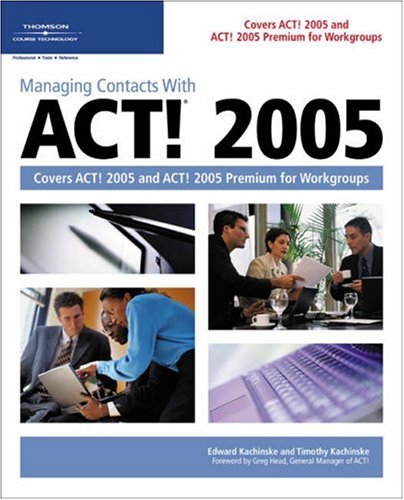

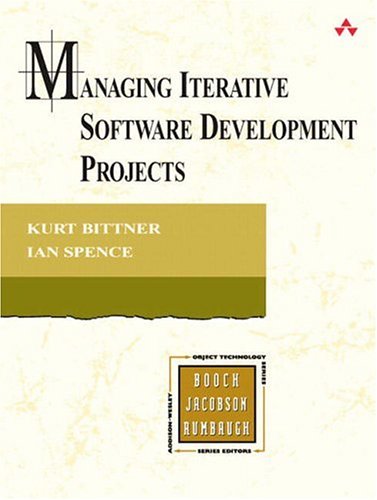
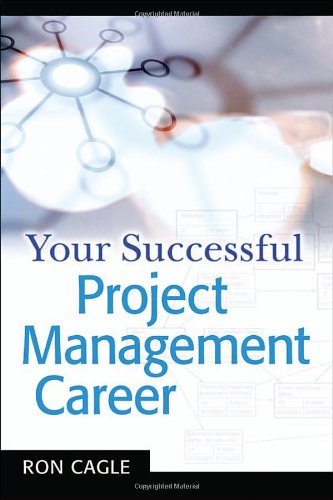

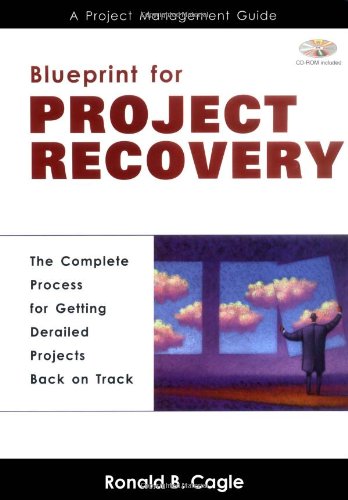
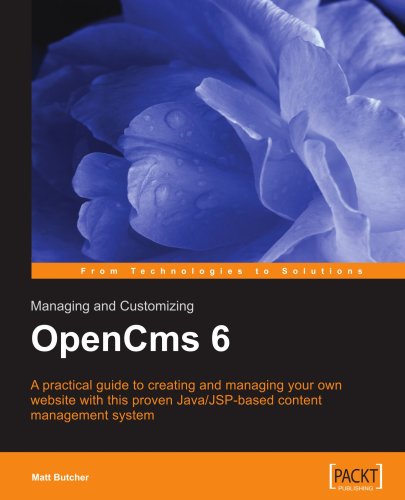
Reviews
There are no reviews yet.