Paul McFedries9780789736666, 0789736667
Table of contents :
Tricks of the Microsoft Office 2007 Gurus……Page 1
Table of Contents……Page 4
What’s in the Book?……Page 16
This Book’s Special Features……Page 17
I: MICROSOFT WORD TRICKS……Page 20
Keeping Table Headings in View……Page 22
Summing a Column in a Table……Page 24
Calculating Tax in an Invoice Document……Page 26
Highlighting All Instances of a Word or Phrase……Page 28
Using AutoCorrect to Insert Your Signature……Page 29
Using AutoCorrect to Enter Boilerplate Text……Page 30
Saving Boilerplate as an AutoText Building Block……Page 31
Creating a “Click-and-Type” Text Placeholder……Page 33
Asking a User for Text Input……Page 34
Creating a Dynamic AutoCorrect Entry……Page 35
Adding Dummy Text to a Document……Page 36
Inserting a Hyperlink in a Document……Page 38
Displaying Sentence Word Counts……Page 41
Finding the Longest Sentence in a Document……Page 43
Toggling Hidden Codes and Text……Page 45
Creating a Custom Spell Check Dictionary……Page 46
Quickly Modifying the Normal Style……Page 50
Setting Up the Quick Style Gallery to Suit the Way You Work……Page 51
Changing the Document Map Formatting……Page 53
Selecting Text with Similar Formatting……Page 54
Comparing the Formatting of Two Text Selections……Page 55
Removing Formatting with Precision……Page 56
Replacing One Style with Another……Page 58
Applying Formatting from the Keyboard……Page 59
Specifying a Custom Bullet Image……Page 62
Creating an Inline Numbered List……Page 64
Converting Uppercase Words to Another Case……Page 66
Converting Smart Quotes to Straight Quotes……Page 68
Formatting a Single Column in Tab-Separated Text……Page 70
Wrapping Text Around an Image……Page 71
Adding a Drop Cap……Page 73
Recovering More of Your Work with a Shorter AutoRecover Interval……Page 76
Automatically Saving Your Work Frequently……Page 77
Closing a Document Without Saving……Page 79
Closing All Your Open Documents……Page 80
Making Backups as You Work……Page 81
Opening the Most Recently Used Document at Startup……Page 83
Clearing the Recent Documents List……Page 84
Creating and Opening Document Workspaces……Page 85
Automatically Prompting for Document Properties……Page 87
Creating a Trusted Location for Documents……Page 88
Viewing Total Editing Time Updated in Real-Time……Page 90
Locking Document Formatting……Page 92
Preventing Untracked Changes……Page 94
Setting Up a Document for Structured Editing……Page 95
Inspecting a Document for Personal Information……Page 99
Viewing Two Documents Side by Side……Page 100
Updating All Fields Automatically……Page 101
Displaying Text in Multiple, Linked Text Boxes……Page 104
Creating Jump Text……Page 106
Giving a Document a Parchment Paper Background……Page 108
Displaying a Document with a Random Texture Background……Page 109
Displaying Text with Line Numbers……Page 110
Using Continuous Numbers in Two Separate Numbered Lists……Page 112
Using Multiple Page Number Formats in the Same Document……Page 113
Using Different Odd and Even Page Headers……Page 115
Adding a Gutter for a Bound Document……Page 116
Creating Custom Outline Levels……Page 117
II: MICROSOFT EXCEL TRICKS……Page 120
Allowing Only Certain Values in a Cell……Page 122
Looking Up a Value in a Discount Rate Schedule……Page 124
Looking Up a Customer Account Number……Page 126
Generating Account Numbers……Page 127
Generating Random Numbers to Test Worksheet Models……Page 129
Removing Excess Spaces from a Cell……Page 133
Removing Unprintable Characters from a Cell……Page 134
Extracting a Person’s First Name or Last Name……Page 136
Building an Accounts Receivable Aging Worksheet……Page 138
Converting Mainframe Dates to Excel Dates……Page 140
Calculating the Number of Weekdays Between Two Dates……Page 141
Determining the Fiscal Quarter in Which a Date Falls……Page 143
Setting a Product Price Point……Page 144
Calculating the Principal and Interest for a Loan……Page 145
Calculating the Future Value of an Investment……Page 149
Deciding Whether to Buy or Lease……Page 151
Applying Text or Formatting to Multiple Worksheets……Page 154
Annotating a Worksheet with Comments……Page 155
Removing All Comments from a Workbook……Page 157
Keeping Track of Worksheet Changes……Page 158
Sharing a Workbook with Other Users……Page 160
Preventing Users from Changing Parts of a Worksheet……Page 163
Adding a Live Stock Price Quote to a Worksheet……Page 164
Automatically Sorting a Range After Data Entry……Page 166
Automatically Opening a Workbook at Startup……Page 167
Creating a Workspace of Workbooks……Page 168
Creating a Workbook with a Specified Number of Sheets……Page 169
Selecting A1 on All Worksheets……Page 170
Selecting the “Home Cell” on All Worksheets……Page 171
Selecting the Named Range that Contains the Active Cell……Page 172
Saving All Open Workbooks……Page 174
Using Dialog Box Controls to Input Data……Page 175
Using a Range Snapshot to Watch a Cell Value……Page 180
Using a Watch Window to Watch a Cell Value……Page 181
Calculating Multiple Solutions to a Formula……Page 182
Plugging Multiple Input Values into a Formula……Page 186
Determining the Break-Even Point……Page 189
Optimizing Profit and Margin……Page 192
Highlighting Cells Above or Below a Certain Value……Page 197
Highlighting Values Below the Median……Page 199
Analyzing Cell Values with Data Bars……Page 201
Applying Percentile-Based Icon Sets……Page 203
Using Worksheet Text in a Chart……Page 210
Plotting the Average on the Value Axis……Page 213
Stacking a Picture as a Bar Chart Data Marker……Page 216
Charting a Dynamic Range……Page 217
Displaying a Second Vertical Axis……Page 221
Exploding a Slice from a Pie Chart……Page 222
Charting Small Values with a Bar of Pie Chart……Page 223
Creating a Scrolling Chart……Page 224
Plotting a Best-Fit Trendline……Page 228
Plotting Forecasted Values……Page 230
III: MICROSOFT POWERPOINT TRICKS……Page 234
9 Slide and Presentation Tricks……Page 236
Converting a Word Outline into a PowerPoint Presentation……Page 237
Inserting Custom Text into the Slide Footer……Page 239
Creating Custom Bullets……Page 241
Replacing Fonts Throughout a Presentation……Page 243
Recoloring a Picture to Match Your Presentation……Page 244
Drawing Shapes at Evenly Spaced Intervals……Page 245
Using Drawing Guides to Precisely Align Objects……Page 246
Creating a Custom Slide Layout……Page 247
Hiding a Slide Master Object on One Slide……Page 250
Using Multiple Slide Masters……Page 251
Creating a Custom Blank Presentation……Page 252
Maintaining a Slide Library……Page 254
Converting a Slide into an Image……Page 257
Creating a Summary Slide with a Macro……Page 259
Using Word to Custom Format Handouts……Page 261
10 Animation Tricks……Page 264
Applying a Custom Sound to a Transition……Page 265
Creating a Custom Animation……Page 266
Using Triggers to Display and Hide a Slide Object……Page 270
Making Bullets Display Individually……Page 272
Animating Chart Elements……Page 275
Animating an Organization Chart……Page 276
Uncovering Parts of an Image, One at a Time……Page 277
Animating Separate Elements of a Clip Art Image……Page 278
Playing a Video to Introduce a Slide……Page 283
Emphasizing the Current Bullet Point……Page 284
Adding Scrolling Credits……Page 287
Rehearsing a Slide Show……Page 290
Assigning Slide Times with a Macro……Page 293
Calculating the Average Slide Time……Page 294
Adding Narration to a Slide Show……Page 296
Setting Up an Automatic Slide Show……Page 297
Playing CD Tracks During a Slide Show……Page 298
Creating a Custom Slide Show……Page 300
Presenting a Slide Show Using Two Monitors……Page 301
Controlling a Slide Show from the Keyboard……Page 303
Linking to a Hidden Slide……Page 305
Protecting a Presentation by Distributing It as a Slide ShowFile……Page 307
Publishing a Slide Show to the Web……Page 309
Enabling Animations on the Web……Page 311
Copying the Presentation to a CD……Page 312
IV: MICROSOFT OUTLOOK TRICKS……Page 314
12 Email Tricks……Page 316
Customizing the Inbox Message Fields……Page 317
Setting the Junk E-mail Protection Level……Page 320
Blocking Foreign or Non-English Messages……Page 323
Avoiding Viruses by Reading Mail in Plain Text……Page 324
Allowing a Blocked File Type as an Attachment……Page 326
Setting a Message Follow-Up Reminder……Page 330
Supplementing a Reminder with an Email Message……Page 331
Creating Custom Color Categories……Page 333
Applying Colors to Messages from Specific Senders……Page 335
Downloading Mail for a Single Account Using Multiple Computers……Page 336
Creating an Email Shortcut for a Recipient……Page 337
Having Replies Sent to a Different Address……Page 339
Using a Different Outgoing (SMTP) Mail Port……Page 340
Prompting to Save Messages in the Sent Items Folder……Page 342
Setting Up a Password-Protected Folder……Page 343
Cutting Your Mailbox Down to Size……Page 346
13 Calendar and Contacts Tricks……Page 348
Changing the Number of Days That Calendar Displays……Page 349
Adding Another Time Zone to the Day and Week Views……Page 352
Customizing Calendar’s Holidays……Page 354
Printing a Blank Calendar……Page 356
Using Natural-Language Dates and Times……Page 358
Customizing the To-Do Bar……Page 359
Color-Coding Appointments Automatically……Page 361
Editing Multiple Contacts at Once……Page 362
Calling a Contact……Page 364
Adding a Contact Picture……Page 366
Displaying a Map for a Contact’s Address……Page 367
Printing a Phone Directory of Your Contacts……Page 368
Sharing a Folder with Other Users……Page 369
Sharing a Folder with Delegate Access via Microsoft Exchange……Page 373
Viewing Another User’s Shared Folder……Page 374
Working with Another Email Account as a Delegate……Page 375
V: MICROSOFT ACCESS TRICKS……Page 378
Validating Data Entry……Page 380
Using an Input Mask to Ensure Consistent Data Entry……Page 384
Setting a Default Value for a Field……Page 388
Ensuring That No Duplicate Values Display in a Field……Page 389
Selecting a Field Value from a List……Page 391
Entering a Field at the End for Easier Editing……Page 393
Inserting Hyperlinks into a Table……Page 394
Importing Data from an Outlook Folder……Page 395
Collecting Access Data via E-mail……Page 399
Finding Duplicate Records with a Query……Page 402
Adding a Custom Calculated Column to a Query……Page 403
Calculating Inventory Value……Page 406
Calculating Order Totals……Page 407
Prompting for Query Criteria……Page 409
Opening a Form Automatically When You Load a Database……Page 414
Automatically Moving to the Last Record When You Open a Form……Page 415
Creating a Switchboard Form……Page 417
Using a Toggle Button for a Yes/No Field……Page 418
Customizing the Form’s Tab Order……Page 420
Creating Shortcut Keys for Form Controls……Page 421
Applying Formatting to Special Form Values……Page 423
Creating Calculated Form Controls……Page 424
Creating Custom Report Groups……Page 426
Inserting Page Numbers in the Report……Page 429
Inserting the Current Date in a Report……Page 430
Adding Page Breaks after Report Sections……Page 431
Starting Report Sections at the Top of a Row or Column……Page 432
Creating a Multiple-Column Report……Page 433
Creating Mailing Labels……Page 436
Distributing a Report Snapshot……Page 439
APPENDIXES……Page 442
A: Working with VBA Macros……Page 444
Running a VBA Macro……Page 445
Recording a VBA Macro……Page 451
Working with the Visual Basic Editor……Page 455
B: Office 2007 Keyboard Shortcuts……Page 458
General Office 2007 Keyboard Shortcuts……Page 459
Word 2007 Keyboard Shortcuts……Page 460
Excel 2007 Keyboard Shortcuts……Page 466
PowerPoint 2007 Keyboard Shortcuts……Page 470
Outlook 2007 Keyboard Shortcuts……Page 472
Access 2007 Keyboard Shortcuts……Page 476
A……Page 480
C……Page 482
D……Page 484
E……Page 485
F……Page 486
I……Page 487
M……Page 488
O……Page 489
P……Page 490
Q……Page 491
S……Page 492
T……Page 494
W……Page 495
X-Y-Z……Page 496
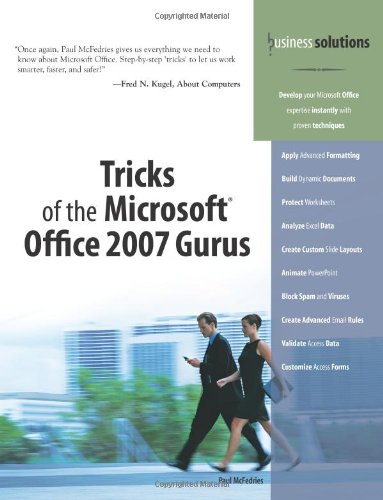
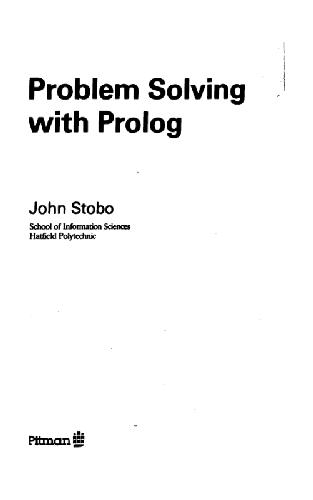

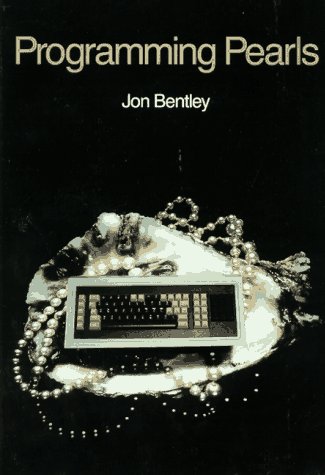
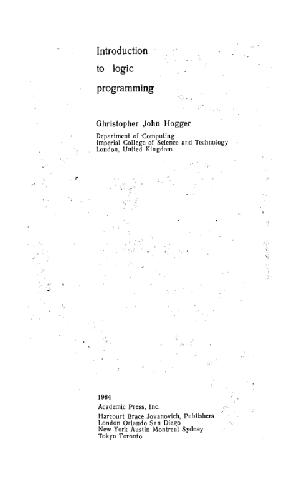
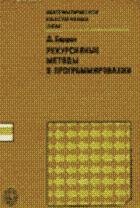
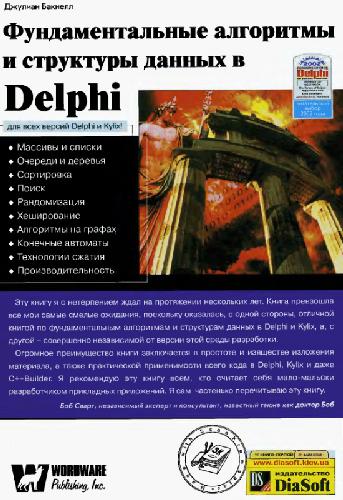
Reviews
There are no reviews yet.