David A. Karp0-596-52762-4, 978-0-596-52762-4
Table of contents :
Windows Vista Annoyances……Page 1
Table of Contents……Page 6
Why Am I Annoyed?……Page 14
Of Bugs and Features……Page 16
How To Use This Book……Page 17
Conventions Used in This Book……Page 19
Request for Comments……Page 20
Acknowledgments……Page 21
Editions of Vista……Page 22
More Than This……Page 25
Install Windows Vista……Page 27
Install Vista on a New (Clean) System……Page 28
Install clean with only an upgrade disc……Page 31
Upgrade from a Previous Version……Page 33
Special case: Reinstall Vista……Page 34
Fresh install on a dirty drive……Page 35
Set Up a Dual-Boot System……Page 36
Modify the Boot Manager configuration……Page 38
Of operating systems and filesystems……Page 40
Sentimental Fool……Page 41
Shell Tweaks……Page 43
Customize Windows Explorer……Page 45
Force Explorer to Remember Its Own Settings……Page 51
Start Explorer with Any Folder……Page 53
Get to the Desktop……Page 55
Save Your Desktop Layout……Page 57
Control the space between desktop icons……Page 58
Search in Control Panel……Page 59
Shortcuts to Control Panel pages……Page 60
Cascading Control Panel menu……Page 64
Navigating files and folders……Page 65
Selecting and managing files……Page 67
Starting and switching programs……Page 68
Everything else……Page 70
Massage the Start Menu……Page 71
Customize the Classic Start menu……Page 76
Clean Up the Tray……Page 78
Make Your Own Windows Startup Logo……Page 80
Why It Takes So Long to Copy Files……Page 81
Slicker Ways to Select Files……Page 83
Take Charge of Drag-Drop……Page 85
Solution 1: Drag patiently……Page 88
Solution 1: Select multiple files in Explorer……Page 89
Solution 2: Use the Command Prompt……Page 90
Solution 3: Use a third-party add-on……Page 91
Delete In-Use Files……Page 92
Solution 2: Use Wininit.ini……Page 93
Zip It Up……Page 94
Turn off ZIP support (the easy way)……Page 95
Solution 1: Choose an icon for a drive……Page 96
Solution 3: Choose the default icon for all folders……Page 97
Build a good index……Page 98
Search outside the index……Page 101
Other search tips……Page 102
The Registry……Page 104
The Registry Editor……Page 105
The Structure of the Registry……Page 108
The Meat of the Registry: Values……Page 110
Search the Registry……Page 115
Search and Replace Registry Data……Page 118
Find the Registry Key That Does………Page 119
Create an Interface for a Registry Setting……Page 124
Export and Import Data with Registry Patches……Page 129
Edit a Registry patch……Page 130
Apply a Registry patch……Page 133
Prevent Changes to a Registry Key……Page 134
Back Up the Registry……Page 137
File Type Associations……Page 143
Anatomy of a File Type……Page 145
Change the Icon for All Files of a Type……Page 148
Customize Context Menus for Files……Page 152
Lock Your File Types……Page 160
Expand the Scope of Your File Types……Page 162
Customize Windows Explorer’s New Menu……Page 163
Fix Internet Shortcuts……Page 166
Playing Video……Page 169
Repair Broken and Incomplete Videos……Page 172
Fix Other Playback Problems……Page 174
Simplify Your Media Players……Page 178
Handling Online Video……Page 179
Control Video Buffering……Page 181
Download Online Video Clips……Page 182
Sound and Music……Page 188
Get Sound Where There Is None……Page 189
Get Windows to Listen……Page 193
Fix Garbled Music……Page 194
Crossfade Your Music……Page 195
Extract Sound from Video……Page 196
Convert Audio Files……Page 197
Fix Music Tags……Page 199
Photos, Pictures, Images……Page 201
Choose a New Pictures Folder……Page 205
Get Thumbnails for RAW Photos……Page 206
Get Rid of the Windows Photo Gallery……Page 207
Get Accurate Color Output……Page 208
Sort Photos Chronologically……Page 212
Media Center Annoyances……Page 216
Watch TV on Your TV……Page 217
Fix Broken TV Listings……Page 219
CD and DVD Drives……Page 221
Troubleshoot CD and DVD Playback Problems……Page 223
Performance……Page 225
Tame Mindless Animation and Display Effects……Page 226
Fine-tune video settings……Page 231
Start Windows in Less Time……Page 232
Make more free disk space……Page 233
Thin out your fonts……Page 234
Networking……Page 235
Start Windows Instantly (Almost)……Page 236
Hibernate, for real this time……Page 237
Put your PC to sleep……Page 238
Time to wake up……Page 240
Sleep and Hibernate troubleshooting……Page 241
Shut Down Windows Quickly……Page 243
Start Applications Faster……Page 245
Make Your Hardware Perform……Page 246
Get Glass……Page 247
Part 1: Hardware……Page 248
Part 2: Software……Page 250
Part 3: Tweaks……Page 251
Part 3a: Vista Home Basic……Page 252
Maximize the Windows Performance Rating……Page 253
Improve Battery Life……Page 256
Switch plans automatically……Page 258
Disable devices, stop services……Page 259
Manage IRQ Priority……Page 260
Overclock Your Processor……Page 261
A Defragmentation Crash Course……Page 263
Command-line defragmenter……Page 266
If in Doubt, Throw It Out……Page 267
If in doubt……Page 269
Optimize Virtual Memory and Cache Settings……Page 270
Part 1: Virtual memory settings……Page 271
Part 2: Defragment the paging file……Page 272
Part 3: Clear the paging file on shutdown……Page 273
Part 4: Advanced settings for the adventurous……Page 274
Choose the Right Filesystem……Page 275
Advanced NTFS Settings……Page 277
Transfer Windows to Another Hard Disk……Page 279
What to look for in a new hard disk……Page 282
Work with Partitions……Page 284
The Disk Management nickel tour……Page 285
Create and delete partitions……Page 288
Resize and move partitions……Page 289
Alternatives to Disk Management……Page 291
Different ways to mount a volume……Page 293
Troubleshooting……Page 295
Crashes and Error Messages……Page 297
Viruses, Malware, and Spyware……Page 298
How malware spreads……Page 299
How to protect and clean your PC……Page 302
The perils of auto-protect……Page 304
Grab your Vista DVD……Page 307
Use the F8 menu……Page 309
Manage Startup Programs……Page 312
Check Your Drive for Errors with Chkdsk……Page 315
Dirty drives and automatic scans……Page 317
What to Do When a Program Crashes……Page 319
Programs commonly running in the background……Page 322
Stop notifying Microsoft……Page 323
What to Do When a Program Won’t Start……Page 324
Green Ribbon of Death……Page 326
Blue Screen of Death……Page 328
Alphabetical list of BSoD errors……Page 329
Dealing with Drivers and Other Tales of Hardware Troubleshooting……Page 334
When to use the Add Hardware wizard……Page 335
How to update a driver……Page 336
Uninstall drivers for devices you no longer use……Page 338
Interpret Device Manager Errors……Page 339
Go Back in Time with Restore Points and Shadow Copies……Page 343
Choose how space is allocated for restore points……Page 345
Test for Bad Memory (RAM)……Page 347
Fix USB Power Management Issues……Page 349
Preventive Maintenance and Data Recovery……Page 350
Patch Windows with Windows Update……Page 351
Solution 1: Simple copy……Page 352
Back Up Your Entire System……Page 353
Restore individual files from a Complete PC Backup……Page 356
Recover Your System After a Crash……Page 360
Build Your Network……Page 362
Terminology Primer……Page 363
To Wire or Not to Wire……Page 367
Set Up a Wireless Router……Page 371
Sniff Out WiFi Hotspots……Page 378
Troubleshoot Wireless Networks……Page 383
Lock Out Unauthorized PCs……Page 388
Connect to a Public Wireless Network……Page 393
Scenario 2: The long haul……Page 394
Add Wireless Support to Any Device……Page 397
Get Bluetooth to Work……Page 400
Troubleshoot Network Connections……Page 403
Test an IP Address……Page 408
Internet Me……Page 409
Share an Internet Connection……Page 411
Fix your shared Internet connection with a new MTU……Page 415
Test Your Throughput……Page 416
Do-it-yourself bandwidth test……Page 418
Do Download Accelerators Really Work?……Page 419
Set Up Virtual Private Networking……Page 420
Part 1: Set up the tunnel server……Page 421
Part 2: Set up the VPN client……Page 423
Control Your PC Remotely……Page 424
Part 1: Enable the Remote Desktop server……Page 425
Part 2: Connect to a remote computer……Page 427
Tips for Remote Desktop……Page 429
Part 1: Increase the size of the DNS cache……Page 431
Part 2: Add a permanent entry to the DNS cache……Page 432
Secure Your Networked PC……Page 433
Close Vista’s Backdoors……Page 434
The Security Center and the Firewall……Page 436
Set Up the Windows Firewall……Page 438
Poke holes in the firewall……Page 440
Alternatives to Windows Firewall……Page 445
Scan Your System for Open Ports……Page 446
Lock Down Internet Explorer……Page 449
Change Internet Shortcut Icons……Page 453
Live with Firefox in an IE World……Page 455
Fix Broken Pictures in Web Pages……Page 457
Improve Any Web Site……Page 458
Put an End to Pop Ups……Page 460
Solve the Blank Form Mystery……Page 461
Stop Annoying Animations……Page 462
Opt Out of Tabbed Browsing……Page 464
Surf Anonymously……Page 465
Change the Default Email Reader……Page 469
Stop Spam……Page 471
Send Large Files……Page 475
Email Long URLs……Page 476
Manage User Accounts……Page 478
Permissions and Security……Page 483
Set Permissions for a File or Folder……Page 484
Inheritance and ownership……Page 485
Add new users to the Permissions window……Page 488
How permissions affect software……Page 490
Protect Your Files with Encryption……Page 491
Highlight encrypted files in Windows Explorer……Page 494
Allow others to access your encrypted files……Page 495
View someone else’s encrypted files……Page 496
The ins and outs of folder encryption……Page 497
Add Encrypt/Decrypt commands to context menus……Page 498
Back up your encryption certificates……Page 499
Control User Account Control……Page 501
Fix a program broken by UAC……Page 504
Turn off User Account Control……Page 505
Hide the List of User Accounts……Page 508
Prevent users from bypassing the automatic login……Page 509
Limit automatic logins……Page 510
Reset a Forgotten Administrator Password……Page 511
Log In As the Administrator……Page 512
Customize the Welcome Screen Background……Page 514
Customize the Default Profile for New Users……Page 515
Rename Your Profile Folder……Page 516
Change the Locations of Personal Folders……Page 517
Share Files and Printers……Page 519
Share a Folder……Page 520
Access a Shared Folder Remotely……Page 524
Remember remote shared folders……Page 525
Turn Off Administrative Shares……Page 526
Share a Printer……Page 529
Use a Print Server Without Software……Page 531
Stop Sharing Scheduled Tasks……Page 532
Scripting and Automation……Page 533
Build a VBScript Script……Page 535
Use Variables to Store and ManipulateInformation……Page 536
Give Your Scripts an Interface with the InputBox and MsgBox Commands……Page 537
Creating Interactive Scripts with ConditionalStatements……Page 539
Using Loops, Using Loops, Using Loops……Page 540
Make Building Blocks with Subroutines and Functions……Page 541
How to Run Applications……Page 544
How to Access the Registry……Page 545
How to Manipulate Files……Page 547
How to Create Windows Shortcuts and Internet Shortcuts……Page 551
How to Use the Network……Page 552
How to Control Internet Explorer……Page 554
How to Use Command-Line Parameters……Page 555
How to Manage Windows Services……Page 557
How to Write CGI Scripts for Web Servers……Page 558
Decipher Script Errors……Page 561
Further Study……Page 564
Make a Startup Script……Page 565
Quick and Dirty Backup Tool……Page 567
Internet Fishtank……Page 569
Quick SendTo Shortcut Creator……Page 571
Rename Files with Search and Replace……Page 572
Command Prompt Scripting……Page 573
DOS Commands……Page 574
Batch Files……Page 577
Variables and the Environment……Page 578
Command-Line Parameters……Page 580
Conditional Statements……Page 582
Loops……Page 583
Get to the Command Prompt Quickly……Page 584
Windows PowerShell……Page 585
CmdLets and Aliases……Page 586
Pipelines……Page 588
PowerShell Variables……Page 589
PowerShell Scripts……Page 591
Automate Scripts with the Task Scheduler……Page 592
BIOS Settings……Page 596
TCP/IP Ports……Page 606
Index……Page 610
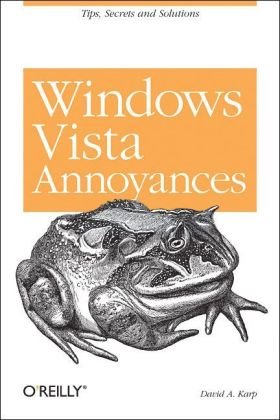
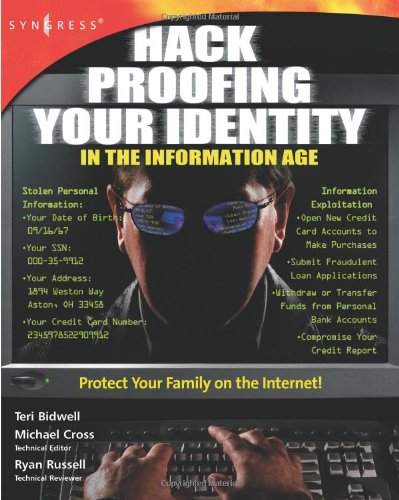
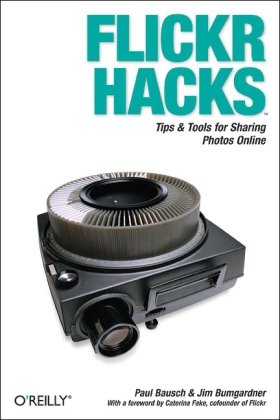


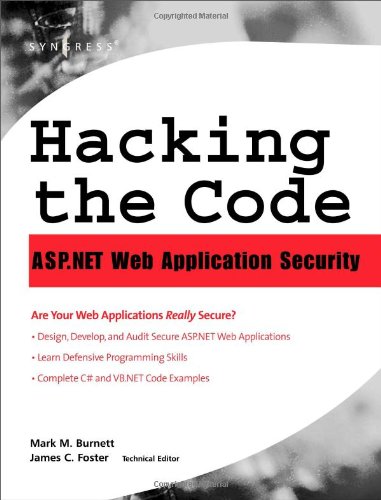
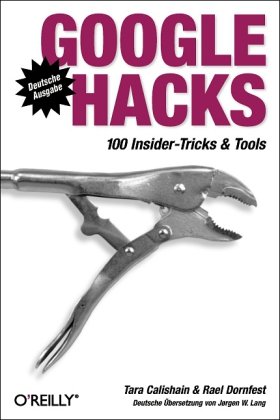
Reviews
There are no reviews yet.