Virginia Andersen9780072229172, 0-07-222917-9
Table of contents :
Cover……Page 1
Contents at a Glance……Page 6
Contents……Page 8
Whom Is This Book For?……Page 26
Part IV: Exchanging Data with Others……Page 27
Conventions Used in This Book……Page 28
What’s New in Microsoft Office Access 2003?……Page 29
Got Comments?……Page 30
Getting Started……Page 32
Starting Access and Opening a Database……Page 34
Touring the Access Window……Page 35
Opening a Database……Page 36
Touring the Database Window……Page 40
Looking at Menu Options and Toolbar Buttons……Page 43
Using Shortcut Menus……Page 45
Opening a Table……Page 46
Touring the Datasheet View……Page 47
Looking at a Subdatasheet……Page 49
Looking at Data in a Form……Page 50
Getting Help……Page 52
Asking a Question……Page 53
Using the Microsoft Access Help Task Pane……Page 54
Asking the Office Assistant……Page 56
Summary……Page 57
What Is a Relational Database?……Page 58
Purpose of Relationships……Page 59
Types of Relationships……Page 60
Referential Integrity……Page 61
Defining Database Objects……Page 63
Looking at the Data Distribution……Page 64
Viewing Table Relationships……Page 65
A Custom Form……Page 67
A Custom Report……Page 69
Summary……Page 70
Designing the Database……Page 72
Distributing the Data……Page 73
Specifying Key Fields and Relationships……Page 77
Completing the Database……Page 78
Previewing the Database Templates……Page 79
Stepping Through the Wizard……Page 80
Running the New Application……Page 84
Starting with a Blank Database……Page 86
Summary……Page 87
Creating a New Table Structure with the Table Wizard……Page 88
Adding Fields……Page 89
Setting the Primary Key……Page 90
Relating to Existing Tables……Page 92
Adding Fields……Page 94
Choosing a Primary Key……Page 106
Creating Other Indexes……Page 108
Saving the Table Design……Page 109
Switching Table Views……Page 110
Adding/ Deleting Fields……Page 111
Changing a Field Name or Type……Page 112
Modifying or Deleting the Primary Key……Page 114
Ensuring Data Validity……Page 115
Defining Field Validation Rules……Page 116
Defining a Record Validation Rule……Page 118
Handling Blank Fields……Page 119
Assigning a Default Value……Page 120
Copying an Existing Table Structure……Page 122
How to Change the Default Table Design Properties……Page 123
Summary……Page 124
Defining a Relationship……Page 126
Using the Relationships Window……Page 127
Viewing and Editing Relationships……Page 137
Modifying or Deleting a Relationship……Page 138
Changing a Table Design from the Relationships Window……Page 139
Printing the Relationships……Page 140
Summary……Page 141
Entering New Data……Page 144
Copying and Moving Data……Page 146
Inserting Pictures……Page 149
Inserting Hyperlinks……Page 151
Adding Custom Input Masks……Page 156
Creating Lookup Fields……Page 160
Changing the Datasheet Appearance……Page 166
Displaying Subdatasheets……Page 167
Moving and Resizing Columns and Rows……Page 168
Freezing and Hiding Columns……Page 170
Changing Grid Lines and Cell Appearance……Page 172
Setting Datasheet Default Options……Page 174
Inserting a Subdatasheet……Page 175
Inserting/ Deleting a Column……Page 176
Selecting Records and Fields……Page 177
Locating Records……Page 178
Finding and Replacing Data……Page 182
Using the Spelling Checker and AutoCorrect……Page 184
Printing Table Data……Page 185
Summary……Page 186
Retrieving and Presenting Information……Page 188
Sorting on a Single Field……Page 190
Sorting by Two or More Fields……Page 192
Filtering Records……Page 193
Filtering By Selection……Page 194
Filtering By Form……Page 196
Optimizing Filter By Form……Page 203
Filtering For……Page 204
Filtering with Advanced Filter/ Sort……Page 205
Saving a Filter……Page 206
Removing and Deleting Filters……Page 207
Printing Table Data……Page 208
Summary……Page 209
How Do Queries Work?……Page 210
When to Use a Filter and When to Use a Query……Page 211
Using the Simple Query Wizard……Page 213
Touring the Query Design Window……Page 215
Without the Wizard……Page 218
Relating Multiple Tables in a Query……Page 220
Adding/ Removing Fields……Page 222
Running and Saving the Query……Page 223
Specifying the Record Order……Page 225
Showing Highest or Lowest Values……Page 226
Adding Selection Criteria……Page 227
Using Wildcards and Operators……Page 228
Using a Single Criterion……Page 230
Using Multiple Criteria……Page 231
Getting Help from the Expression Builder……Page 233
Setting Query Properties……Page 235
Changing Field Properties……Page 236
Adding a Calculated Field……Page 238
Summarizing with the Wizard……Page 240
Summarizing with Aggregate Functions……Page 241
Creating a Find Duplicates Query……Page 245
Creating a Find Unmatched Query……Page 246
Creating a Crosstab Query……Page 247
Printing the Query Results……Page 250
Summary……Page 251
Parameter Queries……Page 252
AutoLookup Queries……Page 256
Designing Action Queries……Page 257
Update Query……Page 258
Append Query……Page 262
Delete Query……Page 264
Make- Table Query……Page 265
Looking at SQL Statements……Page 267
SQL Conventions and Syntax……Page 269
Defining a Criterion……Page 272
Defining a New Field……Page 273
Summary……Page 274
Deciding Which Database Object……Page 276
Understanding Controls……Page 277
Form and Report Design Properties……Page 278
Touring the Form Design Window……Page 280
Starting a New Design……Page 285
Adding Controls……Page 286
Selecting Controls and Other Objects……Page 292
Moving and Resizing Controls……Page 294
Aligning and Spacing Controls……Page 296
Using Property Sheets……Page 297
Using the Formatting Toolbar……Page 300
Formatting Conditionally……Page 301
Changing a Control Type……Page 303
Linking vs. Inserting Objects……Page 304
Adding an Unbound Object……Page 305
Adding a Picture……Page 306
Changing the Record Source……Page 308
Resizing a Form or Report……Page 309
Using AutoFormat……Page 310
Adding a Background Picture……Page 311
Adding a New Object to a Group……Page 312
Summary……Page 313
Designing the Form……Page 314
Starting a New Form……Page 316
Choosing an AutoForm……Page 317
Selecting the Form Data……Page 318
Choosing the Form Layout and Style……Page 320
Looking at Some of the Form Properties……Page 322
Changing Form Sections……Page 323
Moving and Adding Controls……Page 325
Sorting and Filtering Data in a Form……Page 328
Using the Form for Data Entry……Page 329
Navigating in the Form……Page 330
Changing the Tab Order……Page 331
Viewing Multiple Records……Page 333
Looking at the Other Wizards……Page 334
Creating a Hierarchical Form from Related Tables……Page 335
Summary……Page 337
Placing and Customizing Data- Related Controls……Page 338
Adding Yes/ No Controls……Page 343
Adding User- Interactive Controls……Page 346
Using the Page Break Control……Page 351
Adding a Tab Control……Page 352
Adding Special Controls……Page 354
Adding Calculated Controls……Page 355
ActiveX Controls……Page 358
Introducing the Police Department Database……Page 361
Adding a Subform……Page 363
With the Subform Wizard……Page 364
Using the Hierarchical Form……Page 366
Modifying a Subform……Page 367
Linking and Synchronizing Forms……Page 368
Adding Custom Help……Page 370
Status Bar Messages……Page 371
Validating with Properties……Page 372
Validating with Events……Page 373
Summary……Page 374
What Is the Purpose of the Report?……Page 376
Selecting, Sorting, and Grouping the Data……Page 377
Starting a Report……Page 379
Choosing an AutoReport……Page 380
Using the Report Wizard……Page 381
Previewing the Report……Page 389
Working in the Print Preview Window……Page 390
Using the Layout Preview……Page 392
Running Page Setup……Page 393
Examining Report Sections……Page 395
Setting Report and Section Properties……Page 396
Changing the Report Style……Page 397
Adding Page Numbers and Date/ Times……Page 398
Using Report Snapshots……Page 401
Creating a Report Snapshot……Page 402
Viewing the Report Snapshot……Page 403
Summary……Page 404
Creating a New Report Design……Page 406
Adding Headers and Footers……Page 407
Customizing with Special Controls……Page 409
Basing a Report on a Parameter Query……Page 412
Sorting and Grouping Records in a Report……Page 415
Adding Group Sections……Page 416
Customizing Group Headers and Footers……Page 418
Adding Summaries and Running Totals……Page 419
Modifying and Adding Groups……Page 421
Creating a Subreport Control……Page 426
Inserting an Existing Subreport……Page 428
Linking the Report and Subreport……Page 429
Modifying a Subreport Control……Page 430
Designing a Multiple- Column Report……Page 431
Grouping Records in a Multiple- Column Report……Page 432
Printing Mailing Labels and Envelopes……Page 433
Using the Label Wizard……Page 434
Manipulating Text Data……Page 436
Printing Addresses on Envelopes……Page 437
Summary……Page 438
Creating a New Chart……Page 440
The Anatomy of a Chart……Page 441
Using the Access Chart Wizard……Page 444
Printing and Saving the Chart……Page 448
Linking to Record Data……Page 449
Modifying with Access……Page 451
Editing with Microsoft Graph……Page 456
Summary……Page 465
Improving the Workplace……Page 466
Rearranging Icons……Page 468
Setting Workplace Options……Page 470
Setting Some Command Bar Default Options……Page 484
Changing the Way Access Starts……Page 486
Setting Office Assistant Options……Page 489
Summary……Page 491
Using the Analyzer Wizards……Page 492
Optimizing Tables and Queries……Page 498
Optimizing Forms and Reports……Page 500
Optimizing Controls……Page 502
Avoiding Errors……Page 503
Backing Up and Restoring a Database……Page 505
Compacting and Repairing a Database……Page 506
Documenting a Database……Page 508
Summary……Page 510
What Are Events?……Page 512
Types of Events……Page 513
Understanding the Sequence of Events……Page 518
Form Control Events……Page 519
Form Record Events……Page 520
Form and Subform Events……Page 521
Keystrokes and Mouse Click Events……Page 523
Report and Report Section Events……Page 524
Setting Event Properties……Page 525
Summary……Page 526
How Do Macros Work?……Page 528
Touring the Macro Window……Page 529
Creating a Simple Macro……Page 531
Choosing Actions……Page 532
Testing and Debugging a Macro……Page 533
Starting the Macro……Page 534
Modifying a Macro……Page 535
Adding Conditions to a Macro……Page 536
Choosing Between Two Actions……Page 537
Assigning a Macro to an Event Property……Page 538
Deciding Which Event to Use……Page 539
Displaying a Message Box……Page 540
Validating Data……Page 541
Filtering Records……Page 542
Setting Values and Properties……Page 545
Changing the Flow of Operations……Page 547
Nesting Macros……Page 550
Assigning AutoKeys……Page 551
Documenting Macros……Page 553
Summary……Page 554
Using Access Command Bars……Page 556
Showing/ Hiding Built- in Toolbars……Page 558
Showing/ Hiding Toolbar Buttons……Page 559
Moving/ Resizing Command Bars……Page 561
Changing Menu and Toolbar Options……Page 562
Customizing Command Bars……Page 563
Creating Custom Toolbars and Menu Bars……Page 564
Attaching a Custom Command Bar to an Object……Page 572
Specifying Global Command Bars……Page 573
Modifying Command Bars……Page 574
Modifying a Selected Control……Page 576
Restoring Built- in Command Bars……Page 582
Summary……Page 583
Creating Switchboards……Page 584
Using the Switchboard Manager to Create Switchboards……Page 585
Modifying the Switchboard……Page 593
Creating a Switchboard from Scratch……Page 596
Copying the Button Event Procedure……Page 598
Creating a Custom Dialog Box……Page 602
Designing the Form……Page 603
Creating and Attaching the Macros……Page 606
Setting Form Properties and Style……Page 607
Creating a Dialog Box for User Input……Page 610
Modifying the Query……Page 611
Summary……Page 612
Sharing Data with Others……Page 614
Copying Objects Among Access Databases……Page 616
Copy- and- Paste……Page 617
Importing or Linking Access Data……Page 618
Importing Objects……Page 619
Setting Import Options……Page 621
Linking Access Tables……Page 622
Importing or Linking to Other Data Sources……Page 623
Using Data from dBASE or Paradox……Page 624
Importing and Linking Text Files……Page 625
Using Delimited Text Files……Page 626
Using Fixed- Width Text Files……Page 630
Using Linked or Imported Tables……Page 631
Changing Linked Table Properties……Page 632
Updating Links with the Linked Table Manager……Page 633
Unlinking Tables……Page 634
Exporting to an Existing Access Database……Page 635
Exporting to Another Database Format……Page 636
Exporting to Text Files……Page 637
Summary……Page 639
Copying or Moving Data from a Word Processor……Page 640
Copying or Moving Data from a Spreadsheet……Page 642
Saving Access Output as an External File……Page 643
Saving an Access Table or Query as a Mail Merge Data Source……Page 645
Publishing with Word……Page 646
Using Merge It with Microsoft Word……Page 647
Importing from and Linking to Excel Spreadsheets……Page 649
Exporting a Table or Query to Excel……Page 653
Using Analyze It with Microsoft Excel……Page 654
Importing Data from HTML Documents……Page 655
Mailing Access Objects……Page 656
Summary……Page 658
Sharing a Database on a Network……Page 660
Splitting the Database……Page 661
Preventing Exclusive Access……Page 664
Replicating a Database……Page 665
Database Administration in a Multiuser Environment……Page 666
Controlling Data Editing……Page 667
Minimizing Conflicts……Page 669
Updating Records with Refresh and Requery……Page 670
Editing Shared Database Objects……Page 671
Summary……Page 672
Securing a Database with a Password……Page 674
Understanding the User- Level Security Model……Page 676
Securing a Database with the User- Level Security Wizard……Page 678
Creating a Workgroup Without the Wizard……Page 683
Assigning or Changing Permissions and Ownerships……Page 690
Removing User- Level Security……Page 693
Other Security Measures……Page 694
Encoding and Decoding a Database……Page 695
Hiding Database Objects……Page 696
Summary……Page 697
Deciding on a Conversion Strategy……Page 698
Converting a Database……Page 699
Converting a Secured Database……Page 700
Enabling a Database……Page 701
Converting from Access 2002– 2003 to Access 97……Page 703
Converting from Access 2002– 2003 to Access 2000……Page 704
Instructions for Using the Access Quick Reference on the CD- ROM……Page 706
Instructions for Using the Access Database Files on the CD- ROM……Page 707
Index……Page 710
A A……Page 711
B B……Page 713
C C……Page 714
D D……Page 718
E E……Page 722
F F……Page 724
K K……Page 729
L L……Page 730
N N……Page 733
O O……Page 734
R R……Page 738
V V……Page 748
W W……Page 749
Z Z……Page 750
INTERNATIONAL CONTACT INFORMATION……Page 751
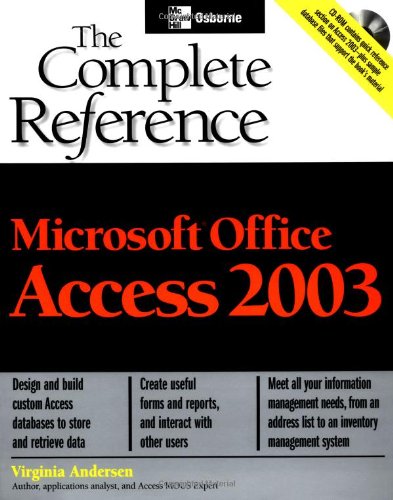

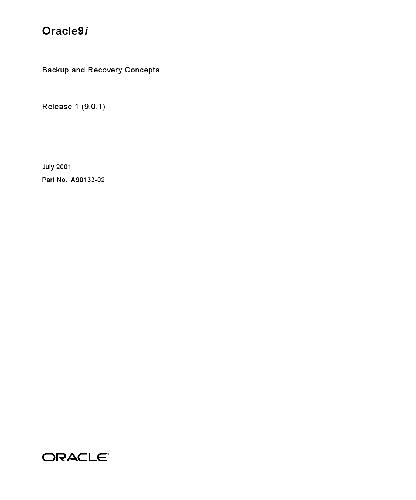
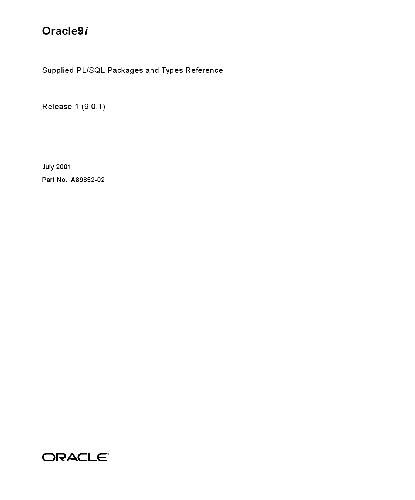
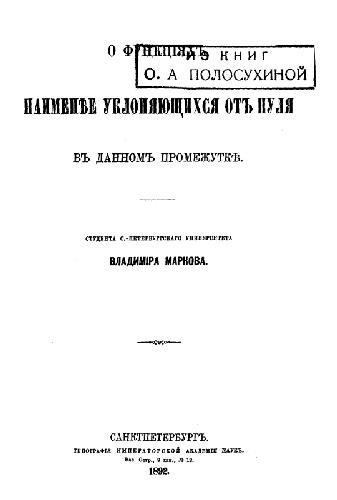
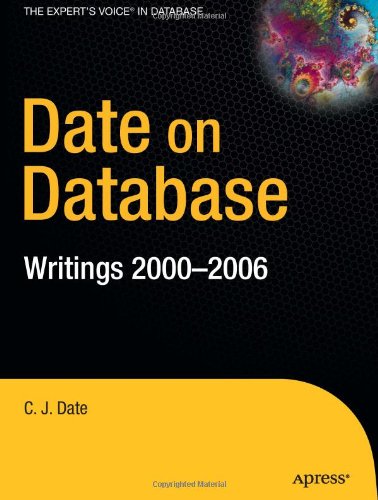
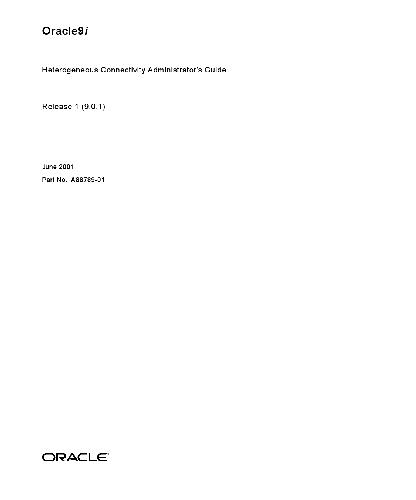
Reviews
There are no reviews yet.