Adobe Creative Team9780321115621, 0321115627
Table of contents :
Table of Contents……Page 3
About Classroom in a Book……Page 10
Starting Adobe Photoshop and Adobe ImageReady……Page 11
Installing the Classroom in a Book fonts……Page 12
Copying the Classroom in a Book files……Page 13
Restoring default preferences……Page 14
Adobe Certification……Page 16
Index……Page 508
Getting to Know the Work Area……Page 17
Starting Adobe Photoshop and opening files……Page 19
Using the tools……Page 21
Entering values……Page 28
Viewing images……Page 29
Working with palettes……Page 34
Using online Help……Page 37
Using Adobe online services……Page 41
Jumping to ImageReady……Page 42
Review answers……Page 43
Using the File Browser……Page 44
Getting Started……Page 45
Exploring the File Browser……Page 46
Review answers……Page 60
Basic Photo Corrections……Page 61
Strategy for retouching……Page 62
Resolution and image size……Page 65
Getting started……Page 67
Straightening and cropping an image……Page 68
Adjusting the tonal range……Page 70
Removing a color cast……Page 72
Replacing colors in an image……Page 73
Adjusting lightness with the dodge tool……Page 76
Adjusting saturation with the sponge tool……Page 77
Applying the Unsharp Mask filter……Page 78
Saving the image for four-color printing……Page 80
Review answers……Page 82
Working with Selections……Page 83
Getting started……Page 85
Practicing making selections……Page 86
Moving selection contents……Page 90
Selecting with the magic wand tool……Page 97
Selecting with the lasso tool……Page 99
Transforming a selection……Page 100
Selecting with the magnetic lasso……Page 101
Combining selection tools……Page 103
Cropping an image and erasing within a selection……Page 105
Review answers……Page 107
Layer Basics……Page 108
About layers……Page 110
Rearranging layers……Page 116
Editing text……Page 128
Flattening and saving files……Page 129
Creating a layer set and adding a layer……Page 131
Review answers……Page 136
Masks and Channels……Page 137
Working with masks and channels……Page 138
Creating a quick mask……Page 139
Editing a quick mask……Page 141
Saving a selection as a mask……Page 147
Editing a mask……Page 149
Loading a mask as a selection and applying an adjustment……Page 151
Extracting an image……Page 153
Applying a filter effect to a masked selection……Page 161
Creating a gradient mask……Page 162
Applying effects using a gradient mask……Page 163
Review answers……Page 165
Retouching and Repairing……Page 166
Getting started……Page 167
Repairing areas with the clone stamp tool……Page 169
Using the pattern stamp tool……Page 171
Using the healing brush and patch tools……Page 174
Retouching on a separate layer……Page 181
Review answers……Page 185
Painting and Editing……Page 187
Getting started……Page 188
Defining a custom workspace……Page 189
Blending an image with the background……Page 190
Changing images with the history tools……Page 196
Getting the most from the brush tool……Page 199
Using the Pattern Maker to create a picture frame……Page 215
Review answers……Page 221
Basic Pen Tool Techniques……Page 223
Getting started……Page 224
About paths and the pen tool……Page 225
Drawing straight paths……Page 227
Drawing curved paths……Page 235
Combining curved and straight path segments……Page 241
Editing anchor points……Page 244
Using paths with artwork……Page 248
Adding layers to complete the effect……Page 254
Review answers……Page 257
Vector Masks, Paths, and Shapes……Page 258
About bitmap images and vector graphics……Page 260
Getting started……Page 261
Creating the poster background……Page 262
Working with type……Page 273
Working with defined custom shapes……Page 286
Review answers……Page 292
Advanced Layer Techniques……Page 293
Getting started……Page 295
Creating paths to clip a layer……Page 296
Creating layer sets……Page 299
Creating an adjustment layer……Page 301
Creating a knockout gradient layer……Page 302
Importing a layer from another file……Page 304
Applying layer styles……Page 306
Duplicating and clipping a layer……Page 307
Liquifying a layer……Page 308
Creating a border layer……Page 312
Flattening a layered image……Page 313
Review answers……Page 314
Creating Special Effects……Page 315
Getting started……Page 316
Automating a multi-step task……Page 317
Setting up a four-image montage……Page 324
Hand-coloring selections on a layer……Page 328
Changing the color balance……Page 334
Applying filters……Page 336
Review answers……Page 345
Preparing Images for Two-Color Printing……Page 346
Printing in color……Page 347
Getting started……Page 348
Using channels to change color to grayscale……Page 349
Assigning values to the black and white points……Page 354
Sharpening the image……Page 356
Setting up for spot color……Page 357
Adding spot color……Page 359
For the Web: Creating two-color Web graphics……Page 364
Review answers……Page 367
Optimizing Web Images and Image Maps……Page 368
Optimizing images using Photoshop or ImageReady……Page 369
Getting started……Page 370
Optimizing a JPEG image……Page 372
Optimizing a GIF image……Page 376
Controlling dither……Page 385
Specifying background transparency……Page 388
Creating a dithered transparency……Page 394
Working with image maps (ImageReady)……Page 397
Batch-processing file optimization……Page 404
Review answers……Page 406
Adding Interactive Slices and Rollovers……Page 407
Getting started……Page 409
Slicing an image in Photoshop……Page 410
Slicing the image in ImageReady……Page 419
Optimizing slices in ImageReady……Page 427
Creating rollovers……Page 429
Working with more rollover states……Page 436
Previewing the completed pages in a browser……Page 441
Saving the sliced images in ImageReady……Page 442
Review answers……Page 444
Creating Animated Images for the Web……Page 446
Creating animations in Adobe ImageReady……Page 447
Getting started……Page 448
Animating by hiding and showing layers……Page 449
Animating with layer opacity and position……Page 459
Using advanced layer features to create animations……Page 467
On your own: Creating the remaining animations……Page 472
Review answers……Page 474
Setting Up Your Monitor for Color Management……Page 476
Getting started……Page 477
Color management: An overview……Page 478
Calibrating and characterizing your monitor……Page 481
Monitor adjustment on Windows……Page 482
Saving the monitor profile……Page 491
Review answers……Page 492
Color Signature……Page 493


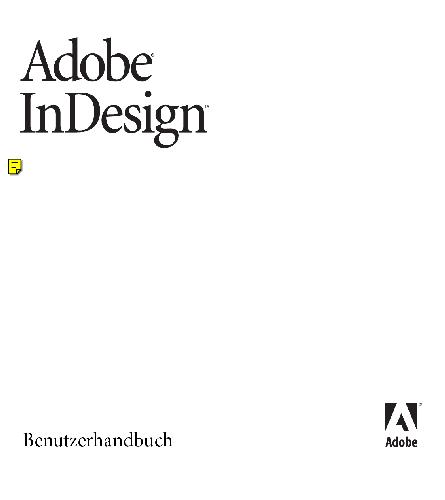
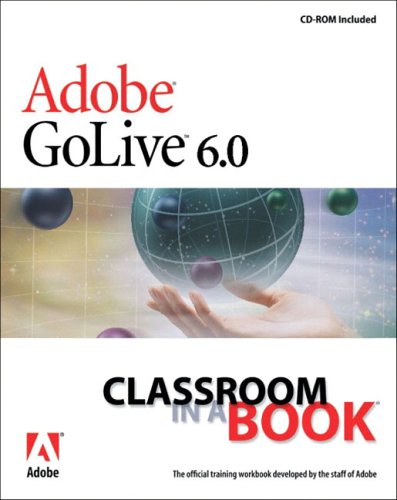
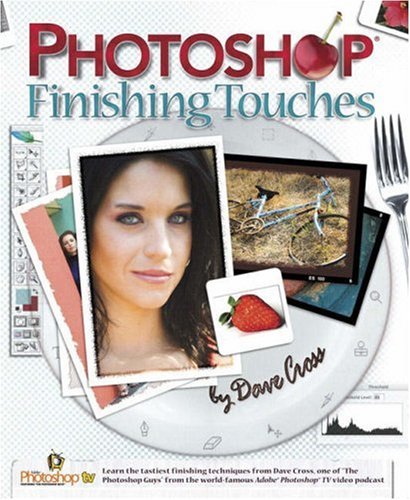
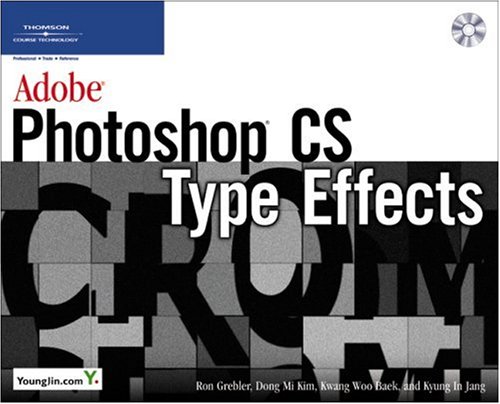

Reviews
There are no reviews yet.