Michael Desmond9780764542428, 0764542427
Table of contents :
Team DDU……Page 1
Contents……Page 12
Introduction……Page 22
Part 1: Outlook: Getting Started……Page 28
Task 1: Connecting Outlook to the Internet……Page 29
Task 2: Setting Up a POP3 E-mail Account……Page 31
Task 3: Setting Up an HTTP E-mail Account……Page 33
Task 4: Tailoring the Outlook Interface……Page 35
Task 5: Customizing the Outlook Today Screen……Page 37
Task 6: Finding Information with an Advanced Search……Page 39
Task 7: Digging Deeper with Advanced Search……Page 41
Part 2: Outlook: E-mail Basics……Page 44
Task 8: Creating an E-mail Message……Page 45
Task 9: Sending Attachments……Page 47
Task 10: Receiving Attachments……Page 49
Task 11: Creating a Custom Signature……Page 51
Task 12: Creating Formatted E-mail Messages……Page 53
Task 13: Using Stationery to Adopt a Fresh Look for Your Messages……Page 55
Task 14: Printing E-mail Messages……Page 57
Part 3: Outlook: Organizing E-mail……Page 60
Task 15: Organizing Messages with Multiple Folders……Page 61
Task 16: Using Rules to Manage Your Inbox……Page 63
Task 17: Foiling Spammers……Page 65
Task 18: Taming Your Inbox with AutoArchive……Page 67
Task 19: Using the Organize Inbox Wizard……Page 69
Task 20: Sorting and Grouping Messages……Page 71
Task 21: Creating an Auto-Response……Page 73
Task 22: Managing Multiple Accounts……Page 75
Task 23: Managing Account Groups……Page 77
Part 4: Outlook: Protecting E-mail……Page 80
Task 24: Protecting Yourself against Viruses……Page 81
Task 25: Acquiring and Setting Up Digital Certificates……Page 83
Task 26: Encrypting Messages in Outlook……Page 85
Part 5: Outlook: Managing Contacts……Page 88
Task 27: Creating a New Contacts Entry……Page 89
Task 28: Creating a New Contacts Entry, Part 2……Page 91
Task 29: Customizing the Contacts Interface……Page 93
Task 30: Creating a Distribution List……Page 95
Task 31: Organizing your Contacts with Categories and Folders……Page 97
Task 32: Printing Custom Contacts Sheets……Page 99
Task 33: Creating Labels with Mail Merge……Page 101
Task 34: Dialing Phone Numbers from Your Contacts List……Page 103
Task 35: Creating a vCard……Page 105
Part 6: Outlook: Using the Calendar……Page 108
Task 36: Setting Up Calendar……Page 109
Task 37: Creating an Appointment……Page 111
Task 38: Working with Advanced Appointments and Meetings Functions……Page 113
Task 39: Sharing an Appointment……Page 115
Task 40: Creating Recurring Appointments……Page 117
Task 41: Printing Your Schedule……Page 119
Part 7: Outlook: Notes and Tasks……Page 122
Task 42: Working with Tasks……Page 123
Task 43: Organizing Tasks……Page 125
Task 44: Sharing Tasks with Others……Page 127
Task 45: Creating Notes……Page 129
Task 46: Organizing and Printing Notes……Page 131
Part 8: Outlook: Advanced Concepts……Page 134
Task 47: Backing Up Your Outlook Data……Page 135
Task 48: Slimming Down Outlook Files……Page 137
Task 49: Moving Outlook’s PST File Location……Page 139
Part 9: Common Elements: Print, Edit, and More……Page 142
Task 50: Getting Help in Office……Page 143
Task 51: Viewing and Adding File Meta Information……Page 145
Task 52: Printing Basics……Page 147
Task 53: Performing a Spell Check……Page 149
Task 54: Fix Text on the Fly with AutoCorrect……Page 151
Task 55: Changing Language Settings……Page 153
Task 56: Researching from the Research Task Pane……Page 155
Part 10: Common Elements: Graphics and Media……Page 158
Task 57: Creating Dazzling Titles and Headlines with WordArt……Page 159
Task 58: Spicing Up Documents with Clip Art……Page 161
Task 59: Stocking and Managing Your Own Clip Art Library……Page 163
Task 60: Drawing Your Own Pictures……Page 165
Task 61: More on AutoShapes……Page 167
Task 62: Adding a Diagram to Illustrate Information……Page 169
Part 11: Common Elements: Importing and Connecting……Page 172
Task 63: Importing Images and Photos……Page 173
Task 64: Bringing in Graphics from a Scanner……Page 175
Task 65: Using OCR to Scan Paper Documents into Digital Format……Page 177
Task 66: Managing and Editing Imaging for Annotation……Page 179
Task 67: Using Smart Tags to Get More Work Done……Page 181
Task 68: Inserting Information from Other Applications Using Objects……Page 183
Task 69: Sending Office Files through E-mail……Page 185
Part 12: Common Elements: Security and Input……Page 188
Task 70: Recovering Failed Office Applications……Page 189
Task 71: Saving Your Office Settings with the Save My Settings Wizard……Page 191
Task 72: Setting Up the Speech Module……Page 193
Task 73: Protecting Documents with Microsoft IRM……Page 195
Task 74: Password-Locking Documents……Page 197
Task 75: Recording a Simple Macro……Page 199
Part 13: Word: Building Documents……Page 202
Task 76: Setting Up Your Workspace……Page 203
Task 77: Creating a Simple Document……Page 205
Task 78: Writing a Letter or Other Document from a Template……Page 207
Task 79: Formatting a Simple Document……Page 209
Task 80: Adding Symbols and Special Characters……Page 211
Task 81: Using AutoText to Do the Typing for You……Page 213
Task 82: Adding Headers, Footers, and Page Numbers……Page 215
Task 83: Creating Bulleted and Numbered Lists……Page 217
Task 84: Keeping Your Formatting Consistent with Styles……Page 219
Task 85: Formatting Your Text into Newsletter-Style Columns……Page 221
Part 14:Word: Working with Graphics and Media……Page 224
Task 86: Adding Visual Appeal with Themes and Watermarks……Page 225
Task 87: Adding Charts to Visualize Numerical Data……Page 227
Task 88: Using Tables to Display Information……Page 229
Task 89: Wrapping Text around Graphics……Page 231
Task 90: Adding Dynamic Information with Fields……Page 233
Task 91: Inserting Links to Web Pages, E-mail Addresses, or Other Documents……Page 235
Part 15: Word: Crafting and Organizing Documents……Page 238
Task 92: Organizing Long Documents Using Style Headings……Page 239
Task 93: Organizing (and Reorganizing) Long Documents Using Outlines……Page 241
Task 94: Navigating Long Documents with the Document Map……Page 243
Task 95: Building a Table of Contents……Page 245
Task 96: Creating Footnotes……Page 247
Task 97: Creating Cross-References……Page 249
Task 98: Creating an Index……Page 251
Task 99: Creating a Master Document……Page 253
Part 16: Word: Editing and Proofing Documents……Page 256
Task 100: Controlling Formatting with AutoFormat……Page 257
Task 101: Tracking Changes in a Working Document……Page 259
Task 102: Customizing the Revision Environment……Page 261
Task 103: Comparing Documents……Page 263
Task 104: Reviewing Finished Documents……Page 265
Task 105: Making Global Changes……Page 267
Task 106: Tapping Word’s Print Savvy……Page 269
Task 107: Printing Mailing Labels……Page 271
Task 108: Creating a Birthday Card……Page 273
Task 109: Turning Documents into Web Pages……Page 275
Part 17: Excel: Basics……Page 278
Task 110: Performing Simple Input……Page 279
Task 111: Tailoring the Work Environment……Page 281
Task 112: Creating and Formatting a Simple Table……Page 283
Task 113: Formatting Inside Cells……Page 285
Task 114: Formatting a Table……Page 287
Task 115: Adding Formulas and References to a Table……Page 289
Task 116: Working with Numbers……Page 291
Task 117: Working with Dates and Times……Page 293
Task 118: Using Conditional Formatting……Page 295
Part 18: Excel: Working with Worksheets……Page 298
Task 119: Creating a Formatted Form……Page 299
Task 120: Creating Headers and Footers……Page 301
Task 121: Working with Functions……Page 303
Task 122: Summarizing Data with Conditional Formulas……Page 305
Task 123: Managing Multiple Sheets……Page 307
Task 124: Creating a Summary Sheet……Page 309
Task 125: Building a Summary Table……Page 311
Task 126: Troubleshooting Formulas……Page 313
Part 19: Excel: Charts and Graphs……Page 316
Task 127: Graphing Data……Page 317
Task 128: Creating a Two-Axis Graph……Page 319
Task 129: Building a 3-D Chart……Page 321
Task 130: The Power of Pie Charts……Page 323
Task 131: Tweaking Your Chart Appearance……Page 325
Part 20: Excel: Organizing Data……Page 328
Task 132: Building a Foundation Table……Page 329
Task 133: Grouping and Outlining Excel Data……Page 331
Task 134: Finding and Managing Data with AutoFilter……Page 333
Task 135: PivotTable Magic……Page 335
Task 136: Finding Data with the LOOKUP Function……Page 337
Task 137: Doing What-If Analysis with Scenarios……Page 339
Task 138: Using Smart Tags to Perform Actions……Page 341
Task 139: Creating a Web Query……Page 343
Task 140: Linking to Databases……Page 345
Part 21: Excel: Collaborations and Revisions……Page 348
Task 141: Tuning Printouts in Excel……Page 349
Task 142: Making Web Pages from Excel……Page 351
Task 143: Managing Changes and Revisions……Page 353
Task 144: Constraining Excel Input……Page 355
Task 145: Protecting Spreadsheets and Portions of Spreadsheets……Page 357
Part 22: PowerPoint: Building a New Presentation……Page 360
Task 146: Creating a New Presentation……Page 361
Task 147: Customizing the Work Environment……Page 363
Task 148: The Ground Up: Creating a New Presentation……Page 365
Task 149: Creating a Foundation for Your Presentation……Page 367
Task 150: Creating a New Slide with a Specific Layout……Page 369
Task 151: Creating a Graph in a PowerPoint Slide……Page 371
Task 152: Embedding and Linking Data……Page 373
Task 153: Creating and Refining a Table……Page 375
Task 154: Adding Video to a PowerPoint Slide……Page 377
Part 23: PowerPoint: Bringing Slides to Life……Page 380
Task 155: Bringing Slides to Life with Animation……Page 381
Task 156: Setting Up Cool Slide Transitions……Page 383
Task 157: Fun with Action Buttons……Page 385
Task 158: Adding Music to Your Presentations……Page 387
Task 159: Recording Audio for Your Slides……Page 389
Task 160: Orchestrating Multiple Media Elements……Page 391
Task 161: Putting Live Data into Presentations……Page 393
Part 24: PowerPoint: Advanced Presentation Concepts……Page 396
Task 162: Importing a Word Outline into Presentations……Page 397
Task 163: Adding a Logo Using Master Slides……Page 399
Task 164: Creating a Narration Track for Your Presentation……Page 401
Task 165: Creating Timings for Your Slideshow……Page 403
Task 166: Tailoring Presentations for Unattended Playback……Page 405
Part 25: PowerPoint: Presentation Output……Page 408
Task 167: Saving Presentations for the Web……Page 409
Task 168: Preparing Package Presentations for Delivery on CD……Page 411
Task 169: Tweaking Speaker Notes……Page 413
Task 170: Customizing Handout Masters……Page 415
Task 171: Working with Headers and Footers……Page 417
Part 26: Publisher: Basics……Page 420
Task 172: Using the Publisher Wizard……Page 421
Task 173: Entering Text into Your Ready Template……Page 423
Task 174: Changing Your Stock Information……Page 425
Task 175: Fine-Tuning the Interface……Page 427
Task 176: Creating a Master Page……Page 429
Task 177: Importing Content for Design in Publisher……Page 431
Part 27: Publisher: Layouts……Page 434
Task 178: Building a Layout from Scratch……Page 435
Task 179: Using Advanced Text Effects……Page 437
Task 180: Adding Design Gallery Objects to a Publication……Page 439
Task 181: Creating a Captioned Photo……Page 441
Task 182: Adding 3-D Effects and Shadows to Objects……Page 443
Task 183: Building a Table……Page 445
Task 184: Managing Text Boxes and Images……Page 447
Task 185: Aligning and Fine-Tuning Object Layouts……Page 449
Part 28: Publisher: Printing and Proofing……Page 452
Task 186: Printing Addresses on Publications Using Mail Merge……Page 453
Task 187: Printing Business Cards……Page 455
Task 188: Checking Your Publication……Page 457
Task 189: Commercial Printing Options……Page 459
Part 29: Publisher: Simple Web Site Creation……Page 462
Task 190: Using the Publisher Wizard to Create a Web Site……Page 463
Task 191: Customizing the Navigation Bar……Page 465
Task 192: Creating an Online Form……Page 467
Task 193: Setting Web Defaults……Page 469
Task 194: Creating a Web-Based Mailing……Page 471
Part 30: FrontPage: Creating a Web Page……Page 474
Task 195: Launching FrontPage and Starting a Simple Web Page……Page 475
Task 196: Testing and Tuning the Interface……Page 477
Task 197: Laying the Foundation: Creating a Table……Page 479
Task 198: Entering and Formatting Text……Page 481
Task 199: Building a Navigation Bar with Links……Page 483
Task 200: Linking within a Page……Page 485
Task 201: Manipulating Table Cells……Page 487
Part 31: FrontPage: Graphics and More……Page 490
Task 202: Working with Layout Tables and Cells……Page 491
Task 203: Working with Layers……Page 493
Task 204: Managing Frames……Page 495
Task 205: Spinning a New Web……Page 497
Task 206: Setting Up a Discussion Board……Page 499
Part 32: FrontPage: Working with Images……Page 502
Task 207: Placing and Editing a Photo……Page 503
Task 208: Manipulating Images……Page 505
Task 209: Creating Links and Hotspots in Images……Page 507
Task 210: Managing Images and Thumbnails……Page 509
Task 211: Creating a Page Background……Page 511
Task 212: Creating a Button……Page 513
Part 33: FrontPage: Themes and Styles……Page 516
Task 213: Using Canned Themes for Quick Designs……Page 517
Task 214: Modifying Themes……Page 519
Task 215: Modifying Styles for Consistent and Compelling Text……Page 521
Task 216: Using Transitions to Spice Up Page Loads……Page 523
Task 217: Creating Interactivity with Dynamic HTML……Page 525
Part 34: FrontPage: Creating a Form……Page 528
Task 218: Creating a Form to Collect Data……Page 529
Task 219: Tuning the Online Form……Page 531
Task 220: Validating and Constraining Data Entry……Page 533
Task 221: Creating a Database Using Wizards……Page 535
Task 222: Working with Web Components……Page 537
Part 35: Access: Working with Tables……Page 540
Task 223: Creating a New Database with the Wizard Interface……Page 541
Task 224: Setting Field Properties in a Table……Page 543
Task 225: Entering Data into the Access Table……Page 545
Task 226: Creating a New Table from Existing Data Sources……Page 547
Task 227: Creating Relationships among Tables……Page 549
Task 228: Creating a Query……Page 551
Task 229: Performing Calculations in Queries……Page 553
Part 36: Access: Form Basics……Page 556
Task 230: Creating a Simple Form with the Wizard……Page 557
Task 231: Tuning a Form by Hand……Page 559
Task 232: Adding Controls to a Form……Page 561
Task 233: Adding an Option Group to a Form……Page 563
Task 234: Performing Calculations and Setting Conditional Formatting……Page 565
Task 235: Adding Graphics and Logos to Your Form……Page 567
Task 236: Creating a Subform……Page 569
Part 37: Access: Building Reports……Page 572
Task 237: Creating a Report……Page 573
Task 238: Tuning a Report Layout Using the Design View……Page 575
Task 239: Tweaking the Report Design……Page 577
Task 240: Creating Charts Using the Chart Wizard……Page 579
Task 241: Creating Labels from an Access Database……Page 581
Part 38: Access: Utility Belt……Page 584
Task 242: Compacting and Repairing Database Files……Page 585
Task 243: Analyzing Performance……Page 587
Task 244: Securing Databases……Page 589
Task 245: Accessing Your Database over the Web……Page 591
Task 246: Moving Access Data to Word or Excel……Page 593
Task 247: Adding Smart Tags to Your Database……Page 595
Part 39: InfoPath: Basics……Page 598
Task 248: Creating Forms with InfoPath……Page 599
Task 249: Continuing the Creation Process with More Controls……Page 601
Task 250: Saving and Publishing InfoPath Forms……Page 603
Task 251: Entering Data in InfoPath Forms……Page 605
Task 252: Adding Visual Flair to Your Forms……Page 607
Part 40: Picture Library: Basics……Page 610
Task 253: Loading and Adding Files in Picture Manager……Page 611
Task 254: Exploring the Picture Manager Interface……Page 613
Task 255: Tweaking Photos in Picture Manager……Page 615
Task 256: Manipulating Photo Positioning and Detail……Page 617
Task 257: Sharing Images……Page 619
Task 258: Exporting and Compressing Images……Page 621
Index……Page 624
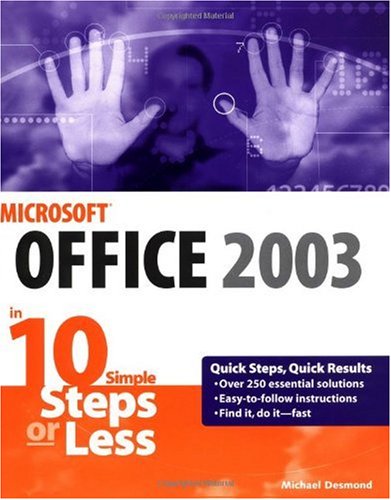
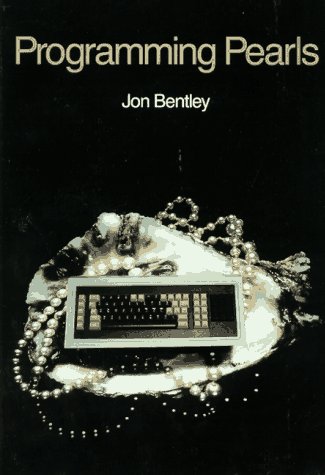
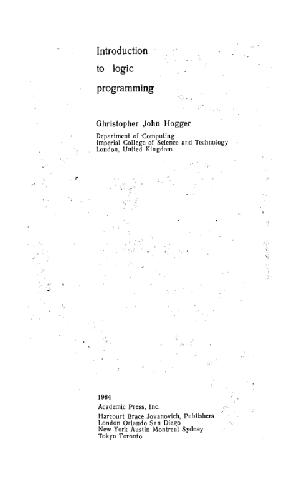
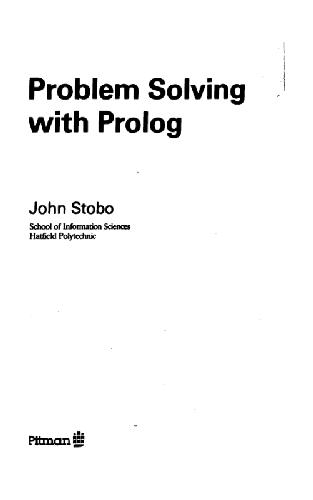
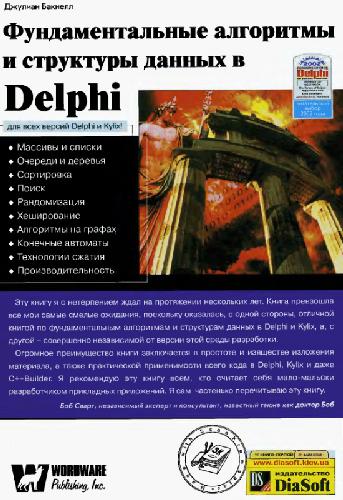
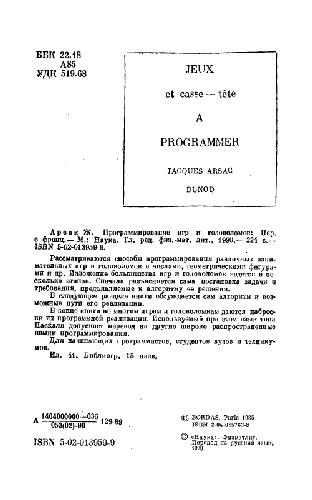

Reviews
There are no reviews yet.