Bradley L. Jones, Bill Hatfield9780764542367, 0764542362
Table of contents :
Windows XP in 10 Steps or Less……Page 2
Copyright……Page 6
Credits……Page 8
About the Authors……Page 9
Acknowledgments……Page 11
Contents……Page 13
Introduction……Page 21
Part 1: Understanding Windows XP Basics……Page 27
Task 1:Starting Up and Logging In……Page 28
Task 2:Logging Off and Shutting Down……Page 30
Task 3:Activating Windows……Page 32
Task 4:Enabling Fast Switching between Users……Page 34
Task 5:Setting Your Computer’s Clock and
Time Zone……Page 36
Task 6:Setting the Clock Automatically……Page 38
Task 7:Adjusting Your Computer.ˉs Volume……Page 40
Task 8:Automatically Turning the Monitor Off……Page 42
Task 9:Locking and Unlocking the Computer……Page 44
Task 10:Locking Your Computer with a Screen Saver……Page 46
Task
11:Getting Help……Page 48
Task
12:Customizing Help Screens……Page 50
Task
13:Setting Search Options for Help……Page 52
Task
14:Creating a Help and Support Favorites List……Page 54
Task
15:Using the Knowledge Base……Page 56
Task
16:Getting Basic Information about Your System……Page 58
Task
17:Automatically Keeping Windows Up- to- Date……Page 60
Task
18:Manually Updating Windows XP……Page 62
Task
19:Installing New Software……Page 64
Task
20:Removing Application Software……Page 66
Part 2: Working with Folders and Files……Page 69
Task
21:Accessing My Computer……Page 70
Task
22:Navigating What.ˉs on the Hard Drive……Page 72
Task
23:Creating, Renaming, and Deleting Files and Folders……Page 74
Task
24:Creating Copies of Files and Folders……Page 76
Task
25:Moving a File or Folder……Page 78
Task
26:Using Different Folder Views……Page 80
Task
27:Customizing the Details Folder View……Page 82
Task
28:Settings Options on All Folders……Page 84
Task
29:Customizing Windows Explorer……Page 86
Task
30:Recovering Deleted Files……Page 88
Task
31:Setting Recycle Bin Options……Page 90
Task
32:Searching for Files or Folders……Page 92
Task
33:Setting File Properties……Page 94
Task
34:Creating a Shortcut……Page 96
Task
35:Copying Files to a CD- ROM……Page 98
Task
36:Saving Space by Compressing a Drive……Page 100
Task
37:Creating a Zip File……Page 102
Task
38:Accessing and Adding to a Zip File……Page 104
Task
39:Extracting All Items from a Zip File……Page 106
Part 3: Personalizing Windows XP……Page 109
Task
40:Choosing a Theme……Page 110
Task
41:Setting the Screen Colors and Resolution……Page 112
Task
42:Choosing a Desktop Background Image……Page 114
Task
43:Setting or Changing a Screen Saver……Page 116
Task
44:Choosing or Changing an Appearance
……Page 118
Task
45:Assigning Sounds to Events……Page 120
Task
46:Creating a New Theme……Page 122
Task
47:Customizing Your Taskbar……Page 124
Task
48:Customizing the Quick Launch Toolbar……Page 126
Task
49:Customizing the Start Menu……Page 128
Task
50:Adding Shortcuts to Your Desktop……Page 130
Task
51:Arranging Your Desktop Items……Page 132
Task
52:Picking a Program.ˉs Icon to Display……Page 134
Task
53:Placing Standard Items and Icons on the Desktop……Page 136
Task
54:Putting Web Pages on Your Desktop……Page 138
Task
55:Customizing Mouse Options……Page 140
Task
56:Customizing the Mouse Pointers……Page 142
Task
57:Setting Keyboard Options……Page 144
Task
58:Automatically Starting a Program at Startup……Page 146
Task
59:Changing Regional Settings……Page 148
Task
60:Changing Number and Currency Formatting……Page 150
Part 4: Graphics and Digital Photography……Page 153
Task
61:Copying Pictures from Your Camera to Your Hard Drive……Page 154
Task
62:Using a Scanner to Capture Photographs……Page 156
Task
63:Capturing a Picture of Your Screen……Page 158
Task
64:Creating Your Own Icons in Paint……Page 160
Task
65:Drawing Pictures in Paint……Page 162
Task
66:Organizing Your Pictures into Folders and Photo Albums……Page 164
Task
67:Storing and Retrieving Information about Your Pictures……Page 166
Task
68:Viewing, Zooming, and Reorienting Your Pictures……Page 168
Task
69:Resizing a Picture……Page 170
Task
70:Cropping a Picture……Page 172
Task
71:Adding Notes and Drawings to a Picture……Page 174
Task
72:Converting a Picture.ˉs File Type……Page 176
Task
73:Printing a Picture……Page 178
Task
74:Ordering Prints of Your Pictures Online……Page 180
Task
75:Putting Your Pictures on the Web……Page 182
Task
76:Creating a Screen Saver with Your Own Pictures……Page 184
Part 5: Working with Digital Music……Page 187
Task 77:Upgrading Windows Media Player……Page 188
Task 78:Playing Music CDs……Page 190
Task 79:Copying Music from a CD to Your Hard Drive……Page 192
Task 80:Identifying Your Album Name,Artist, and Tracks……Page 194
Task 81:Finding and Playing Music in Your Media Library……Page 196
Task 82:Searching for Music to Add to Your Media Library……Page 198
Task 83:Adding and Viewing Song Lyrics……Page 200
Task 84:Creating and Listening to a Playlist……Page 202
Task 85:Downloading Music from the Internet……Page 204
Task 86:Tuning in to Internet Radio……Page 206
Task 87:Copying Music to a Portable Music Player……Page 208
Task 88:Creating Your Own Audio CD……Page 210
Task 89:Duplicating an Audio CD……Page 212
Task 90:Making Windows Media Player Beautiful with Skins……Page 214
Part 6: Working with Digital Movies……Page 217
Task 91:Upgrading Windows Movie Maker……Page 218
Task 92:Playing a Movie on DVD……Page 220
Task 93:Playing a Video File……Page 222
Task 94:Creating and Deleting Collections in Windows Movie Maker……Page 224
Task 95:Importing Clips and Other Items into Your Collections in Windows Movie Maker……Page 226
Task 96:Making Movies……Page 228
Task 97:Capturing Video from Your Camcorder……Page 230
Task 98:Capturing a Photograph from a Video……Page 232
Task 99:Capturing Live Video……Page 234
Task 100:Splitting and Combining Video Clips……Page 236
Task 101:Trimming a Video Clip……Page 238
Task 102:Adding Transitions between Your Video Clips……Page 240
Task 103:Adding Video Effects to Your Clips……Page 242
Task 104:Adding Titles and Credits to Your Movie……Page 244
Task 105:Adding Photographs to a Movie……Page 246
Task 106:Adding Background Music and Sound Effects to a Movie……Page 248
Task 107:Adding Narration to a Movie……Page 250
Task 108:Saving a Movie to View on Your Computer……Page 252
Task 109:Sending a Movie via Email……Page 254
Part 7: Working with Notepad……Page 257
Task 110:Creating a New Document Using Notepad……Page 258
Task 111:Saving a Document from Notepad……Page 260
Task 112:Changing Page Setup in Notepad……Page 262
Task 113:Creating Headers and Footers on a Notepad Document……Page 264
Task 114:Changing the Font in Notepad……Page 266
Task 115:Printing a Document in Notepad……Page 268
Task 116:Finding and Replacing Text in Notepad……Page 270
Task 117:Creating a Log File with Notepad……Page 272
Task 118:Creating a Web Page in Notepad……Page 274
Part 8: Working with WordPad……Page 277
Task 119:Creating a New Document in WordPad……Page 278
Task 120:Saving a Document in WordPad……Page 280
Task 121:Changing the Page Setup in WordPad……Page 282
Task 122:Using WordPad.ˉs Print Preview……Page 284
Task 123:Printing from WordPad……Page 286
Task 124:Changing Font Characteristics in WordPad……Page 288
Task 125:Formatting Paragraph Margins in WordPad……Page 290
Task 126:Adding Lists to a WordPad Document……Page 292
Task 127:Searching and Replacing Text in WordPad……Page 294
Task 128:Inserting a Picture into a WordPad Document……Page 296
Task 129:Adding an Object to a WordPad Document……Page 298
Task 130:Changing Object Properties in a Document……Page 300
Task 131:Sending a WordPad Document to Someone Else……Page 302
Task 132:Setting Options in WordPad……Page 304
Part 9: Getting Connected to the Internet……Page 307
Task 133:Creating an MSN Account to Access the Internet Using a Modem……Page 308
Task 134:Connecting to the Internet with a Modem Using Another ISP……Page 310
Task 135:Connecting to the Internet with a Broadband Cable or DSL Line……Page 312
Task 136:Connecting to the Internet with a LAN and a Router……Page 314
Task 137:Connecting to a Virtual Private Network……Page 316
Part 10: Surfing the Web with Microsoft Internet Explorer……Page 319
Task 138:Using Internet Explorer for the First Time……Page 320
Task 139: Going to a Site’s Address with Microsoft Internet Explorer……Page 322
Task 140:Searching the Web……Page 324
Task 141:Saving a Web Page……Page 326
Task 142:Emailing Web Pages……Page 328
Task 143:Printing Web Pages……Page 330
Task 144:Downloading Files from the Web……Page 332
Task 145:Copying and Saving Images from the Web……Page 334
Task 146:Keeping a Favorites List of Sites……Page 336
Task 147:Organizing Your Favorites List of Sites……Page 338
Task 148:Customizing the Links Bar……Page 340
Task 149:Checking Your History in Internet Explorer……Page 342
Task 150:Clearing and Customizing History Features……Page 344
Task 151:Deleting Temporary Internet Files……Page 346
Task 152:Setting Your Home Page……Page 348
Task 153:Customizing Internet Explorer.ˉs Support Programs……Page 350
Task 154:Customizing Internet Explorer.ˉs Tools and More……Page 352
Task 155:Choosing Privacy Settings……Page 354
Task 156:Choosing Security Settings……Page 356
Task 157:Restricting Objectionable Materials……Page 358
Part 11: Interacting with Email……Page 361
Task 158:Setting Up Your Email……Page 362
Task 159:Retrieving and Viewing Email Messages……Page 364
Task 160:Opening and Saving Received Attachments……Page 366
Task 161:Creating and Sending Email……Page 368
Task 162:Forwarding or Replying to a Message……Page 370
Task 163:Sending a Picture or File as an Attachment……Page 372
Task 164:Using Stationery……Page 374
Task 165:Creating Your Own Stationery……Page 376
Task 166:Creating and Using a Signature……Page 378
Task 167:Organizing Your Inbox……Page 380
Task 168:Filing Your Email into Folders……Page 382
Task 169:Finding a Message……Page 384
Task 170:Using Your Address Book……Page 386
Task 171:Creating Your Own Virtual Business Card……Page 388
Task 172:Sending Virtual Business Cards……Page 390
Task 173:Adding Virtual Business Cards Business Card……Page 392
Task 174:Using Message Rules to Kill Spam and Do Other Cool Stuff……Page 394
Part 12: Discussing with Newsgroups……Page 397
Task 175:Connecting to a Newsgroup Server……Page 398
Task 176:Searching for and Subscribing to Newsgroups……Page 400
Task 177:Reading Newsgroup Messages……Page 402
Task 178:Posting a New Message to a Newsgroup……Page 404
Task 179:Replying to a Newsgroup Message……Page 406
Task 180:Downloading Newsgroup to Newsgroups……Page 408
Task 181:Downloading Multipart Newsgroup Message Attachments……Page 410
Task 182:Searching for Messages in a Newsgroup……Page 412
Part 13: Exploring Windows Messenger……Page 415
Task 183:Creating a Passport Account……Page 416
Task 184:Adding and Deleting Contacts……Page 418
Task 185:Carrying On a Conversation……Page 420
Task 186:Changing Your Look in Windows Messenger……Page 422
Task 187:Sending a File or a Picture……Page 424
Task 188:Receiving a File or a Picture……Page 426
Task 189:Configuring Your Audio and Video in Windows Messenger……Page 428
Task 190:Adding Voice and Video to Your Conversation……Page 430
Part 14: Exploring the Other Accessories……Page 433
Task 191:Using the Basic Calculator……Page 434
Task 192:Using the Scientific Calculator……Page 436
Task 193:Performing Statistical Calculations……Page 438
Task 194:Converting Numbers……Page 440
Task 195:Configuring Your Computer to Send Faxes……Page 442
Task 196:Sending a Fax……Page 444
Task 197:Recording Sounds: The Sound Recorder……Page 446
Task 198:Mixing and Modifying Sounds……Page 448
Part 15: Accessibility Features……Page 451
Task 199:Changing the Windows Font Size……Page 452
Task 200:Using the Magnifier……Page 454
Task 201:Using the Narrator……Page 456
Task 202:Using the On- Screen Keyboard……Page 458
Task 203:Selecting the On- Screen Keyboard Layout……Page 460
Task 204:Setting Usability Feature Options……Page 462
Task 205:Setting Usability Feature Options with the Accessibility Wizard……Page 464
Task 206:Using and Setting StickyKeys……Page 466
Task 207:Using and Setting FilterKeys……Page 468
Part 16: Working with User Accounts……Page 471
Task 208:Setting Up a Guest Account……Page 472
Task 209:Creating New User Accounts……Page 474
Task 210:Deleting a User Account……Page 476
Task 211:Changing a User.ˉs Account Name……Page 478
Task 212:Changing the Icon on a User Account……Page 480
Task 213:Changing a User.ˉs Account Type……Page 482
Task 214:Adding a Password to a User Account……Page 484
Task 215:Changing a User Account.ˉs Password……Page 486
Task 216:Removing a Password from a User Account……Page 488
Part 17: Configuring Your Hardware……Page 491
Task 217:Checking Your Hardware.ˉs Status……Page 492
Task 218:Customizing Speaker Settings……Page 494
Task 219:Installing a Printer……Page 496
Task 220:Using a Removable Storage Device……Page 498
Task 221:Installing a Game Controller……Page 500
Task 222:Setting Up Two Monitors……Page 502
Task 223:Uninstalling a Device……Page 504
Part 18: Creating a Simple Network ( LAN)……Page 507
Task 224:Setting Up Your Own Network……Page 508
Task 225:Configuring Your Computers for the Network……Page 510
Task 226:Sharing a Printer……Page 512
Task 227:Accessing a Shared Printer……Page 514
Task 228:Sharing Files……Page 516
Task 229:Accessing Shared Files……Page 518
Task 230:Assigning a Drive Letter to a Shared Folder……Page 520
Part 19: Taking Windows XP on the Road……Page 523
Task 231:Conserving Power……Page 524
Task 232:Putting Your Computer to Sleep: Hibernating……Page 526
Task 233:Creating Multiple Dial- Up Connections……Page 528
Task 234:Taking Files with You:Identifying Offline Files……Page 530
Task 235:Using Offline Files and Resynchronizing……Page 532
Task 236:Creating and Using a Briefcase……Page 534
Part 20: Maintenance and Optimization……Page 537
Task 237:Checking Your Hard Drive for Errors……Page 538
Task 238:Defragmenting Your Hard Drive……Page 540
Task 239:Cleaning Up Your Hard Drive and Making Room……Page 542
Task 240:Adding and Removing Windows Components……Page 544
Task 241:Removing an Application……Page 546
Task 242:Cleaning Up Your Desktop……Page 548
Task 243:The Ultimate Undo: System Restore……Page 550
Task 244:Creating a Restore Point……Page 552
Task 245:Configuring System Restore……Page 554
Task 246:Backing Up Your Files……Page 556
Task 247:Restoring Files from a Backup……Page 558
Task 248:Updating Your System with the Latest Patches and Add- Ons……Page 560
Part 21: Troubleshooting……Page 563
Task 249:Getting Detailed Information about Your Computer……Page 564
Task 250:Getting Older Programs to Run in Windows XP……Page 566
Task 251:Closing a Program That Stops Responding……Page 568
Task 252:Finding Lost Files……Page 570
Task 253:Fixing the Screen When It Doesn.ˉt Look Right……Page 572
Task 254:Configuring Your System for Remote Access……Page 574
Task 255:Using Remote Desktop……Page 576
Task 256:Asking for Remote Assistance……Page 578
Task 257:Providing Remote Assistance……Page 580
Task 258:Updating Your Video Driver……Page 582
Task 259:Reporting Errors to Microsoft……Page 584
Task 260:Fine- Tuning Your System.ˉs Performance……Page 586
Task 261:My Computer.ˉs Still Too Slow!……Page 588
Index……Page 591
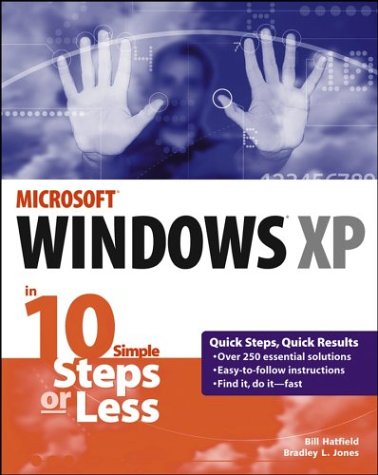
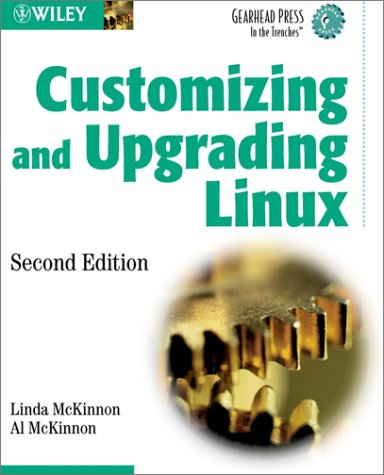
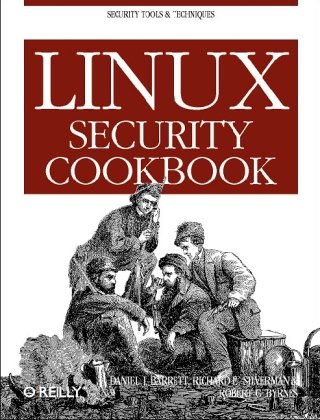
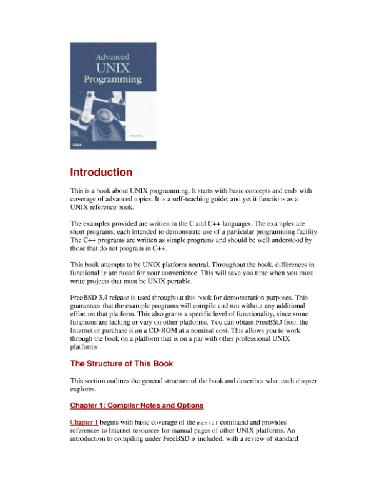
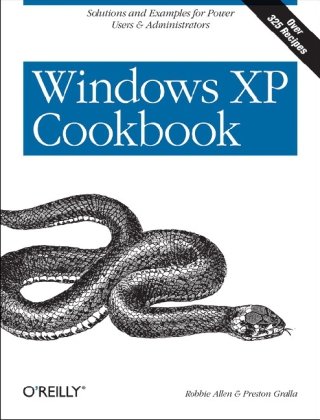
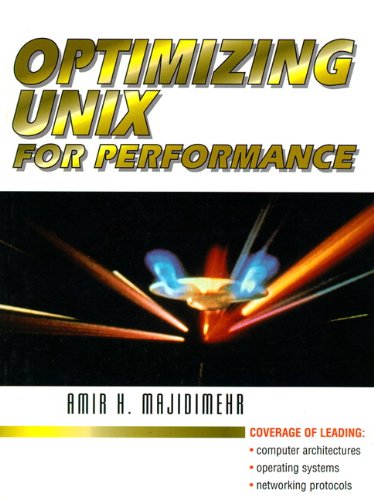
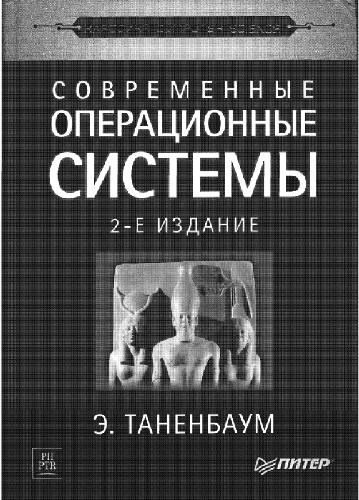
Reviews
There are no reviews yet.