Robert C. Fuller, Laurie Ulrich9780764541230, 0764541234
Table of contents :
Team DDU……Page 1
Credits……Page 9
About the Authors……Page 10
Introduction……Page 12
Acknowledgments……Page 16
Contents……Page 18
Part 1: HTML Document Structure……Page 26
Task 1: How to Write a Tag……Page 27
Task 2: Structuring an HTML Document……Page 29
Task 3: Defining Meta Tag Keywords……Page 31
Task 4: Defining Meta Tag Descriptions……Page 33
Task 5: Defining the Author of a Document Using Meta Tags……Page 35
Task 6: Defining Meta Tag Expiration Dates……Page 37
Task 7: Refreshing Page Content Using Meta Tags……Page 39
Task 8: Defining Meta Tag Robot Values……Page 41
Task 9: Controlling the Document Background……Page 43
Task 10: Working with Source Code in the Browser……Page 45
Part 2: Working with Text……Page 48
Task 11: Working with Headings……Page 49
Task 12: Working with Paragraphs……Page 51
Task 13: Applying Fonts……Page 53
Task 14: Setting the Font Size……Page 55
Task 15: Setting the Font Color……Page 57
Task 16: Applying Physical Styles……Page 59
Task 17: Applying Logical Styles……Page 61
Task 18: Inserting Character Entities……Page 63
Task 19: Using the Preformatted Text Element……Page 65
Task 20: Using the Blockquote Element……Page 67
Task 21: Setting Document Margins……Page 69
Task 22: Creating an Ordered List……Page 71
Task 23: Modifying Ordered List Styles……Page 73
Task 24: Modifying an Ordered List’s Starting Character……Page 75
Task 25: Creating an Unordered List……Page 77
Task 26: Modifying Bullet Styles……Page 79
Task 27: Nesting Lists……Page 81
Task 28: Creating Definition Lists……Page 83
Part 3: Working with Images……Page 86
Task 29: Inserting Images……Page 87
Task 30: Controlling Image Alignment and Spacing……Page 89
Task 31: Resizing Images Using Photoshop Elements……Page 91
Task 32: Optimizing GIF Images Using Photoshop Elements……Page 93
Task 33: Optimizing JPEG Images Using Photoshop Elements……Page 95
Task 34: Optimizing PNG Images Using Photoshop Elements……Page 97
Part 4: Audio and Video……Page 100
Task 35: Embedding Audio Files……Page 101
Task 36: Adding Background Sounds……Page 103
Task 37: Embedding Video……Page 105
Task 38: Embedding Java Applets……Page 107
Part 5: Hyperlinks……Page 110
Task 39: Defining Hyperlinks……Page 111
Task 40: Defining Pathnames……Page 113
Task 41: Creating mailto Links……Page 115
Task 42: Linking to Named Anchors……Page 117
Part 6: Building Tables……Page 120
Task 43: Defining Tables……Page 121
Task 44: Working with Table Borders……Page 123
Task 45: Spanning Cells……Page 125
Task 46: Aligning Table Elements……Page 127
Task 47: Defining Dimensions for Table Elements……Page 129
Task 48: Working with Table Background Properties……Page 131
Task 49: Nesting Tables……Page 133
Task 50: Organizing Table Data……Page 135
Part 7: Working with Forms……Page 138
Task 51: Defining Form Elements……Page 139
Task 52: Formatting Text Fields……Page 141
Task 53: Formatting Password Fields……Page 143
Task 54: Formatting Text Areas……Page 145
Task 55: Formatting Check Boxes……Page 147
Task 56: Formatting Radio Buttons……Page 149
Task 57: Formatting Selection Menus……Page 151
Task 58: Formatting Selection Lists……Page 153
Task 59: Formatting File Fields……Page 155
Task 60: Formatting Submit and Reset Buttons……Page 157
Task 61: Using Graphic Images for Submit Buttons……Page 159
Task 62: Using Hidden Fields……Page 161
Task 63: Specifying the Focus Order of Form Controls……Page 163
Task 64: Using Field Sets……Page 165
Part 8: Working with Frames……Page 168
Task 65: Defining Frameset Documents……Page 169
Task 66: Specifying Frame Dimensions……Page 171
Task 67: Specifying Border Properties……Page 173
Task 68: Controlling Frame Margins and Scroll Bars……Page 175
Task 69: Nesting Framesets……Page 177
Task 70: Targeting Frames……Page 179
Task 71: Providing noframes Content……Page 181
Task 72: Working with Inline Frames……Page 183
Part 9: Cascading Style Sheets……Page 186
Task 73: Writing Style Rules……Page 187
Task 74: Creating an Embedded Style Sheet……Page 189
Task 75: Creating an External Style Sheet……Page 191
Task 76: Defining Style Classes……Page 193
Task 77: Defining the font-family Property……Page 195
Task 78: Defining the font-size Property with Keywords……Page 197
Task 79: Defining the font-size Property with Lengths……Page 199
Task 80: Working with Font Styling……Page 201
Task 81: Using the Font Property Shorthand……Page 203
Task 82: Working with Foreground and Background Colors……Page 205
Task 83: Controlling Character and Word Spacing……Page 207
Task 84: Controlling Line Spacing and Vertical Alignment……Page 209
Task 85: Defining the text-decoration Property……Page 211
Task 86: Defining the text-transform Property……Page 213
Task 87: Controlling Text Alignment and Indentation……Page 215
Task 88: Working with Background Images……Page 217
Task 89: Defining CSS Padding Properties……Page 219
Task 90: Defining Border Style Properties……Page 221
Task 91: Defining Border Width Properties……Page 223
Task 92: Defining Border Color Properties……Page 225
Task 93: Using the Border Property Shorthand……Page 227
Task 94: Working with Margin Properties……Page 229
Task 95: Defining Element Dimensions……Page 231
Task 96: Working with the float Property……Page 233
Task 97: Controlling List-Item Bullet Styles……Page 235
Task 98: Controlling List-Item Number Styles……Page 237
Task 99: Creating Layers with Absolute Positions……Page 239
Task 100: Creating Layers with Relative Positions……Page 241
Task 101: Defining a Layer’s Clipping Area……Page 243
Part 10: Simple JavaScript……Page 246
Task 102: Preparing Documents for Scripting……Page 247
Task 103: Inserting Simple Time Stamps……Page 249
Task 104: Changing Content Based on Time……Page 251
Task 105: Writing to the Browser’s Status Bar……Page 253
Task 106: Hiding E-mail Addresses from Spammers……Page 255
Task 107: Preloading Images……Page 257
Task 108: Creating Simple Image Rollovers……Page 259
Task 109: Creating Simple Pop-up Windows……Page 261
Part 11: Adding Third-Party Elements……Page 264
Task 110: Adding a Free Google Search Bar……Page 265
Task 111: Adding a Free News Ticker……Page 267
Task 112: Adding a Web Poll……Page 269
Task 113: Becoming an Amazon.com Associate……Page 271
Task 114: Adding a Free Hit Counter……Page 273
Task 115: Adding Weather Data to Your Site……Page 275
Part 12: TextPad……Page 278
Task 116: Downloading and Installing TextPad……Page 279
Task 117: Creating and Opening Files……Page 281
Task 118: Moving Around in Text……Page 283
Task 119: Selecting Code……Page 285
Task 120: Using the Clipboard……Page 287
Task 121: Managing Files……Page 289
Task 122: Using the Find and Replace Tools……Page 291
Task 123: Searching for Strings in Multiple Files……Page 293
Task 124: Finding Matching Brackets……Page 295
Task 125: Using the Spelling Checker……Page 297
Task 126: Working with the Document Selector……Page 299
Task 127: Creating Workspaces……Page 301
Task 128: Working with the Clip Library……Page 303
Task 129: Editing Clip Libraries……Page 305
Task 130: Downloading Clip Libraries……Page 307
Task 131: Configuring TextPad with Web Browsers……Page 309
Task 132: Configuring an HTML Validator……Page 311
Task 133: Creating Keystroke Macros……Page 313
Task 134: Creating a Tag-Wrapping Macro……Page 315
Task 135: Working with Color Syntax Checking……Page 317
Part 13: Working with BBEdit……Page 320
Task 136: Downloading and Installing BBEdit……Page 321
Task 137: Configuring BBEdit for Web Site Development……Page 323
Task 138: Creating New HTML Documents……Page 325
Task 139: Using the Tag Maker Edit Tag Tools……Page 327
Task 140: Formatting Text……Page 329
Task 141: Creating Lists……Page 331
Task 142: Inserting Images……Page 333
Task 143: Creating Tables……Page 335
Task 144: Building Forms……Page 337
Task 145: Working with Frames……Page 339
Task 146: Defining CSS Font Properties……Page 341
Task 147: Defining CSS Text Properties……Page 343
Task 148: Defining CSS Background Properties……Page 345
Task 149: Defining CSS Padding and Margin Properties……Page 347
Task 150: Defining CSS Border Properties……Page 349
Task 151: Defining CSS Box Properties……Page 351
Task 152: Validating HTML……Page 353
Task 153: Using BBEdit Utilities……Page 355
Task 154: Using Find and Replace……Page 357
Task 155: Working with File Groups……Page 359
Task 156: Setting Menu Keys……Page 361
Task 157: Modifying Color Syntax Checking……Page 363
Task 158: Modifying HTML Color Preferences……Page 365
Part 14: Working with HomeSite……Page 368
Task 159: Exploring the HomeSite Environment……Page 369
Task 160: Creating a New Project……Page 371
Task 161: Organizing a Project with Folders……Page 373
Task 162: Starting a New HomeSite Document……Page 375
Task 163: Creating and Using Web Page Templates……Page 377
Task 164: Inserting and Converting Files……Page 379
Task 165: Finding and Inserting Tags and Attributes……Page 381
Task 166: Cleaning Code with CodeSweeper……Page 383
Task 167: Editing Cascading Style Sheets with the Style Editor……Page 385
Task 168: Previewing in External Browsers……Page 387
Task 169: Formatting Body Text……Page 389
Task 170: Creating Lists……Page 391
Task 171: Checking the Spelling……Page 393
Task 172: Adding a Horizontal Rule……Page 395
Task 173: Searching an HTML Document……Page 397
Task 174: Replacing Web Page Content……Page 399
Task 175: Inserting an Image……Page 401
Task 176: Using the Image Map Editor……Page 403
Task 177: Inserting Tags Automatically……Page 405
Task 178: Inserting Tables……Page 407
Task 179: Building Framesets……Page 409
Task 180: Creating Forms……Page 411
Task 181: Determining Document Weight……Page 413
Task 182: Validating and Verifying Your Code……Page 415
Task 183: Customizing HomeSite……Page 417
Task 184: Using Auto-Backup……Page 419
Task 185: Establishing Deployment Options……Page 421
Task 186: Deploying Files and Folders……Page 423
Part 15: Working with Dreamweaver……Page 426
Task 187: Assigning Preview Browsers……Page 427
Task 188: Defining Sites……Page 429
Task 189: Using Site Maps……Page 431
Task 190: Establishing Page Properties……Page 433
Task 191: Setting Code View Options……Page 435
Task 192: Working with Code Snippets……Page 437
Task 193: Inserting and Formatting Text……Page 439
Task 194: Creating Lists……Page 441
Task 195: Proofing Page Text……Page 443
Task 196: Using Find and Replace to Edit Page Content……Page 445
Task 197: Importing Word HTML……Page 447
Task 198: Importing Data Tables from Other Applications……Page 449
Task 199: Inserting and Formatting Images……Page 451
Task 200: Inserting Flash Text……Page 453
Task 201: Inserting Flash Buttons……Page 455
Task 202: Testing and Formatting a Flash Button……Page 457
Task 203: Assigning an External Image Editor……Page 459
Task 204: Creating Image Maps……Page 461
Task 205: Creating Image Rollovers……Page 463
Task 206: Building Navigation Bars……Page 465
Task 207: Creating Tables……Page 467
Task 208: Modifying an Existing Table……Page 469
Task 209: Creating Forms……Page 471
Task 210: Working with Frames……Page 473
Task 211: Working with Layers……Page 475
Task 212: Creating Style Sheets……Page 477
Task 213: Using Behaviors……Page 479
Task 214: Using the Preload Images Behavior……Page 481
Task 215: Using the Open Browser Window Behavior……Page 483
Task 216: Using the Validate Form Behavior……Page 485
Task 217: Using the Set Text for Status Bar Behavior……Page 487
Task 218: Working with Assets……Page 489
Task 219: Setting Up a Remote Host……Page 491
Task 220: Downloading and Uploading Files……Page 493
Task 221: Using Check In/Check Out……Page 495
Part 16: Working with FrontPage……Page 498
Task 222: Setting Up a Web Site……Page 499
Task 223: Creating and Rearranging Blank Web Pages……Page 501
Task 224: Naming and Saving Pages……Page 503
Task 225: Viewing and Changing Page Properties……Page 505
Task 226: Applying Themes……Page 507
Task 227: Creating a New Theme……Page 509
Task 228: Creating and Using Templates……Page 511
Task 229: Inserting and Formatting Text……Page 513
Task 230: Proofing and Improving Web Page Text……Page 515
Task 231: Inserting Clip Art and Pictures……Page 517
Task 232: Adding Alternative Text to Images……Page 519
Task 233: Drawing and Formatting Shapes and Lines……Page 521
Task 234: Adding Flash Content to Web Pages……Page 523
Task 235: Creating WordArt Images……Page 525
Task 236: Adding Navigation Bars……Page 527
Task 237: Inserting and Aligning Page Banners……Page 529
Task 238: Creating Interactive Buttons……Page 531
Task 239: Changing Page Backgrounds and Colors……Page 533
Task 240: Creating Bulleted and Numbered Lists……Page 535
Task 241: Applying Borders to Text……Page 537
Task 242: Applying Shading to Text or Blank Lines……Page 539
Task 243: Inserting Tables……Page 541
Task 244: Adding and Deleting Table Rows, Columns, and Cells……Page 543
Task 245: Splitting and Merging Table Cells……Page 545
Task 246: Resizing and Reformatting Table Cells……Page 547
Task 247: Populating a Table with Graphics and Text……Page 549
Task 248: Creating Frames……Page 551
Task 249: Adding Layers……Page 553
Task 250: Building Page Bookmarks……Page 555
Task 251: Setting Up Keywords and Page Description Text……Page 557
Task 252: Publishing a FrontPage Web Site……Page 559
Index……Page 562
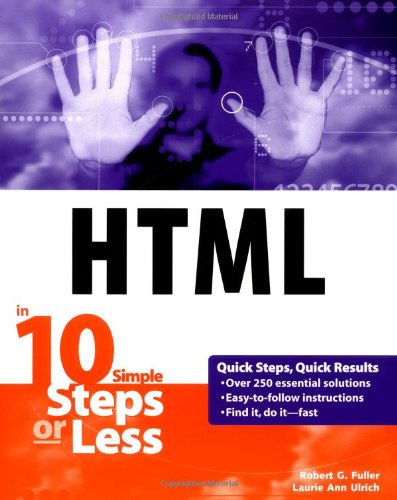
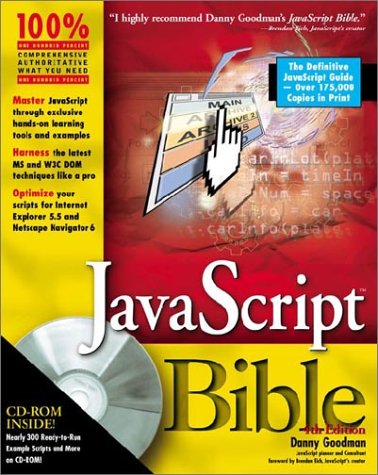
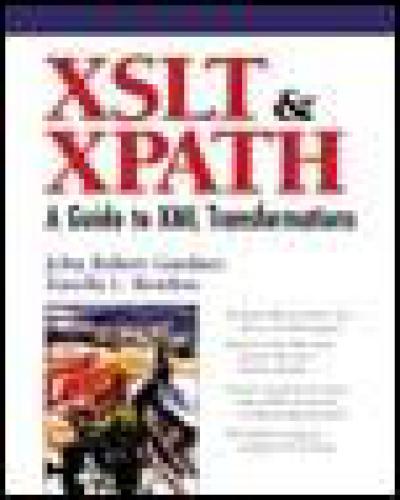

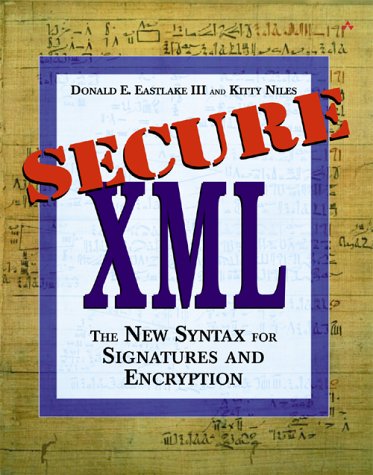
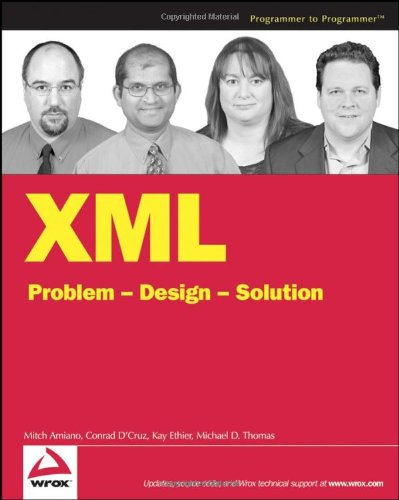

Reviews
There are no reviews yet.