Table of contents :
Scope……Page 17
Notes, Cautions, and Warnings…….Page 18
Screen and Window Images……Page 19
Figure 1-1. The I/O System 2000 Version 3……Page 23
1.1 Introduction……Page 24
Real-time Data Processing……Page 25
1.2 Hardware Block Diagram……Page 26
Figure 1-2. The Central Unit and Processing Boards……Page 27
Figure 1-3. I/O System 2000 Version 3 Central Unit Block Diagram……Page 29
1.3 Release Notes……Page 30
2.1.1 Powering Up the Hardware……Page 31
Figure 2-1. The Launcher Window……Page 32
Figure 2-2. Start/End of Day Information Window……Page 33
Tape Error……Page 34
HyperAccess Pro……Page 35
Figure 2-4. Synergy Monitor Window……Page 36
Figure 2-5. Launcher Toolbar Main Functions……Page 37
Figure 2-6. Launcher File Menu……Page 38
Figure 2-7. Launcher Edit Menu……Page 39
Figure 2-8. Launcher Options Menu……Page 40
Figure 2-10. Launcher Settings Dialog Box……Page 41
Figure 2-12. Launcher Tool Menu and Customize Dialog Box……Page 42
2.2.2.2 Plotter 2000……Page 43
Mouse Control……Page 44
Windows NT Help Files……Page 45
Figure 2-15. OS/2 Presentation Manager Desktop……Page 46
Figure 2-16. Common OS/2 Window Features……Page 47
2.4 Control Program Files……Page 48
2.4.2 Procedures……Page 49
Table 2-1. Processing Modules ……Page 50
Figure 2-17. A Simple Procedure for Dynamite Records……Page 51
Figure 2-18. Execution of a Procedure With a STACK Module……Page 52
Figure 2-19. Relationship Between a Sample Project, Procedure, and Display Configuration……Page 53
2.4.4 Setting up Control Files for Data Acquisition……Page 54
Figure 2-20. Flowchart for Setting Up Control Files for Data Acquisition……Page 55
Figure 2-21. Flowchart for Setting Up Control Files for Data Acquisition (Continued)……Page 56
2.5 System Shutdown……Page 57
Emergency Shutdown……Page 58
3 Configuring the System 2000 Version 3……Page 59
3.1.1.1 SCSI Devices Menu……Page 60
Type……Page 61
Figure 3-3. Physical Tape Configuration Dialog Box……Page 62
3.1.1.2 Instrumentation Menu……Page 63
GPS Instrument Type……Page 64
Figure 3-6. Trimble Data Format……Page 65
3.1.1.4 Radio Parameters Menu……Page 66
Figure 3-8. Radio Setup Dialog Box……Page 67
3.1.1.4.2 Setting Sleep and Wakeup Parameters……Page 68
RSR Polling Time……Page 69
Pull AUX Status After Shot……Page 70
3.1.1.4.4 Setting Status Grouping Parameters……Page 71
Rectangle……Page 72
3.1.1.4.5 Setting Trace Gate Parameters……Page 73
Minimum Threshold……Page 74
3.1.1.5.1 Clearing Tests After Wake-up……Page 75
3.1.1.5.2 Selecting Required LATs……Page 76
3.1.1.5.4 Assigning % Boxes……Page 77
3.1.1.5.5 Setting LAT Limits……Page 78
3.1.1.6 Company ID Menu……Page 79
3.1.1.7 Default Display Configuration Menu……Page 80
3.1.1.8 Default Procedures Menu……Page 81
Figure 3-20. ACQUIRE module Parameters Screen – First Page……Page 82
Figure 3-21. IP Addresses Dialog Box……Page 83
3.1.2 System Tests……Page 84
Figure 3-22. (a) Mass Memory Tests and (b) Tape Transport Tests Windows……Page 85
3.1.4 License Information……Page 86
3.2 Source Control Menu……Page 87
3.2.1.2 Tracking Source Positions……Page 88
Figure 3-26. Source Configuration Window……Page 89
3.2.1.3 Tracking Support Vehicle Positions……Page 90
Figure 3-27. Support Vehicle Configuration Screen……Page 91
GPS Averaging Method……Page 92
3.2.3 Pelton *.vs File Name……Page 93
Figure 3-30. ShotPro Text File Maintenance Window……Page 94
Options……Page 95
Figure 3-32. RSR Message Center Window……Page 96
4.1 Maintaining Projects……Page 97
Deselecting Projects in the Window……Page 98
Copying a Project……Page 99
4.1.3 Closing and Saving Projects……Page 100
Figure 4-2. Project Error Check Window……Page 101
4.2.1 Project Maintenance……Page 102
4.2.1.1 General Information Page……Page 103
Additional Info……Page 104
Figure 4-4. Procedure Information Page……Page 105
Type……Page 106
In Line Dimension……Page 107
4.2.1.4 Source Information……Page 108
Table 4-1. Source Type Parameters……Page 109
Source Controller……Page 110
Time Break Window……Page 111
Set as Default……Page 112
Table 4-3. Auxiliary Channel Assignments……Page 113
Sequence Number for Source Controller……Page 114
Table 4-4. Supported Controllers on Ports……Page 115
Grid……Page 116
Source Line Bias……Page 117
Figure 4-12. Cable Parameters Page……Page 118
4.2.1.10 Spheroids……Page 119
Ellipsoid Name……Page 120
Rotation X, Y, and Z……Page 121
Latitude of End Point……Page 122
Figure 4-14. Skip Gap Page……Page 123
Insert/Mute Gap……Page 124
Line Repeater Gap……Page 125
Figure 4-16. Snaking Parameters Page……Page 126
4.2.1.13 Underlays……Page 127
4.2.2.1 SEG-P1 Input……Page 128
Figure 4-19. SEG-P1 Input Script Window……Page 129
Figure 4-21. Merge Files From Floppy Window……Page 130
4.2.2.2 SPS Input……Page 131
Figure 4-22. SPS Input Script Window……Page 132
Station Format……Page 133
4.2.2.3 SPS Output……Page 134
Date Interval……Page 135
Process……Page 136
4.2.4 Change Start of Day……Page 137
4.2.5 Delete Logs……Page 138
4.2.6.2 Audit Log File Maintenance……Page 139
4.2.7 Opening the Active Project……Page 140
5.1 Coordinate Systems……Page 141
Source numbering……Page 142
Figure 5-1. Station-Line X-Y Grid……Page 143
Look-Ahead Spread……Page 144
5.1.2 Mapping A Numbering System to the Spread Design……Page 145
Figure 5-3. Survey Example……Page 146
5.2 Defining The Spread……Page 147
5.2.1 Station Layout……Page 148
From……Page 149
Last Line……Page 150
5.2.2 Station Parameters……Page 151
Anti-Alias Filter……Page 152
Power-line frequency……Page 153
5.2.3 Line Template……Page 154
Line……Page 155
5.2.4 Spread Templates……Page 156
Figure 5-9. Spread Descriptors Page……Page 157
Table 5-1. Sample Spread Descriptors……Page 158
5.2.5 Source Point Descriptors……Page 159
Shot Point#……Page 160
Anchor Line……Page 161
5.3.1 Viewing Spread Definition Tables……Page 162
5.3.2 Editing Spread Definition Tables……Page 163
5.3.3 Importing and Exporting Spreads……Page 164
5.4.1 Connecting Cables to the System……Page 165
5.4.2 Entering Line Connection Parameters……Page 166
Default Station……Page 167
5.5 Saving the Spread……Page 168
Figure 5-15. Project Error Check Window……Page 169
6.1 Overview……Page 171
Figure 6-1. Procedure Diagram……Page 172
6.2 Creating Procedures……Page 173
6.2.2 Procedure Module Queue Page……Page 174
6.2.2.1 Inserting a Module in the Queue……Page 175
6.2.3 Closing and Saving a Procedure……Page 176
Procedure Error Check……Page 177
6.3 Managing Procedures……Page 178
6.3.2 Opening Special Procedures……Page 179
6.3.3.1 Selecting a Procedure……Page 180
Figure 6-9. Name of New Procedure Dialog Box……Page 181
6.3.3.7 Deleting a Procedure……Page 182
Table 6-1. Overview of Processing Modules……Page 183
6.4.1.1 ACQUIRE Module Parameter Input Page……Page 184
Acquisition Error Disposition……Page 185
Sub-Stack Delay……Page 186
6.4.1.2 ACQUIRE Module Operation Queue Page……Page 187
Figure 6-11. Operation Queue Page in the ACQUIRE Module……Page 188
Table 6-2. Acquire Operations……Page 189
6.4.2.1 General Parameter Input Page……Page 190
Number of Lines……Page 191
AUX C1, C2, C3, C4, C5, C6……Page 192
6.4.2.2 Data Pattern Queue……Page 193
Table 6-3. Sample Data Pattern List……Page 194
Setting the Parameters for a Data Pattern……Page 195
Spiked Wave……Page 196
Data Length……Page 197
6.4.4 NOISEDIT Module……Page 198
Noise Edit Type……Page 199
6.4.5 STACK Module……Page 200
Stacking Type……Page 201
6.4.6 VIB_COR Module……Page 202
Pilot #1 Pilot Source……Page 203
6.4.7 OUTPUT Module……Page 204
Output File Number Specification……Page 205
Display Configuration……Page 206
Sweep Length……Page 207
Ending Taper Length……Page 208
7.1 Maintaining Display Configurations……Page 209
Creating a New Display Configuration……Page 210
Deleting a Display Configuration……Page 211
Figure 7-2. Display Configuration Notebook, Description Page……Page 212
7.2.2 Using the Time Series A and B Pages……Page 213
Type Scaling……Page 214
Bandpass Filter……Page 215
Display Mode……Page 216
Display Format……Page 217
Overlap Factor……Page 218
Status……Page 219
Figure 7-6. Trace Selection Page……Page 220
Deleting Traces……Page 221
Figure 7-7. First Break Page……Page 222
7.2.5 Using the Trace Spectra Page……Page 223
Status……Page 224
Number of Traces……Page 225
7.2.6 Spread Energy……Page 226
Output Media……Page 227
7.2.7 Using the Test Evaluation Page……Page 228
Results to be Printed……Page 229
Amplitude Distortion……Page 230
Status……Page 231
Geophone Pulse……Page 232
Figure 7-11. Pilot QC Page……Page 233
7.2.9 Using the Vibrator Similarity Pages……Page 234
Figure 7-12. First Vibrator Similarity Page……Page 235
7.2.9.2 Second Vibrator Similarity Parameters Page……Page 236
Wavelet Plot Ratio……Page 237
Signal to Noise Display Amplitude Range……Page 238
Cross-Correlation Amplitude Tolerance……Page 239
7.2.10 Using the Status Page……Page 240
Figure 7-14. Status Page……Page 241
8.1 Shooting Overview……Page 243
Figure 8-1. Acquiring a Source Point……Page 244
Figure 8-2. Assigning Tape Drives……Page 245
8.1.1 Assigning Tape Drives……Page 246
Logical Tape Unit……Page 247
Figure 8-5. Initializing Output Tape Dialog Box and Warning Message……Page 248
Records Per Tape……Page 249
8.1.2 Powering Up the Line……Page 250
8.1.3.1 Deploying RSR Boxes……Page 251
Line Number……Page 252
Repeater ID……Page 253
8.1.3.2 Deploying An Auxiliary RSR Box……Page 254
Record Mode……Page 255
8.1.3.3 Deploying an RSR Repeater……Page 257
Station Number……Page 258
8.1.4 Controlling Analog Power……Page 259
8.1.6 Performing LATs……Page 260
Figure 8-9. The Shooting Sequence Dialog Box With Dual Entry Source Fields……Page 261
8.1.7.1.2 Entering a Range of Source Points……Page 262
8.1.7.3.1 Selecting Source Points in the Queue……Page 263
8.1.7.4 Shooting……Page 264
8.1.7.4.3 Source Point Data……Page 265
Table 8-2. Shooting Sequence Dialog Box Keyboard Shortcuts……Page 266
Figure 8-11. Output Information Window……Page 267
8.2 Acquisition Control Window……Page 268
Figure 8-12. Acquisition Control Window……Page 269
Spread Display Area……Page 270
8.2.1.1.2 Print Notebook Tab……Page 271
8.2.1.2 View Menu……Page 272
8.2.1.4 Control Menu……Page 273
Change to……Page 274
Figure 8-17. Repeater Frequencies……Page 275
Figure 8-18. Load Alternate Shooting Order Window……Page 276
8.2.2 Acquisition Toolbars……Page 277
Stand By……Page 278
Roll……Page 279
8.2.2.2 View Mode Toolbar……Page 280
Figure 8-22. Line Display Mode……Page 281
Figure 8-23. Legend……Page 282
MRX Status Tab……Page 283
Figure 8-25. MLX Pop-up Window and Notebook Status Tab……Page 284
RSR Pop-up Window……Page 285
RSR Status Tab……Page 286
Figure 8-27. Aux MRX Details and Status Tab……Page 288
8.2.2.2.2 Using the Test Display Mode……Page 289
8.2.2.2.3 Using the Seis Display Mode……Page 290
Figure 8-29. Seis Display Mode……Page 291
Figure 8-30. Map Display Mode……Page 292
8.2.2.3 LAT Selection Toolbar……Page 293
Table 8-4. LAT Selection Toolbar……Page 294
Table 8-5. Selection Toolbar Buttons……Page 295
Figure 8-32. Find by Serial Number Dialog Box……Page 296
8.2.2.8 Radio Operation Toolbar……Page 297
Table 8-9. Viewing Options Toolbar Buttons……Page 298
Table 8-10. Notebook Option……Page 299
8.2.3.1 Using the Source Tab……Page 300
Figure 8-34. Modify Source Point Descriptors Window……Page 301
8.2.3.4 Using the Error Tab……Page 303
8.2.3.6 Using the Status Tab……Page 304
Figure 8-40. The Acquisition Notebook – Note Page……Page 305
Figure 8-41. Observer Note About the Shot Window……Page 306
8.2.3.8 Using the Audit Tab……Page 307
Figure 8-45. Edit Skip Gap Entry Window……Page 308
Figure 8-46. Types of Gaps……Page 310
8.4 Handling Time Break Errors……Page 311
Figure 8-47. Action Request Monitor Window……Page 312
Starting the Plotter 2000 Application……Page 313
9.2 Main Menu……Page 314
9.2.2 Map Menu……Page 315
Table 9-2. Map Menu First Three Options ……Page 316
Table 9-5. Test Result Menu Options ……Page 317
Table 9-6. View Menu Options ……Page 318
Table 9-8. Window Menu Options ……Page 319
9.3 Toolbars……Page 320
Figure 9-3. The Toolbar……Page 321
Table 9-10. Window Toolbar Icons……Page 322
Table 9-11. Map Toolbar Icons……Page 323
Table 9-12. Chart Toolbar Icons……Page 324
9.4 Using the Properties Dialog Box……Page 325
Figure 9-4. Example of Properties Dialog Box……Page 326
Scaling……Page 327
TAR……Page 328
Type……Page 329
Type……Page 330
Type……Page 331
Time Step……Page 332
9.4.2 Spectrum Display and Properties……Page 333
Fill Color and Fill Type……Page 334
Type……Page 335
Active Flash……Page 336
Positive and Negative Line……Page 337
Limit Type……Page 338
Figure 9-9. Cross Correlation Display……Page 339
Figure 9-10. Phase Display……Page 340
Difference……Page 341
10.1 Assignments……Page 343
10.2 Off-Line Tape Utility……Page 344
Figure 10-2. Off-Line Tape Utility Window……Page 345
Search Backward and Search Forward……Page 346
Logical Tape Unit……Page 347
Figure 10-4. (a) Logical and (b) Physical Tape Assignment Windows in Off-Line Utilities……Page 348
Figure 10-5. File Dump in Hex Format……Page 349
Read and Display……Page 350
Editing a Display Configuration……Page 351
Closing the Analyze Record window……Page 352
11.1 Seismic Data Miner……Page 353
11.1.2 Prospect……Page 354
11.1.3.1 Observer Log……Page 355
11.1.3.2 Shot Log……Page 356
11.1.4 Receiver……Page 357
11.1.4.2 Free Memory Report……Page 358
Figure 11-7. Example Humidity Report……Page 359
Figure 11-8. Example Temperature Report……Page 360
11.1.4.5 RSR Report……Page 361
11.1.5 Custom……Page 362
Figure 11-12. Quick Status Query……Page 363
Figure 11-14. Channel LATs Query……Page 364
11.1.6 Archived……Page 365
Figure 11-16. Box LAT Report Options……Page 366
Figure 11-17. Box Revision Report Options……Page 367
Figure 11-18. Deployed Box Report Options……Page 368
Figure 11-19. Quick Status Report Options……Page 369
Figure 11-20. Sensor LATs Report Options……Page 370
Figure 11-22. MRX Box Revision Report Options……Page 371
Figure 11-24. MLX Long Status Report Options……Page 372
11.1.7.1 Netscape Color Settings……Page 373
11.1.7.2 Help For The Database Options……Page 374
Figure 11-27. Help For The Database Options……Page 375
A.1.1 BIOS Settings for the Control Processor……Page 377
Figure A-1. Main BIOS Setup Screen……Page 378
Memory Cache Sub-Menu Screen……Page 379
Memory Shadow Sub-Menu Screen……Page 380
Boot Options Sub-Menu Screen……Page 381
Keyboard Features Sub-Menu Screen……Page 382
Figure A-6. Keyboard Features BIOS Setup Screen……Page 383
Integrated Peripherals Sub-Menu Screen……Page 384
Advanced Chipset Sub-Menu Screen……Page 385
IRQ Control……Page 386
User BIOS Extensions……Page 387
Figure A-11. User BIOS Extensions Sub-Menu Screen……Page 388
Figure A-12. Power Management Setup Screen (Upper Half)……Page 389
Figure A-13. Power Management Setup Screen (Lower Half)……Page 390
Figure A-14. EXM Setup Screen (Upper Half)……Page 391
Figure A-15. EXM Setup Screen (Lower Half)……Page 392
Figure A-16. VME Setup Screen……Page 393
A.1.2 BIOS Settings for Plotter Processor……Page 394
A.2 Board Configuration……Page 395
Figure A-18. Central Module Board Locations (front view)……Page 396
A.2.2 Host Processor Board……Page 397
A.2.4 Array Processor Board……Page 398
A.2.5 Mass Memory Board……Page 399
A.2.6 EPC-9 Processor Boards……Page 400
A.2.7 Floppy Controller Board……Page 401
A.2.8 SCSI Controller Board……Page 402
Table A-1. DIP Switch Settings for the SCSI Controller Board……Page 403
A.4.1 Introduction……Page 404
Setting the SCSI Target ID……Page 405
A.4.4 General Maintenance……Page 406
A.4.5.1 Single DTCS……Page 407
Figure A-28. SCSI cable connections inside the DTCS for a single DTCS……Page 408
A.4.5.2 Connecting Multiple DTCS Units……Page 409
Figure A-29. Connecting multiple DTCS units……Page 410
Figure A-30. Drive to connector panel cables……Page 411
Table A-2. Pin Assignments for SCSI Cables……Page 412
A.4.7 DTCS 3490 Power Supplies……Page 414
Input.Output Inc – Ph3Ops
Free Download
Be the first to review “Input.Output Inc – Ph3Ops” Cancel reply
You must be logged in to post a review.

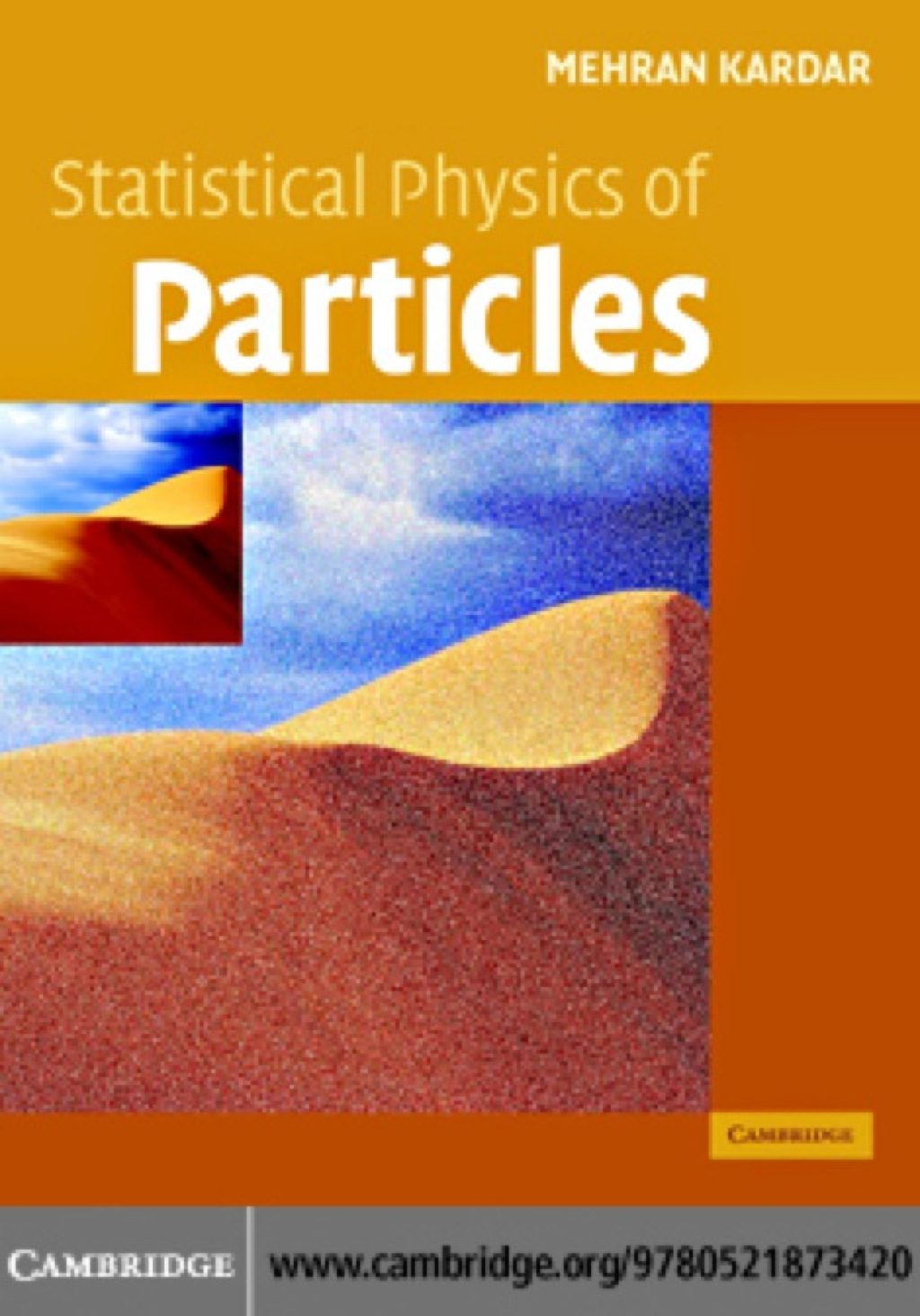
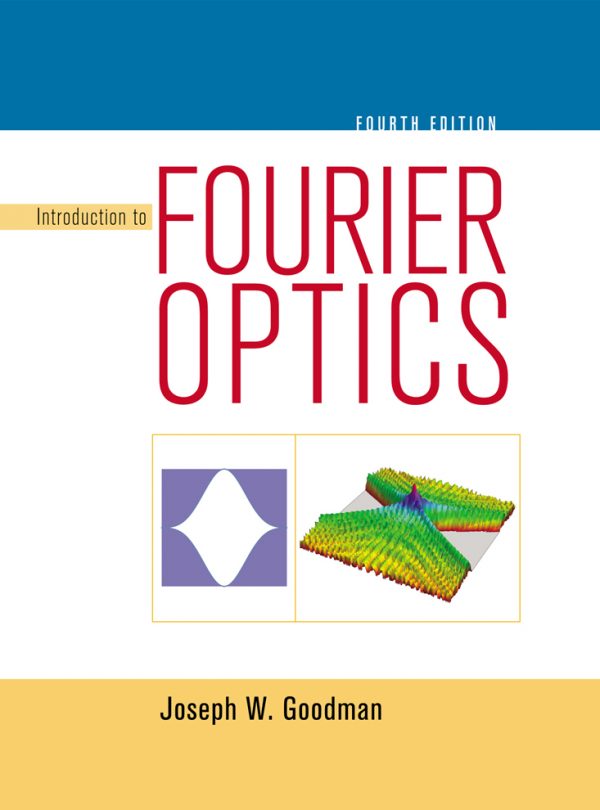
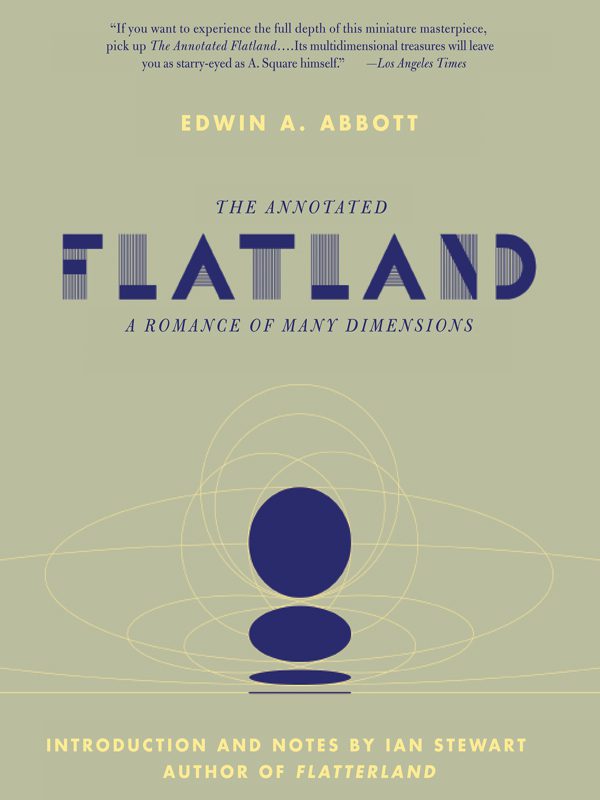
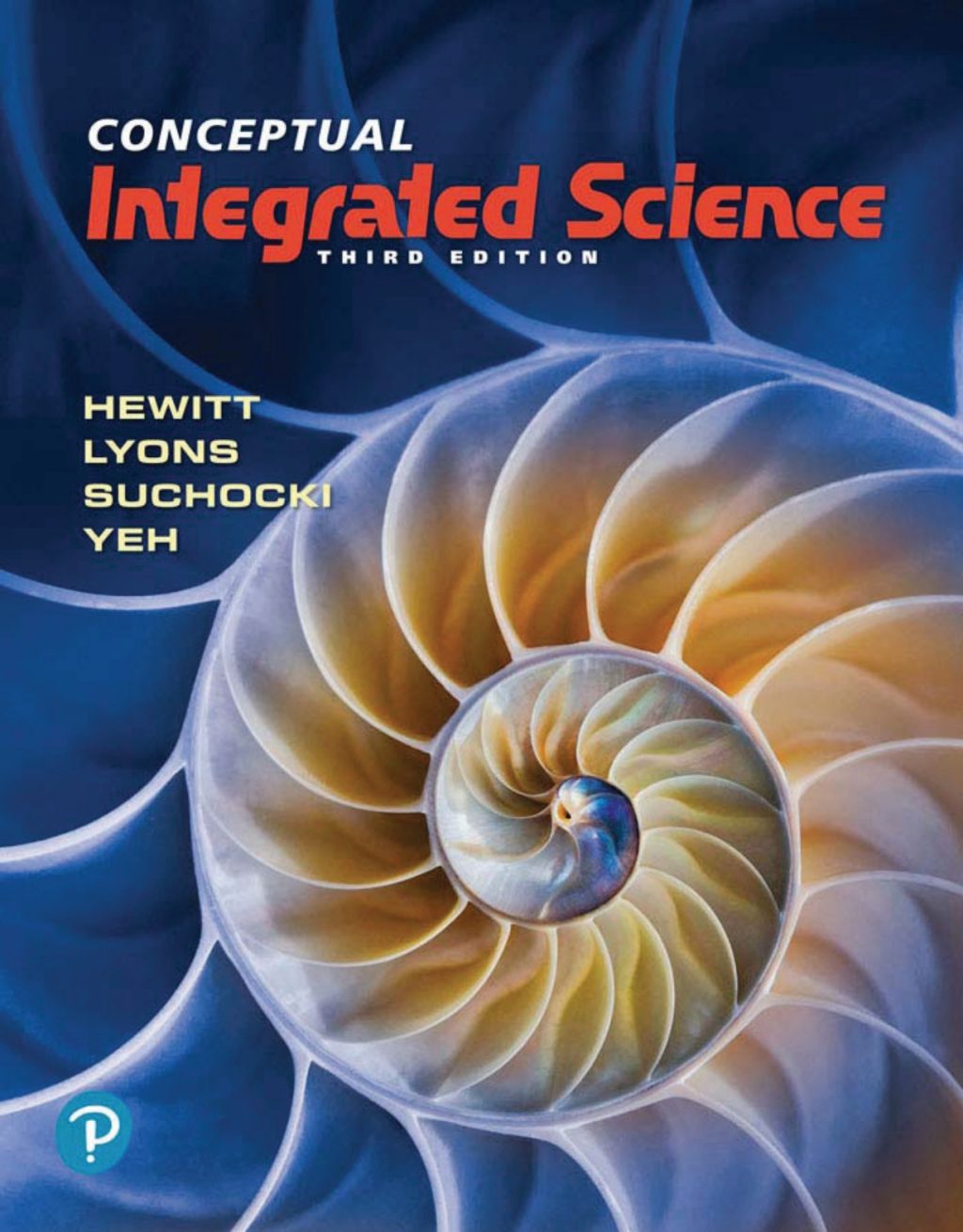
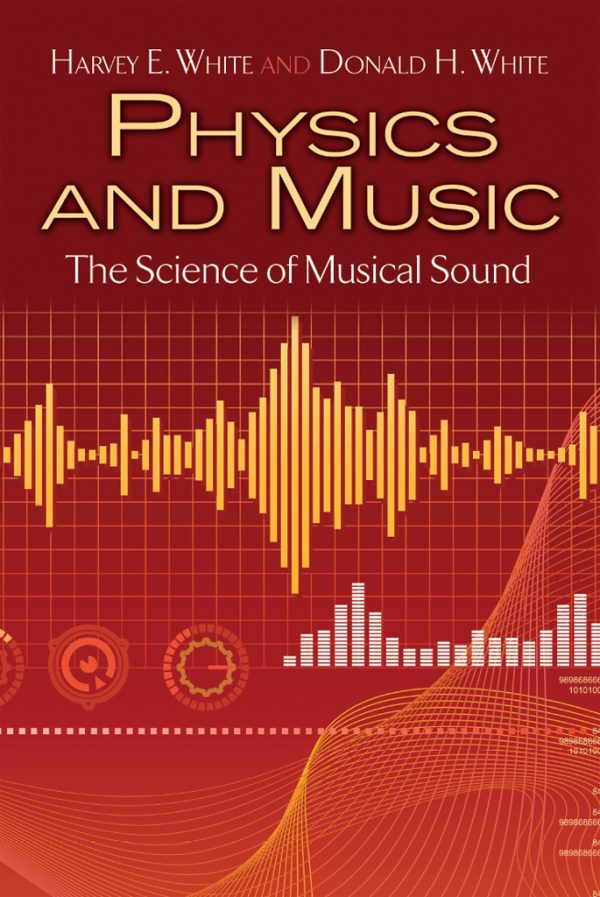
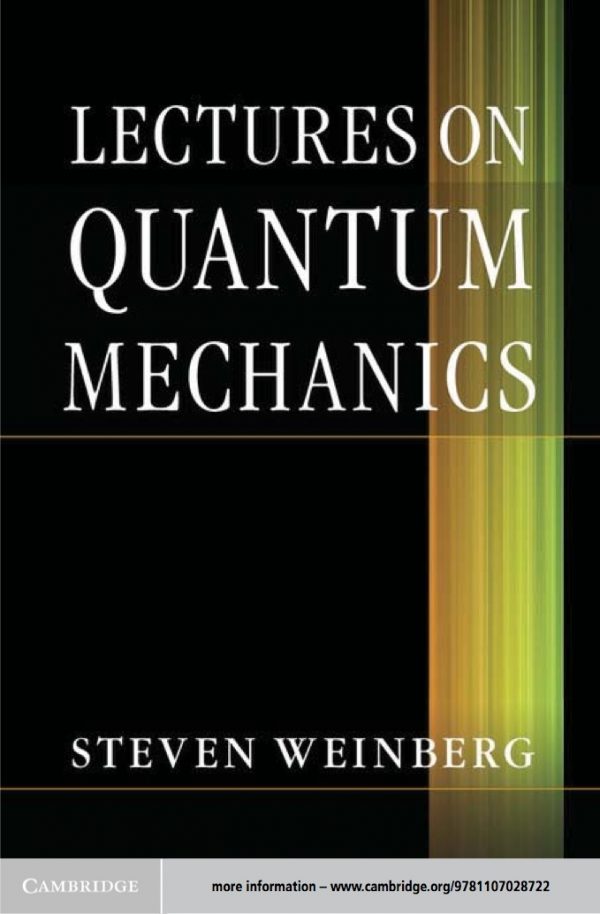
Reviews
There are no reviews yet.