Gurdy Leete, Ellen Finkelstein, Mary Leete9780764542220, 0764542222
Table of contents :
Team DDU……Page 1
About the Authors……Page 6
Authors’Acknowledgments……Page 8
Contents at a Glance……Page 10
Table of Contents……Page 12
How to Use This Book……Page 22
How This Book Is Organized……Page 23
Part II: Using Writer – The Word Processor……Page 24
Part VI: The Part of Tens……Page 25
Icons Used in This Book……Page 26
Where to Go from Here……Page 27
Part I: Introducing OpenOffice.org……Page 28
What Is OpenOffice.org?……Page 30
What is Writer?……Page 31
What is Calc?……Page 32
What is Draw?……Page 33
Can OpenOffice.org replace my current office suite?……Page 35
Getting Started with OpenOffice.org……Page 36
Tooling through the toolbars……Page 37
Using the menus……Page 39
Cutting it short with keyboard shortcuts……Page 41
Closing OpenOffice.org……Page 42
Using OpenOffice.org at home……Page 44
Using OpenOffice.org at work……Page 45
Comparing OpenOffice.org to other office suites……Page 46
Using the Contents page……Page 52
Saving bookmarks……Page 53
Part II: Using Writer – The Word Processor……Page 56
Opening a Document……Page 58
Using what you have……Page 59
Importing documents……Page 60
Laying Out the Page……Page 61
Setting paper size, margins, and orientation……Page 62
Creating headers and footers……Page 64
Numbering pages……Page 65
Being selective……Page 66
Moving and copying text……Page 68
Finding and replacing text……Page 69
Correcting mistakes automatically……Page 70
Putting words in your mouth with Word Completion……Page 73
Hiking with your mouse……Page 74
Flying with the Navigator……Page 76
Zooming in and out……Page 78
Seeing secret characters……Page 79
Using the Spellcheck dialog box……Page 80
Saving Your Opus……Page 81
Saving in other formats……Page 82
Previewing your work and saving a tree……Page 84
Getting the words on paper……Page 85
Sending your document as an e-mail attachment……Page 86
Creating new documents with AutoPilot……Page 88
Starting out with a template……Page 90
Creating your own templates……Page 92
Choosing a font……Page 94
Aligning paragraphs……Page 96
Bulleting lists……Page 98
Numbering lists……Page 99
Understanding styles……Page 100
Using a style……Page 101
Creating a style……Page 103
Changing and organizing styles……Page 105
Tabling the issue……Page 108
Formatting the table……Page 109
Writing in columns……Page 111
Creating Long, Long Documents……Page 112
Heading up your text……Page 113
Creating a table of contents……Page 115
Indexing your book……Page 116
Creating Personalized Form Letters……Page 118
Creating and registering a data source……Page 119
Inserting fields into your form letter……Page 121
Creating the output……Page 122
Boxing text……Page 124
Framing text……Page 125
Linking text frames……Page 126
Clipping art……Page 127
Adding shapes……Page 129
Linking to the World……Page 134
Creating a hyperlink……Page 135
Editing a hyperlink……Page 136
Tracking Changes in Documents……Page 137
Displaying changes……Page 138
Working with changes……Page 139
Comparing and merging documents……Page 140
Managing Versions……Page 141
Inserting Notes……Page 142
Password-Protecting Documents……Page 143
Plunging into HTML Land……Page 146
Setting the Table……Page 147
Inserting a table……Page 148
Formatting a table……Page 149
Getting Your Web-Safe Colors……Page 151
Dealing with Text……Page 152
Adding Pretty Pictures……Page 153
Creating Lots of Links……Page 156
Seeing Your HTML Code……Page 158
Part III: Using Calc – The Spreadsheet……Page 160
Getting the Basics Down……Page 162
Entering your data……Page 163
Using Insert mode and Overwrite mode……Page 164
Filling cells automatically……Page 165
Let your fingers do the walking……Page 167
Changing column widths and row heights……Page 168
Adding columns and rows……Page 170
Hiding columns and rows……Page 171
Crash! Boom! Quick, Save!……Page 172
Selecting Your Cells……Page 176
Selecting a large range of cells……Page 177
Selecting noncontiguous ranges of cells……Page 178
Selecting one row or column, or many, or all of them……Page 179
Dragging and dropping cells……Page 180
Formatting numbers with the toolbar……Page 181
Formatting using the Cell Attributes dialog box……Page 183
To AutoCorrect or not to AutoCorrect……Page 185
Spell-checking……Page 188
Seeing Sheer Simplicity in Sheets……Page 189
Adding sheets……Page 190
Selecting a single sheet……Page 191
Deselecting a large group of sheets……Page 192
Moving and copying sheets……Page 193
Deleting sheets……Page 194
Previewing Your Printout……Page 196
Customizing Your Headers and Footers……Page 197
Dealing with Page Breaks……Page 198
Previewing page breaks……Page 199
Scaling your printout……Page 200
Printing or Suppressing Sheets……Page 201
Expressing or Suppressing Those Doodles……Page 202
Printing Formulas……Page 203
Printing Your Spreadsheet……Page 204
Getting That Professional Look with AutoFormat……Page 206
Choosing font colors……Page 208
Adding borders and printable grids……Page 209
Functional Fun……Page 210
Splitting your window……Page 211
Using floating frames……Page 212
Multiline text……Page 214
Slanted or upside-down text……Page 215
Using OpenOffice.org Writer as an OLE object……Page 216
Adding the Art……Page 217
Resizing your graphic……Page 218
Creating a background with a graphic……Page 219
Drawing your own masterpieces……Page 220
Formula Basics……Page 222
Adding with the Sum function……Page 223
Using the AutoPilot:Functions dialog box……Page 226
Editing functions……Page 230
Copying and pasting formulas……Page 231
Creating formula arrays……Page 232
Nesting functions……Page 235
Creating conditional formulas……Page 236
Part IV: Using Impress – The Presentation Package……Page 240
Using AutoPilot to start quickly……Page 242
Opening an existing presentation……Page 244
Using Impress’s views……Page 245
Understanding Impress’s modes……Page 246
Adding a template to an existing presentation……Page 248
Navigating through a presentation……Page 249
Adding Slides……Page 250
Creating an outline in Impress……Page 251
Creating an outline in Writer……Page 253
Adding text to a slide……Page 254
Saving in OpenOffice.org format……Page 255
Saving in other presentation formats……Page 256
Exporting to other formats……Page 257
Exporting to HTML format……Page 258
Exiting Impress……Page 260
Selecting text……Page 262
Changing text……Page 263
Using Text with Style……Page 264
Choosing bullets……Page 265
Creating numbered lists……Page 266
Lining up with the ruler……Page 267
Spacing your lines……Page 268
Using Master View……Page 269
Clipping art……Page 272
Coloring Backgrounds……Page 274
Creating a gradient background……Page 275
Hatching a background……Page 276
Using a bitmap image as a background……Page 277
Creating 3-D text……Page 281
Inserting 3-D objects……Page 283
Using Text Effects Effectively……Page 286
Creating Animation Effects……Page 288
Creating Animated GIF files……Page 290
Adding Slide Transition Effects……Page 292
Preparing to Deliver a Slide Show……Page 296
Hiding slides……Page 297
Specifying slide show settings……Page 298
Using a mouse and keyboard to run your slide show……Page 299
Navigating through a slide show……Page 300
Printing presentations……Page 302
Printing slides……Page 303
Part V: Using Draw – The Graphics Program……Page 306
Getting Graphic……Page 308
Lines and arrows……Page 309
Rectangles and squares……Page 312
Polygons……Page 313
Text……Page 314
Building with Shapes……Page 315
Subtracting shapes……Page 316
Moving, flipping, and rotating……Page 317
Arranging, aligning, and grouping……Page 318
Duplicating……Page 321
Distorting and setting in circles……Page 323
Cross-fading……Page 324
Coloring consummately……Page 325
Adding great gradients……Page 326
Hatching handily……Page 329
Glorious glows and transparencies……Page 330
Bitmapping brilliantly……Page 332
Customizing your color, gradient, hatching, and bitmap lists……Page 335
Part VI: The Part of Tens……Page 336
It’s Free!……Page 338
You’re Free!……Page 339
Upgrades and Reinstallations Are Easy……Page 340
Community Support Is Excellent……Page 341
It’s on Every Major Platform……Page 342
Choice Is Good……Page 343
Searching the E-Mail Archives at OpenOffice.org……Page 346
Searching the Newsgroups……Page 348
Surfing the OpenOffice.org Web site……Page 349
Useful macro information for OpenOffice by Andrew Pitonyak……Page 350
Getting Commercial Support……Page 351
System requirements……Page 352
Downloading from the Web site……Page 353
Starting installation……Page 354
Installing on the Mac……Page 356
Downloading X11……Page 357
Installing X11……Page 358
Downloading OpenOffice.org 1.0.3……Page 359
Starting installation for OpenOffice.org 1.0.3……Page 360
Downloading OpenOffice.org for Linux……Page 364
Installing OpenOffice.org on Linux……Page 366
Downloading Upgrades……Page 367
Index……Page 368
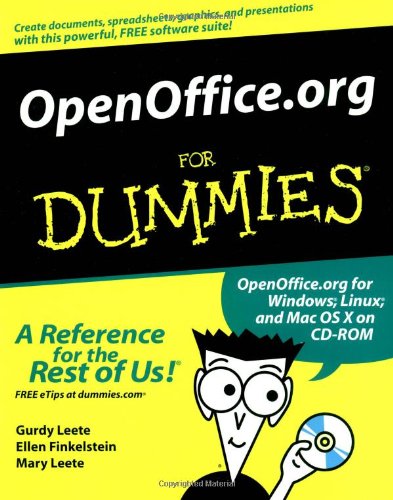
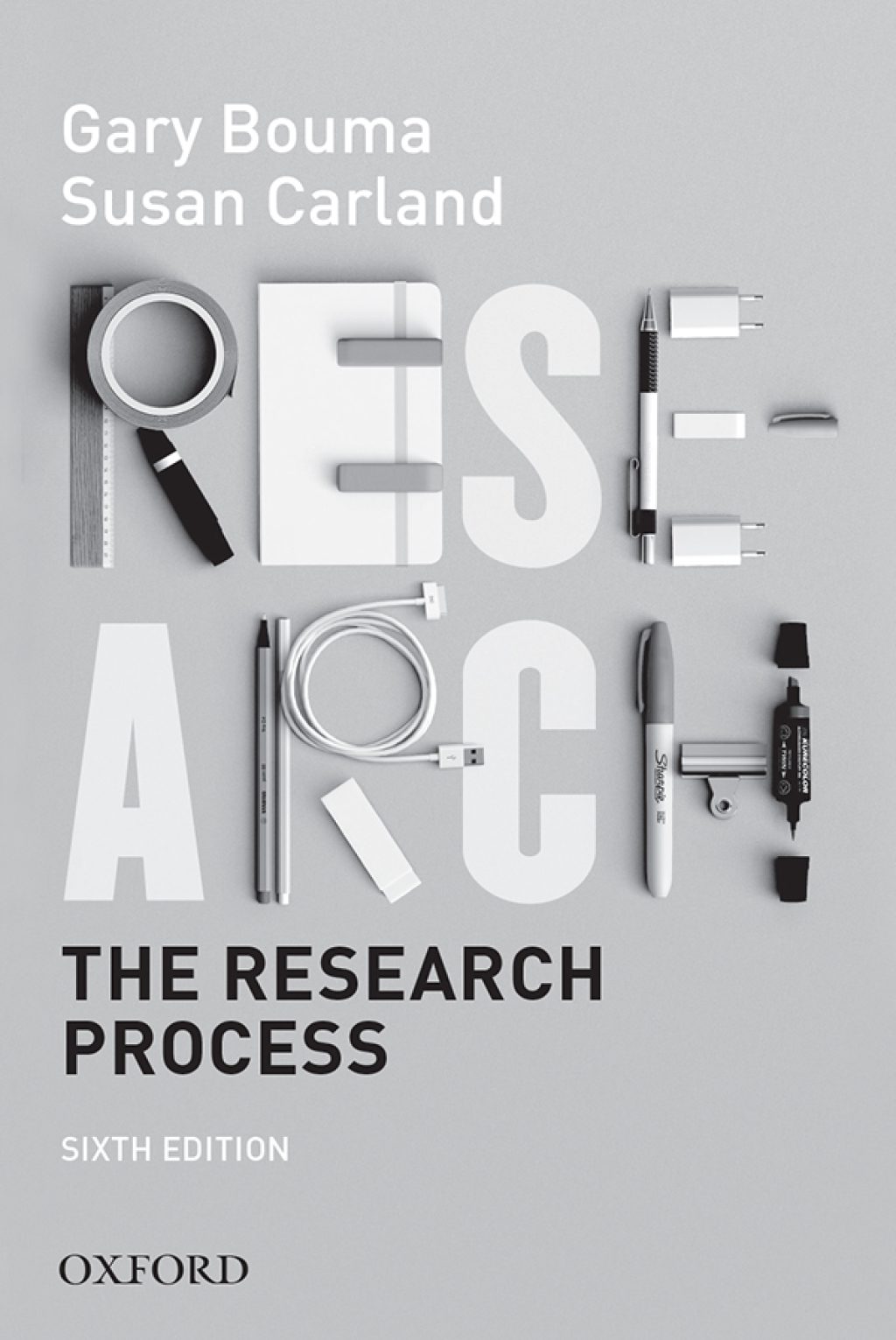
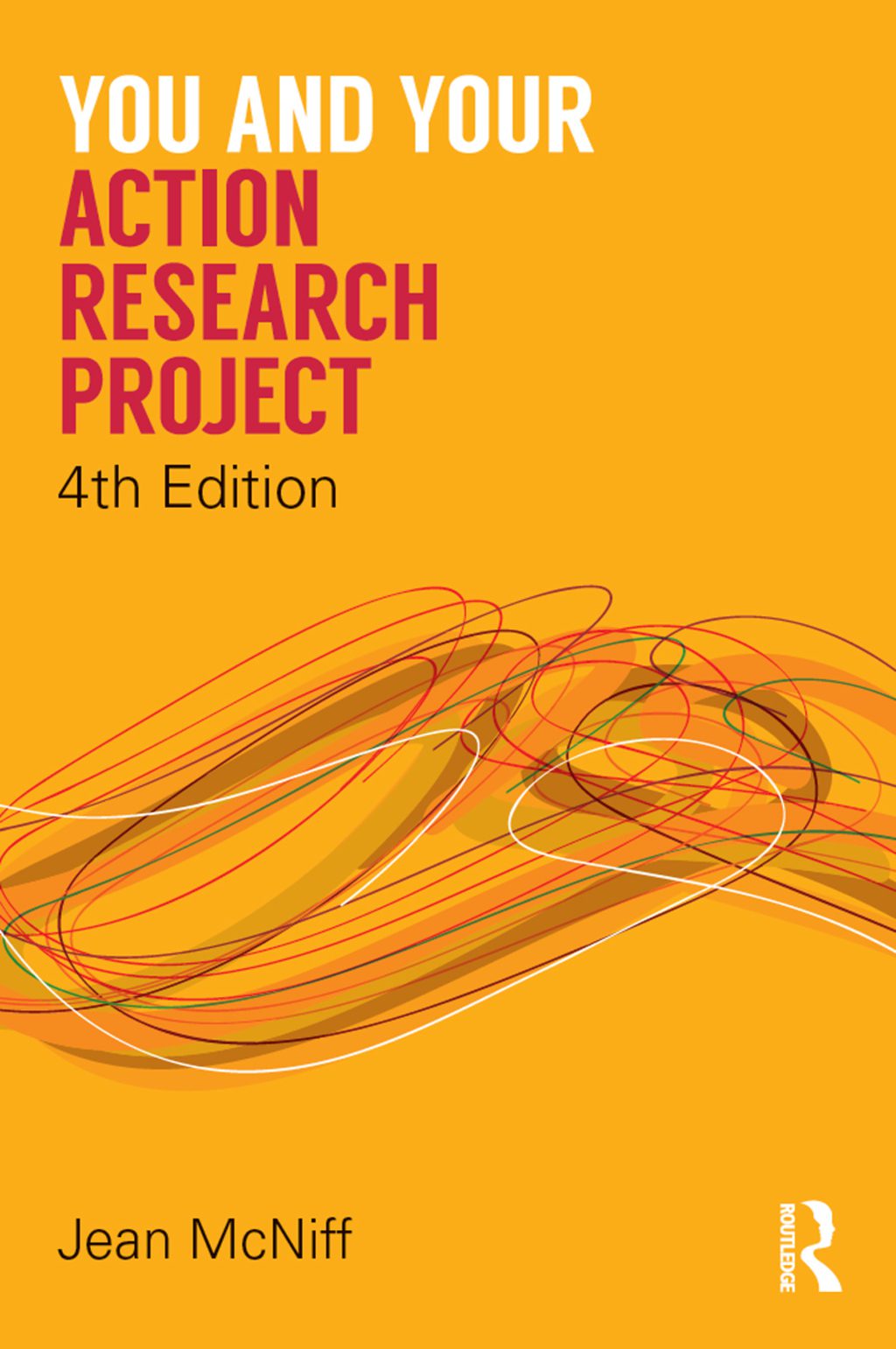
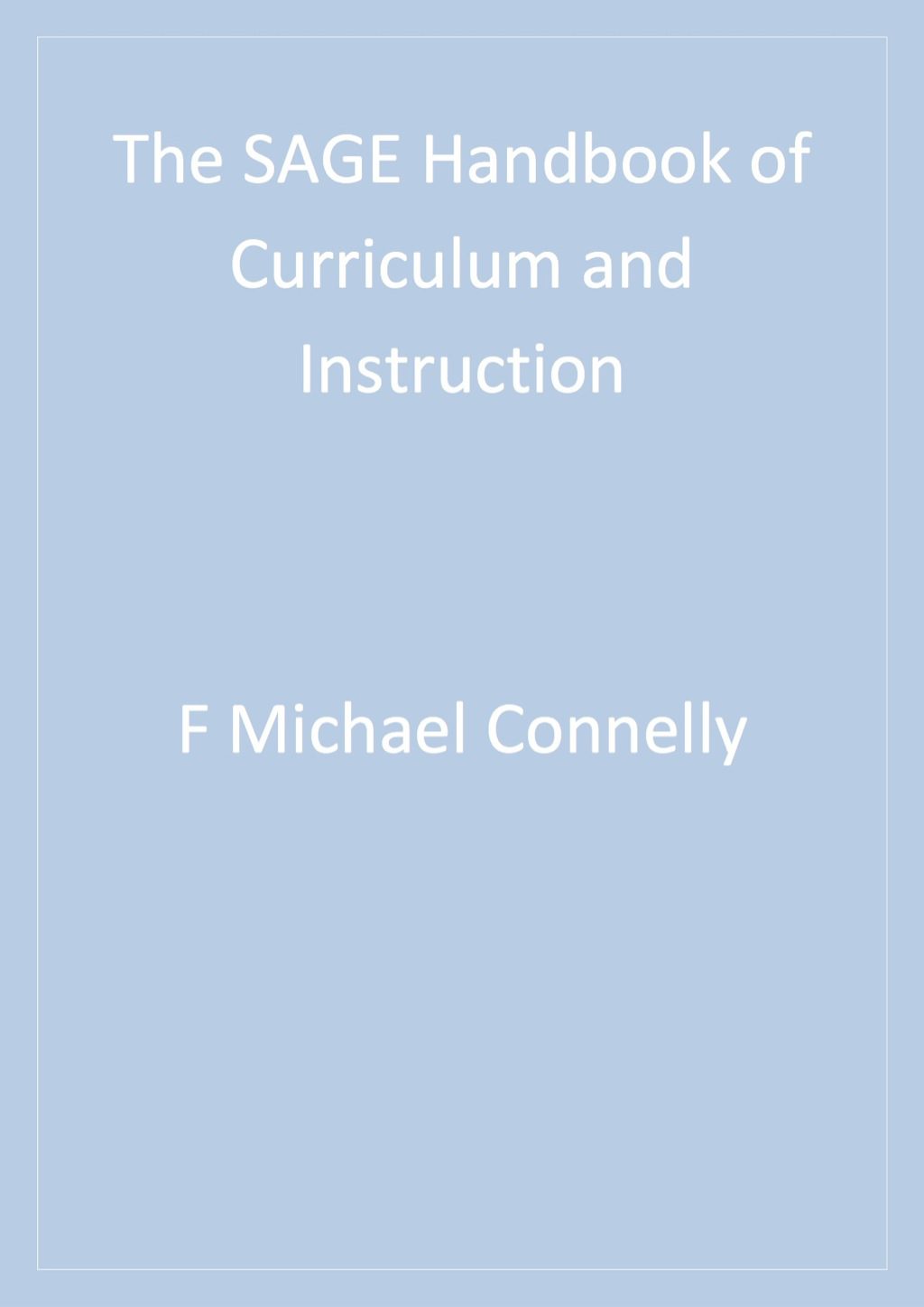
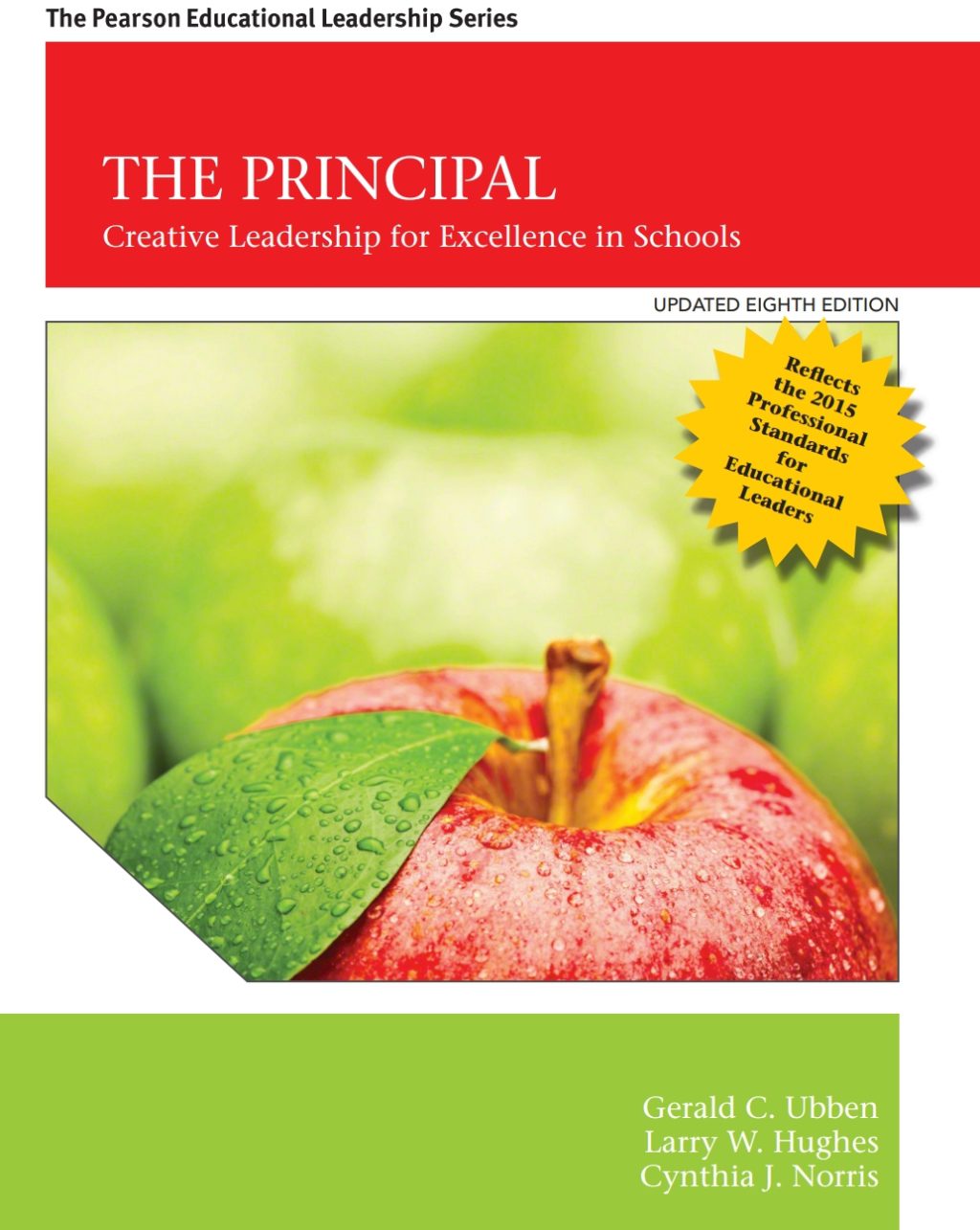
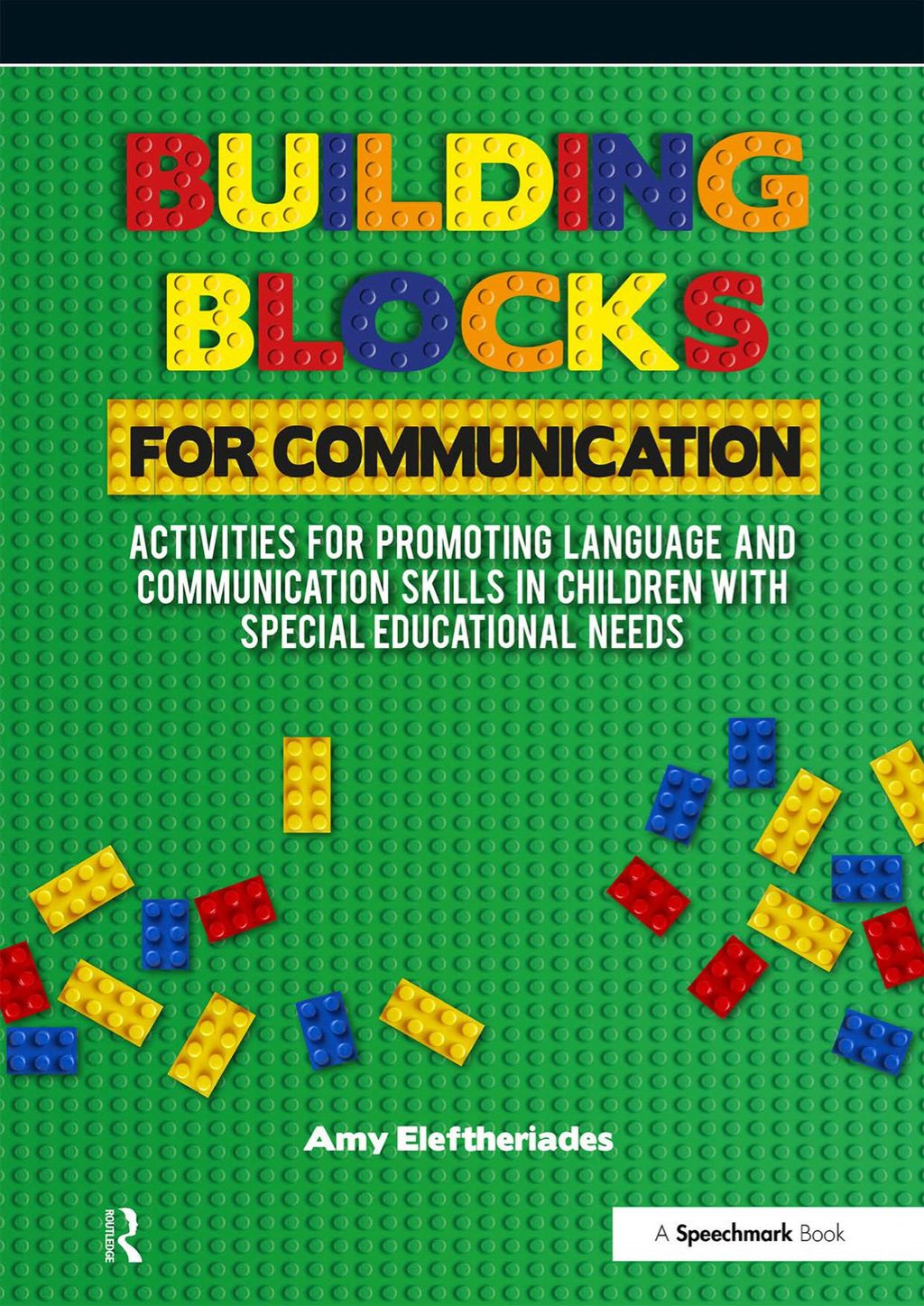

Reviews
There are no reviews yet.