Roger Mayne9789812564559, 9812564551, 9812561994
Table of contents :
Contents……Page 10
Preface……Page 6
1.1 Background……Page 14
1.2 Getting Started with Visual C t t……Page 16
1.3 A First Program……Page 19
1.4 Exploring the Project Folder……Page 26
1.5 Modifying the HelloProject……Page 29
1.6 Creating a “Release” Version……Page 33
1.7 Exploring the “Hello” Sample Programs……Page 35
1.7.1 The Hello 10 program……Page 37
1.7.2 Adding a clear screen function……Page 38
1.7.3 Accepting input into the Hello example……Page 39
1.8 Performing Simple Calculations……Page 41
1.8.1 Simply adding……Page 42
1.8.2 Including an Add subroutine……Page 43
1.8.3 Running repeated additions……Page 44
1.8.4 Compounding interest……Page 46
1.9 Exercises……Page 48
2.1 Working with a One-Dimensional Array……Page 50
2.2.1 The basic pointer concept……Page 53
2.2.2 The pointer concept for a one-dimensional array……Page 55
2.2.3 Programming with a pointer for the one-dimensional array……Page 57
2.2.4 A vector summing function with pointers …….Page 59
2.3 Working with a Two-Dimensional Array……Page 61
2.4 Pointing to a Two-Dimensional Array……Page 63
2.4.1 A matrix pointer program……Page 64
2.4.2 Matrix multiplication with pointers……Page 66
2.5 Structures……Page 69
2.5.1 A first example of a data structure……Page 70
2.5.2 Further exploring the structure AddData……Page 72
2.5.3 Pointing to a structure……Page 74
2.5.4 An array of structures……Page 76
2.6 Exercises……Page 78
3.1 A First Example of C++ Classes……Page 80
3.2 Variations on the Rectangles Program……Page 84
3.3 Using Separate Files……Page 86
3.3.1 Another arrangement with separate files……Page 89
3.4 Multiple Classes……Page 90
3.5 An Example of Derived Classes……Page 94
3.5.1 Using a pointer array with derived classes……Page 97
3.6 Simulating the Visual C++ Application Wizard……Page 99
3.6.1 The DocView project……Page 100
3.6.2 The document pointer……Page 104
3.6.3 Using “Get” functions……Page 106
3.6.4 Using objects as member variables in a document……Page 108
3.7 Exercises……Page 111
4. Beginning Windows Programming……Page 114
4.1 A Blank Project……Page 115
4.1.1 Exploring BlankProject……Page 119
4.1.2 The BlankProject files……Page 121
4.2 A First Windows Project……Page 123
4.3 Receiving Keyboard Inputs……Page 128
4.3.1 Creating the OnKeyDown message handler……Page 130
4.3.2 Code for the OnKeyDown fimction……Page 132
4.4 Revision of the Keystrike Program……Page 134
4.4.1 Coding for KeyStrikeMv……Page 138
4.5 Using the Document Class for Storing the “Key”……Page 139
4.6 Exercises……Page 144
5.1 Drawing with the Mouse……Page 146
5.2 Saving the Drawn Image……Page 151
5.2.1 Creating member variables for SimpleDraw……Page 152
5.2.2 Adding the pen and drawing……Page 154
5.3 Drawing with Rubber-Banding……Page 158
5.4 Moving an Image – Simple Forms of Animation……Page 162
5.4.1 Movement by mouse inputs……Page 164
5.4.2 Movement by keyboard input……Page 166
5.5.1 Drawing and storing the circles……Page 168
5.5.2 Controlling the drawing mode……Page 171
5.6 Snap-to-Grid and Saving Data to Files……Page 175
5.6.1 Saving drawing data in a file……Page 178
5.7 Printing a Full Size Drawing……Page 180
5.7.1 Carrying out the coordinate changes……Page 182
5.8 Exercises……Page 185
6.1 A First Look at Resource Editing……Page 188
6.1.1 Cleaning up the drop down menus……Page 189
6.1.2 Cleaning up the toolbar……Page 191
6.1.3 Editing the “About” dialog……Page 192
6.1.4 Installing “Delete Line” as an edit command……Page 197
6.1.5 Including accelerator keys……Page 201
6.2 Adding an Item to the Menu Bar (Version 2.0)……Page 203
6.3 Adding a Drop Down Menu for Color Selection (Version 3.0)……Page 207
6.3.1 Providing a functional connection to the menu items……Page 210
6.3.2 Providing check marks……Page 212
6.4 Adding Toolbar Buttons (Version 4.0)……Page 215
6.5.1 Preparing for line width adjustment……Page 220
6.5.2 Creating a menu item for the dialog window……Page 221
6.5.3 Developing the dialog window for line width …….Page 223
6.5.4 Code for the function OnLinedialogLinewidth……Page 227
6.6 Exercises……Page 230
7.1 SnapDraw (Version 0.0)……Page 232
7.1.1 Customizing the SnapDraw icons……Page 235
7.2 First Revision of SnapDraw (Version 1 .O)……Page 238
7.3.1 Creating the menu item “Grid Size” and its function “OnGridSize”……Page 243
7.3.2 Creating the dialog window “Set Grid Size”……Page 245
7.3.3 Programming the function “OnGridSize”……Page 248
7.3.4 Making use of mVGnd and m-HGrid……Page 249
7.3.5 The OnSize function……Page 251
7.4 Using Radio Control Buttons (Version 3.0)……Page 253
7.4.1 The programming changes……Page 254
7.4.2 Creating the radio button dialog……Page 255
7.4.3 Preparing code for the dialog……Page 259
7.5 Scrolling with Multiple Documents (Version 4.0)……Page 261
7.6 Writing Output Files in Text Format (Version 5.0)……Page 264
7.6.1 Installing the File Format item on the menu bar……Page 265
7.6.2 Adding code……Page 266
7.7 Exercises……Page 270
8.1 Adding a Class to an MFC Application……Page 272
8.2 A Class for Two-Dimensional Shapes……Page 277
8.2.1 Example use of the class C2DShapes……Page 283
8.3 Forming Other Shapes Classes……Page 285
8.4 A Planet Simulation……Page 290
8.5 A Simple Robot Animation……Page 295
8.5.1 The robot model……Page 296
8.5.3 Positioning and orienting the robot parts……Page 300
8.6 Exercises……Page 303
9.1 Developing Classes for Graphs and Curves……Page 306
9.1.1 Displaying a graph……Page 310
9.1.2 The CCurves class……Page 312
9.1.3 Plotting in the CGraphs class……Page 313
9.2 Operation of the Grapher Program……Page 314
9.3 Working with an Array of Graphs……Page 317
9.4 Adding Graphs and Text to the Planet Simulation……Page 320
9.4.1 The class CTextBoxes……Page 321
9.4.2 Modifying the planet simulation……Page 322
9.5 Color Contour Plotting……Page 326
9.5.1 Storing the array data……Page 328
9.5.2 Using color quantitatively……Page 329
9.5.3 A b c t i o n for color plotting……Page 332
9.5.4 Using the plotting tools……Page 335
9.6 One Last Graphing Example……Page 337
9.6.1 Organization of the program……Page 339
9.6.2 Preparing the data……Page 341
9.6.3 Generating the display……Page 344
9.7 Exercises……Page 345
Index……Page 348

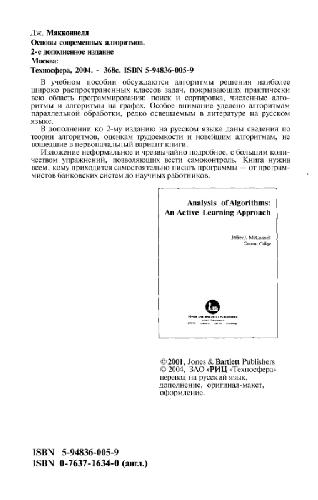
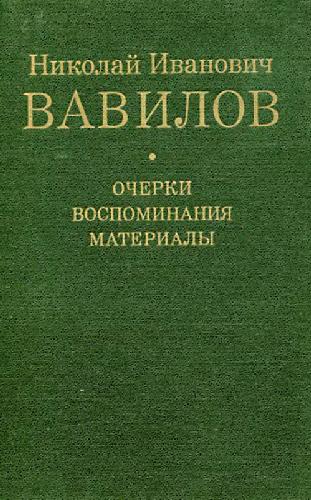
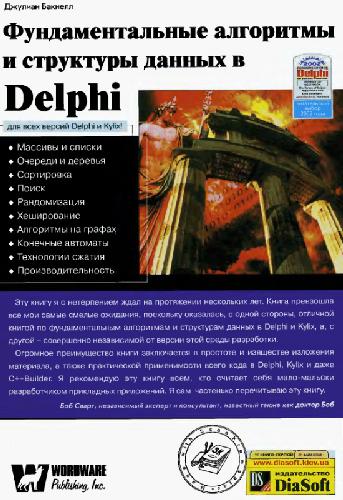
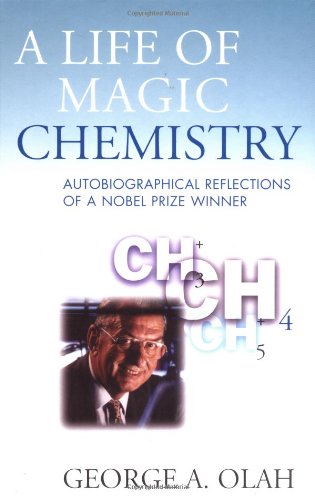
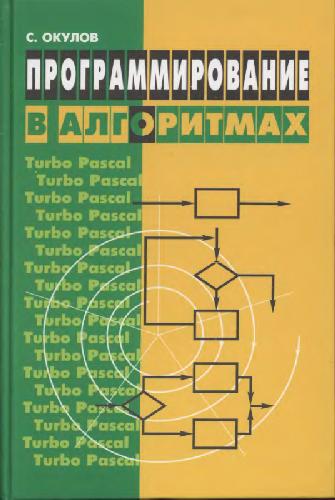
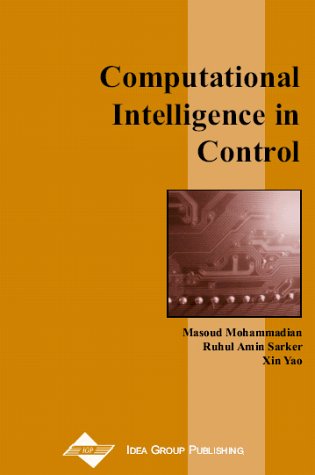
Reviews
There are no reviews yet.