Adobe Creative Team9780201710168, 0201710161
Start with the basics of Photoshop, from navigating the interface to creating layers and selections to working with Photoshop tools, then move on to more complex Photoshop features, like masks, channels, retouching techniques, and special effects. In no time flat, you’ll master these skills like a grade-A student, and you don’t even have to bring an apple for the teacher.
Table of contents :
Welcome……Page 1
Table of Contents……Page 4
About Classroom in a Book……Page 12
Starting Adobe Photoshop and Adobe ImageReady……Page 13
Copying the Classroom in a Book files……Page 14
Restoring default preferences……Page 15
Adobe Certification……Page 17
01 Getting to Know the Work Area……Page 18
Starting Adobe Photoshop and opening files……Page 19
Using the tools……Page 22
Entering values……Page 25
Viewing images……Page 26
Working with palettes……Page 31
Using context menus……Page 33
Using online Help……Page 34
Using Adobe online services……Page 37
Jumping to ImageReady……Page 39
Review answers……Page 41
02 Working with Selections……Page 42
Selection tool overview……Page 44
Selecting with the rectangular marquee tool……Page 45
Selecting with the elliptical marquee tool……Page 46
Moving a selection……Page 48
Selecting with the magic wand……Page 51
Selecting with the lasso tool……Page 52
Adding and subtracting selections……Page 54
Selecting with the magnetic lasso……Page 55
Transforming a selection……Page 57
Combining selection tools……Page 59
Cropping the completed image……Page 60
For the Web: Creating evenly spaced buttons for a Web page……Page 62
Review answers……Page 65
03 Layer Basics……Page 66
Organizing artwork on layers……Page 67
Creating and viewing layers……Page 68
Selecting and removing artwork on a layer……Page 71
Rearranging layers……Page 72
Changing the opacity and mode of a layer……Page 73
Linking layers……Page 75
Adding a gradient to a layer……Page 76
Adding text……Page 79
Applying a layer style……Page 81
Flattening and saving files……Page 84
Review answers……Page 85
04 Painting and Editing……Page 86
Getting started……Page 87
Filling the background layer with color……Page 88
Blending the lily image with the background……Page 89
Painting the petals of the flowers……Page 92
Correcting your work……Page 94
Smoothing the edges of a paintbrush stroke……Page 98
Painting shadows in nontransparent areas……Page 99
Adding a gradient to the background……Page 101
Creating a glow effect with a custom airbrush……Page 103
Creating a textured effect with a natural brush……Page 104
Creating a patterned border……Page 107
Review answers……Page 110
05 Masks and Channels……Page 112
Working with masks and channels……Page 113
Creating a quick mask……Page 114
Editing a quick mask……Page 116
Saving a selection as a mask……Page 121
Editing a mask……Page 123
Loading a mask as a selection and applying an adjustment……Page 125
Extracting an image……Page 126
Applying a filter effect to a masked selection……Page 133
Creating a gradient mask……Page 135
Applying effects using a gradient mask……Page 136
Review answers……Page 138
06 Photo Retouching……Page 139
Strategy for retouching……Page 140
Resolution and image size……Page 143
Cropping an image……Page 145
Adjusting the tonal range……Page 148
Removing a color cast……Page 150
Replacing colors in an image……Page 151
Adjusting saturation with the sponge tool……Page 153
Adjusting lightness with the dodge tool……Page 154
Removing unwanted objects……Page 155
Replacing part of an image……Page 156
Applying the Unsharp Mask filter……Page 158
Saving the image for four-color printing……Page 159
On your own: Painting with the art history brush……Page 160
Review answers……Page 163
07 Basic Pen Tool Techniques……Page 164
Getting started……Page 165
Drawing paths with the pen tool……Page 166
Drawing straight paths……Page 167
Drawing curved paths……Page 174
Combining straight and curved lines……Page 179
Drawing a path around artwork……Page 184
Review answers……Page 192
08 Vector Shapes and Clipping Paths……Page 193
About bitmap images and vector graphics……Page 194
Getting started……Page 195
Creating the logo……Page 196
Working with type……Page 204
Recreating the logo, using actions and styles……Page 213
Review answers……Page 217
09 Advanced Layer Techniques……Page 218
Getting started……Page 219
Creating a layer clipping path……Page 220
Creating layer sets……Page 222
Creating an adjustment layer……Page 224
Creating a knockout gradient layer……Page 225
Importing a type layer……Page 227
Duplicating and clipping a layer……Page 228
Liquifying a layer……Page 230
Creating a border layer……Page 231
Flattening a layered image……Page 232
Review answers……Page 234
10 Creating Special Effects……Page 235
Getting started……Page 236
Saving and loading a selection……Page 237
Hand-coloring selections on a layer……Page 238
Combining and moving selections……Page 243
Colorizing a selection……Page 244
Using a grid……Page 245
Changing the color balance……Page 247
Applying filters……Page 249
Improving performance with filters……Page 252
For the Web: Animated rollover button……Page 253
Review answers……Page 256
11 Setting Up Your Monitor for Color Management……Page 257
Getting started……Page 258
Color management: An overview……Page 259
Calibrating and characterizing your monitor using Adobe Gamma……Page 262
Saving the monitor profile……Page 270
Review answers……Page 271
12 Producing and Printing Consistent Color……Page 272
Reproducing colors……Page 274
Specifying color management settings……Page 276
Proofing an image……Page 277
Adjusting an image and printing a proof……Page 280
Saving the image as a separation……Page 282
Selecting print options……Page 283
Printing……Page 285
Review answers……Page 289
13 Preparing Images for Two-Color Printing……Page 290
Printing in color……Page 291
Getting started……Page 292
Mixing color channels……Page 293
Assigning values to the black and white points……Page 297
Sharpening the image……Page 298
Setting up for spot color……Page 299
Adding spot color……Page 301
For the Web: Creating two-color Web graphics……Page 307
Review answers……Page 310
14 Optimizing Images for the Web……Page 311
Optimizing images using Photoshop or ImageReady……Page 312
Optimizing a JPEG image……Page 314
Optimizing a GIF image……Page 318
Controlling dither……Page 325
Specifying background transparency……Page 329
Creating an image map……Page 333
Batch-processing file optimization……Page 339
Review answers……Page 341
15 Creating Web Graphics Using Slices and Rollovers……Page 342
Getting started……Page 343
Slicing the image in Photoshop……Page 345
Optimizing slices in Photoshop……Page 349
Slicing the image in ImageReady……Page 350
Optimizing slices in ImageReady……Page 355
Creating rollovers……Page 358
Previewing the completed banner in a browser……Page 362
Saving the sliced images in ImageReady……Page 363
Review answers……Page 365
16 Designing Web Pages Using Multiple Adobe Programs……Page 367
Getting started……Page 368
Using Adobe Acrobat for design reviews……Page 370
Creating the Web page in Adobe GoLive……Page 376
Review answers……Page 390
17 Creating Animated Images for the Web……Page 392
Creating animations in Adobe ImageReady……Page 393
Getting started……Page 394
Creating simple motion……Page 395
Creating a transition between image states……Page 406
Creating a two-step animation……Page 408
Rotating and moving an object……Page 409
Creating a montage sequence……Page 414
Using advanced layer features to create animations……Page 420
Review answers……Page 425
Colorplate Examples……Page 427
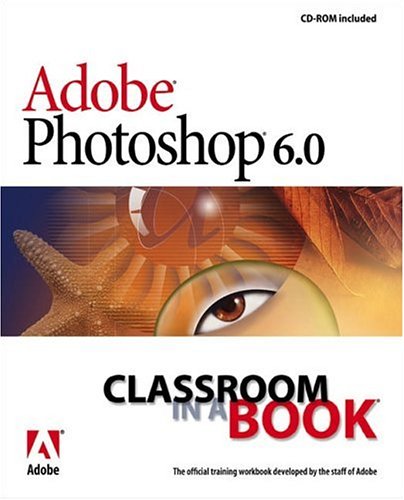
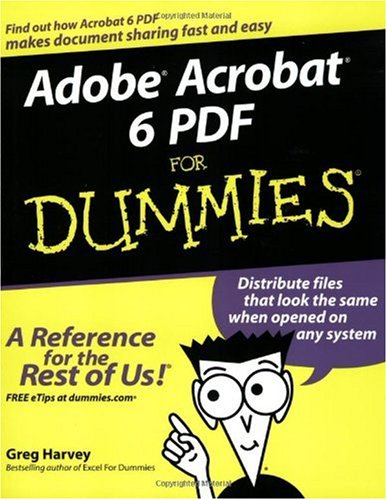

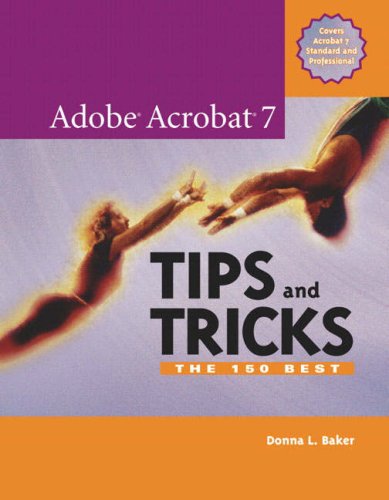
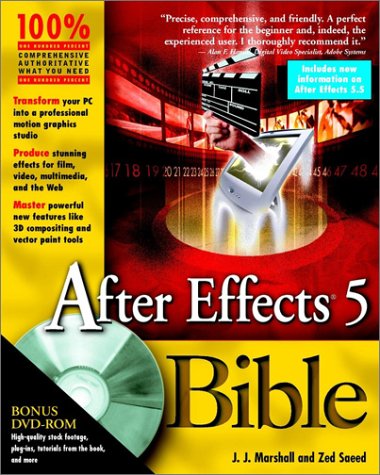


Reviews
There are no reviews yet.