McFarlane R.0-340-58571-4
Table of contents :
Contents……Page 5
Preface……Page 7
1 The 3D standard sheet……Page 9
2 Extruded 3D models……Page 13
2.1 Example 1……Page 14
2.2 Task……Page 16
2.3 Example 2……Page 17
2.5 Assignment……Page 21
3.1 The World Coordinate System (WCS)……Page 22
3.3 Icon display……Page 23
3.4 UCS icon exercise……Page 25
3.6 Three-dimensional coordinate input……Page 28
3.7 Summary……Page 31
4.1 Getting started……Page 32
4.2 Creating the wire-frame model……Page 33
4.3 Moving around with the UCS……Page 34
4.4 Modifying the wire-frame model……Page 37
4.6 Assignments……Page 39
5.1 Getting started……Page 40
5.2 Setting a new UCS position……Page 41
5.3 Moving a UCS……Page 43
5.4 Other UCS options……Page 44
5.5 The UCS toolbar……Page 45
5.6 The UCS dialogue box……Page 46
5.7 Setting an orthographic UCS……Page 48
5.8 UCS specific commands……Page 49
5.10 Summary……Page 51
6.1 The COPY command……Page 52
6.3 The ROTATE command……Page 53
6.6 Summary……Page 54
7.1 Example 1……Page 55
7.2 Example 2……Page 57
7.4 Assignment……Page 59
8.1 Example 1……Page 60
8.2 Example 2……Page 62
8.4 Assignments……Page 63
9 Tiled viewports……Page 64
9.1 Example 1……Page 65
9.2 Example 2……Page 68
9.3 Summary……Page 71
10.1 The Viewpoint ROTATE option……Page 72
10.2 VPOINT ROTATE using the presets dialogue box……Page 74
10.3 The Viewpoint COMPASS and TRIPOD option……Page 76
10.4 The Viewpoint VECTOR option……Page 78
10.5 The Isometric viewpoints……Page 80
10.6 The Orthographic viewpoints……Page 81
10.7 Viewpoint PLAN……Page 82
10.8 The VIEW command……Page 83
10.9 Viewports dialogue box……Page 85
10.11 Centring models in viewports……Page 86
10.12 Example 1 – centring by scale……Page 87
10.13 Example 2 – centring about a user specified point……Page 88
10.14 Summary……Page 89
10.15 Assignments……Page 90
11 Model space and paper space and untiled viewports……Page 91
11.1 Model/paper space example – untiled viewports……Page 93
11.2 Setting the viewpoints……Page 95
11.3 Adding text……Page 96
11.4 Modifying the layout……Page 97
11.6 Finally……Page 98
12.1 Getting ready……Page 99
12.2 The first layout tab display……Page 100
12.3 A second layout tab display……Page 101
12.4 A third layout tab display……Page 102
12.6 Checking the new MV3DSTD layout……Page 104
13 Surface modelling……Page 108
14.1 Dface example 1……Page 109
14.2 D Face example 2……Page 111
14.3 The invisible edge (3D Face example 3)……Page 112
14.4 PFACE……Page 114
14.6 Assignment……Page 117
15.2 Modifying the mesh……Page 118
15.3 Notes……Page 120
16.1 Example 1……Page 121
16.5 Closed paths……Page 122
16.7 Example 2……Page 123
16.8 Example 3……Page 125
16.9 Example 4……Page 126
16.10 Summary……Page 127
16.11 Assignment……Page 128
17.1 Example……Page 129
17.2 Summary……Page 130
18.1 Example 1……Page 131
18.2 Example 2……Page 132
18.3 Summary……Page 133
18.4 Assignment……Page 134
19.1 Example 1 (2D edge surfaces)……Page 135
19.2 Example 2 (a 3D edge surface mesh)……Page 136
19.3 Example 3 (an edge surface mesh created from splines)……Page 138
19.4 Summary……Page 139
19.5 Assignment……Page 140
20.1 Example……Page 141
20.2 Summary……Page 143
21 D objects……Page 144
21.2 Assignment……Page 146
22.1 Getting started……Page 147
22.3 Rotating the wedge……Page 148
22.4 Rotating the model……Page 149
22.5 Mirror 3D……Page 150
22.6 D Array……Page 152
22.7 Align……Page 154
22.8 D extend and trim……Page 156
22.11 Task……Page 157
22.12 Summary……Page 158
23.1 Creating the models for the blocks……Page 159
23.2 Making the blocks……Page 160
23.3 Inserting the blocks……Page 161
23.4 Creating the models for the Wblocks……Page 163
23.5 Making the Wblocks……Page 165
23.6 Inserting the three wblocks……Page 166
23.8 The AutoCAD Design Centre……Page 167
23.9 Assignments……Page 168
24 Dynamic viewing……Page 169
24.2 Example 1 – AutoCAD’s ‘house’……Page 170
24.3 Explanation of the dynamic view command……Page 171
24.5 Assignment……Page 176
25.2 Global layers……Page 177
25.3 Viewport specific layers……Page 178
25.4 Layer states……Page 179
25.6 Assignment……Page 180
26.2 Explanation of the shade options……Page 181
26.3 D orbit……Page 182
26.4 Using 3D orbit……Page 183
26.5 The 3D orbit shortcut menu……Page 184
26.6 The clipping planes……Page 185
26.8 Summary……Page 186
27.1 Wire-frame modelling……Page 187
27.3 Solid modelling……Page 188
27.4 Comparison of the model types……Page 189
27.5 The solid model standard sheet……Page 190
28.1 The BOX primitive – Fig. 28.1……Page 192
28.2 The WEDGE primitive – Fig. 28.2……Page 195
28.3 The CYLINDER primitive – Fig. 28.3……Page 196
28.4 The CONE primitive – Fig. 28.4……Page 198
28.5 The SPHERE primitive – Fig. 28.5……Page 200
28.6 The TORUS primitive – Fig. 28.6……Page 201
28.8 Assignment……Page 203
29.2 Extruded example 1: letters……Page 204
29.3 Extruded example 2: keyed splined shaft……Page 206
29.4 Extruded example 3: a moulding……Page 207
29.5 Extruded example 4: a polygon type duct arrangement……Page 208
29.7 Revolved example 1: a flagon……Page 209
29.8 Revolved example 2: a shaft……Page 210
29.9 Plotting multiple viewport layouts with hide……Page 211
29.11 Assignment……Page 212
30 Boolean operations and composite solids……Page 213
Creating a composite solid from primitives……Page 214
Summary……Page 216
31 Composite model 1 – a machine support……Page 217
31.1 Making the viewport specific layers……Page 219
31.2 Adding the dimensions……Page 220
31.4 Note……Page 221
32.1 The model……Page 222
32.2 Setting the viewports……Page 223
32.3 Creating the extrusion……Page 224
32.4 Creating the ‘holes’……Page 225
32.5 Investigating the model……Page 226
33 Composite model 3 – a flange and pipe……Page 227
33.1 The tab layouts……Page 229
34.1 Example 1 – a box solid……Page 230
34.2 Example 2 – a cylinder solid……Page 231
34.3 Example 3: A composite edge primitive solid……Page 232
34.4 A practical use for fillet/chamfer with solids……Page 233
34.6 Assignment……Page 235
35.1 Solids editing example 1……Page 236
35.2 Note……Page 239
35.3 Other solids editing options……Page 241
35.5 Summary……Page 242
36.1 Example 1 – a splined shaft……Page 243
36.2 Example 2 – a revolved component……Page 245
36.3 Example 3 – using a boundary……Page 246
36.5 Assignment……Page 248
37.1 Composite model 4 – a slip block……Page 249
37.2 Composite model 5 – a casting block……Page 250
37.3 Mass Properties file……Page 252
37.5 Assignment……Page 254
38.1 Slice example 1 – using the three coordinate planes……Page 255
38.2 Slice example 2 – using user-defined slicing planes……Page 257
38.3 Slice example 3 – view and object options……Page 258
38.4 Section example – three point option……Page 260
38.5 Using the slice and section commands……Page 261
38.6 Summary……Page 262
39.1 Example 1 – slip block……Page 263
39.2 Explanation……Page 265
39.3 Example 2 – the pipe and flange……Page 266
39.5 TRUE SHAPES……Page 267
39.6 Summary……Page 269
40.1 Getting started……Page 270
40.3 Paper space dimensioning……Page 271
40.5 Using DIMASSOC……Page 272
40.6 Paper space dimension exercise……Page 273
40.8 Assignment……Page 274
41 A detailed drawing……Page 275
41.1 Extracting a profile……Page 278
41.3 Extracting the true shape……Page 279
41.4 Task……Page 280
42.1 Example 1 – a desk tray assembly……Page 281
42.2 Example 2 – a wall clock……Page 285
42.3 Creating the blocks……Page 286
42.5 Tasks……Page 288
42.6 External references with solid models……Page 289
42.8 Assignment……Page 293
43.1 Example 1 – the backing plate……Page 294
43.2The Setup View command……Page 295
43.3 Example 2 – the slip block……Page 298
43.4 Example 3 – the pipe and flange model……Page 300
43.5 Summary……Page 302
44 The final composite……Page 303
44.3 Primitive 3: box on top of wedge……Page 304
44.5 Primitive 5: final curved component……Page 305
44.6 Laying out the viewports……Page 306
44.7 Assignment……Page 308
45 Rendering……Page 310
45.3 Distant light……Page 311
45.5 Spot light……Page 312
45.7 Render example 1 – the solid model backing plate……Page 313
45.8 Render example 2 – the wall clock……Page 317
46 Publishing to the web……Page 320
47 Students’ models……Page 324
Index……Page 343
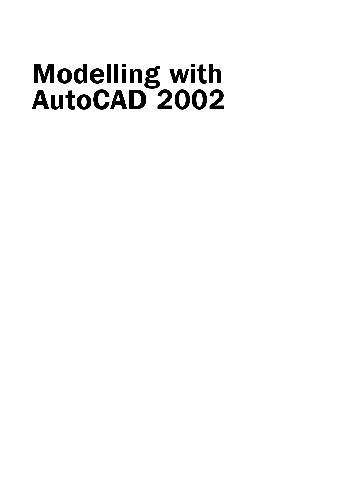
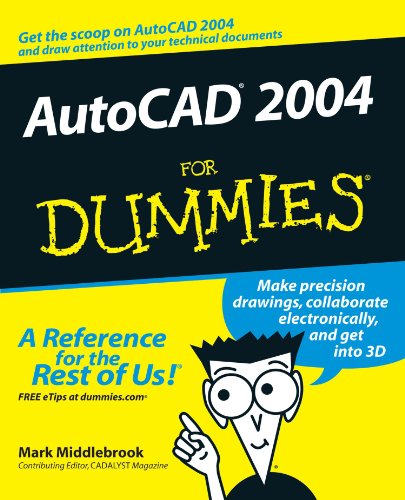
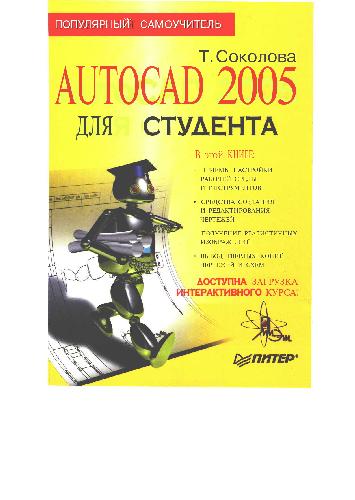
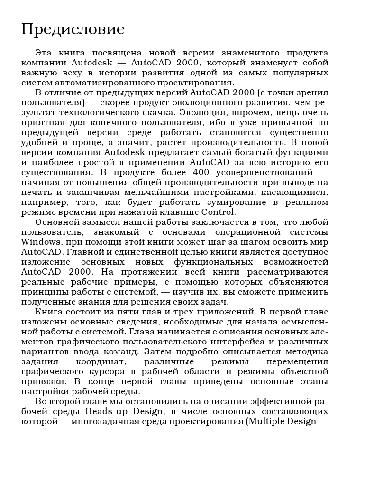

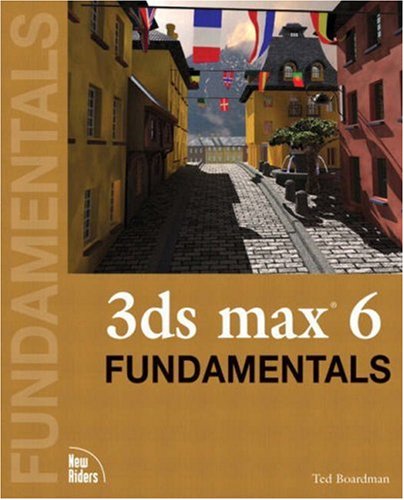
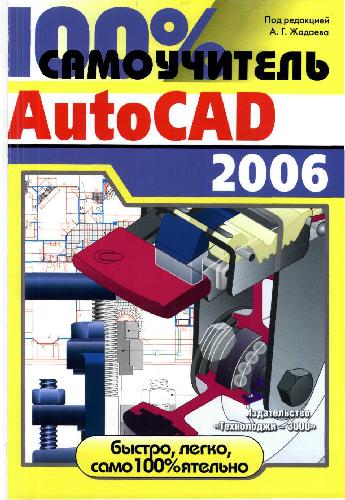
Reviews
There are no reviews yet.