Greg Harvey9780764574276, 0764574272
Table of contents :
Cover……Page 1
Contents at a Glance……Page 8
Table of Contents……Page 10
Introduction……Page 16
Making Excel Work Your Way……Page 20
Display……Page 22
Switching to Full Screen……Page 23
Display……Page 24
Saving Custom Display Settings……Page 26
in All Their Glory……Page 28
Made to Order……Page 29
of Your Own……Page 31
to Toolbars and Menus……Page 32
Saving Your Workspace……Page 34
Excel Launches……Page 35
You Can Find Them……Page 37
File Location……Page 38
Summary Information……Page 39
Settings……Page 40
to Your Needs……Page 42
Settings……Page 43
Suppressing All Error Indicators……Page 44
Editing Settings……Page 46
to AutoComplete……Page 47
Doing the Drag-and-Drop Thing……Page 48
Doing Direct Cell Editing……Page 49
Excel Desktop Shortcut……Page 51
Launch Toolbar……Page 52
Pinning Excel to the Start Menu……Page 53
Windows Startup……Page 54
Installing Add-ins……Page 55
Using the Built-in Add-ins……Page 56
Getting Online Add-ins……Page 57
Quick Worksheet Creation Tricks……Page 60
Saving the Cell Pointer’s Position……Page 62
Going Direct……Page 63
A Little Go To Magic……Page 66
the Big Picture……Page 67
Selections……Page 68
AutoSelect at Your Service……Page 69
Go To It and Select It……Page 70
Going for the Big Selections……Page 71
Setting the Correct AutoCorrect Settings……Page 73
Losing the Links……Page 74
Taming the Smart Tags……Page 75
Making the Same Entry in Many Places……Page 77
on the Data Entry……Page 78
Let’s Do It as a Group!……Page 80
Getting Your Fill of AutoFill……Page 82
Incrementally Speaking……Page 85
Fill Lists Made to Order……Page 86
Only the Valid Need Apply……Page 87
Information Please!……Page 90
Warnings to Make Them Wary……Page 91
Taking Advantage of the Numeric Keypad……Page 93
at Your Service……Page 94
Number Please!……Page 95
with Text to Speech……Page 97
to Speech Settings……Page 99
Handy Ways to Format and Present Worksheet Data……Page 100
with AutoFormat……Page 102
the Format Painter……Page 104
Formats Only……Page 105
Magic……Page 107
Styling……Page 108
Creating Styles of Your Own……Page 109
Book into Another……Page 110
Formats to Suit Every Condition……Page 112
Errors Stand Out……Page 115
Creating Custom Number Formats……Page 117
Formats to Styles and Toolbars……Page 122
Formats……Page 124
Line Me Up……Page 126
Getting Your Text under Control……Page 129
Instant Charts……Page 132
Chart Wizard Magic……Page 134
Headings in Balance……Page 138
the Chart Axes……Page 140
Data Easier to Decipher……Page 142
Worksheet Formula Timesavers……Page 144
Going from Relative to Absolute……Page 146
When It’s Copy Time……Page 148
A Quick Look at Array Ranges……Page 152
Hurray for Array Formulas!……Page 153
Editing Array Formulas……Page 155
Name That Range!……Page 156
to Constants……Page 159
Pointing Out Cell References in Formulas……Page 163
Feature at Your Service……Page 165
References in Formulas……Page 167
If I Were a Logical Function……Page 169
Trapping Division by Zero Errors……Page 170
of Error Values……Page 171
Formula Auditing 101……Page 173
Tracing Formula Precedents……Page 175
Tracing Formula Dependents……Page 176
and Fixing Its Formula……Page 177
The Deal with Dates and Times……Page 179
You Do the Date Math!……Page 180
When Your Time Is Up……Page 181
Worksheet Editing Timesavers……Page 184
Opening Recently Used Files……Page 186
File Search Task Pane……Page 187
the Open Dialog Box……Page 190
Zooming In for the Edits……Page 192
Frozen Panes in My Windows……Page 194
a Custom View……Page 195
Opening Panes in the Worksheet Window……Page 197
the Same Workbook……Page 199
Separate Workbooks……Page 200
in an Existing Range……Page 202
Rows and Columns……Page 203
Worksheets……Page 205
Adding Outline Levels to a Table or List……Page 206
Subtotaling a Table or List……Page 208
Consolidating Data by Position……Page 210
Linking Consolidated Data……Page 212
Using Find and Replace……Page 214
with Spell Check……Page 216
Tips for Printing, Sharing, and Reviewing Workbooks……Page 220
Opening a Workbook……Page 222
Against Unwanted Changes……Page 226
Worksheet Data……Page 232
with Print Preview……Page 234
Controlling Bad Page Breaks……Page 237
Adding Headings to Your Report……Page 240
in the Report……Page 242
in the Report……Page 243
Swapping Data via the Clipboard……Page 245
Importing Text Files into Excel……Page 247
Other Office Documents……Page 250
Let’s All Learn to Share……Page 253
Different Users……Page 258
of a Shared Workbook……Page 260
Getting a Workbook Ready for Review……Page 262
for Review……Page 265
Streamlining Data Listing and Data Analysis……Page 268
Creating a New Data List and Data Form……Page 270
Don’t Be Out of Sorts……Page 276
in a Data List……Page 280
AutoFilter Basics……Page 282
Settings……Page 285
Putting the Advanced Filter in Service……Page 287
Getting Data List Statistics……Page 292
Creating a One-Variable Data Table……Page 295
Data Table……Page 297
Exploring Different Scenarios……Page 299
with Goal Seeking……Page 303
Creating Pivot Tables……Page 306
Creating a Pivot Chart……Page 313
Internet-Related Timesavers……Page 316
Saving Worksheets as Web Pages……Page 318
Creating Interactive Web Pages……Page 322
with Web Queries……Page 325
into a Worksheet……Page 328
Adding Hyperlinks to a Worksheet……Page 332
Following Links in a Worksheet……Page 335
Menus and Toolbars……Page 336
The Scary (Or Fun) Stuff……Page 338
Creating an Excel 2003 List……Page 340
Sorting and Filtering the List……Page 342
Row On and Off……Page 343
to the SharePoint Site……Page 345
SharePoint Site……Page 349
Hands-Free Data Entry……Page 352
Just Tell Me What to Do……Page 354
Jazz It Up with Clip Art……Page 357
Graphics Files……Page 358
the Spreadsheet……Page 359
Looking Up a Single Table Value……Page 364
in a Data Table……Page 367
Getting Right on the Case……Page 370
Entries Together……Page 371
with Their Results……Page 372
Setting Up the Data Source Definition……Page 373
Creating the Database Query……Page 375
Recording and Playing Back Macros……Page 380
Visual Basic Editor……Page 384
Creating Custom Functions……Page 389
in an Excel Add-in……Page 391
Index……Page 394
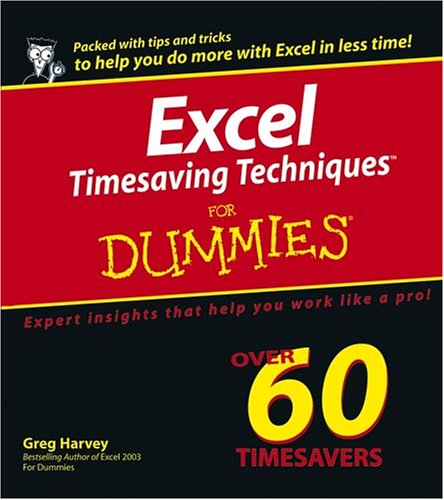
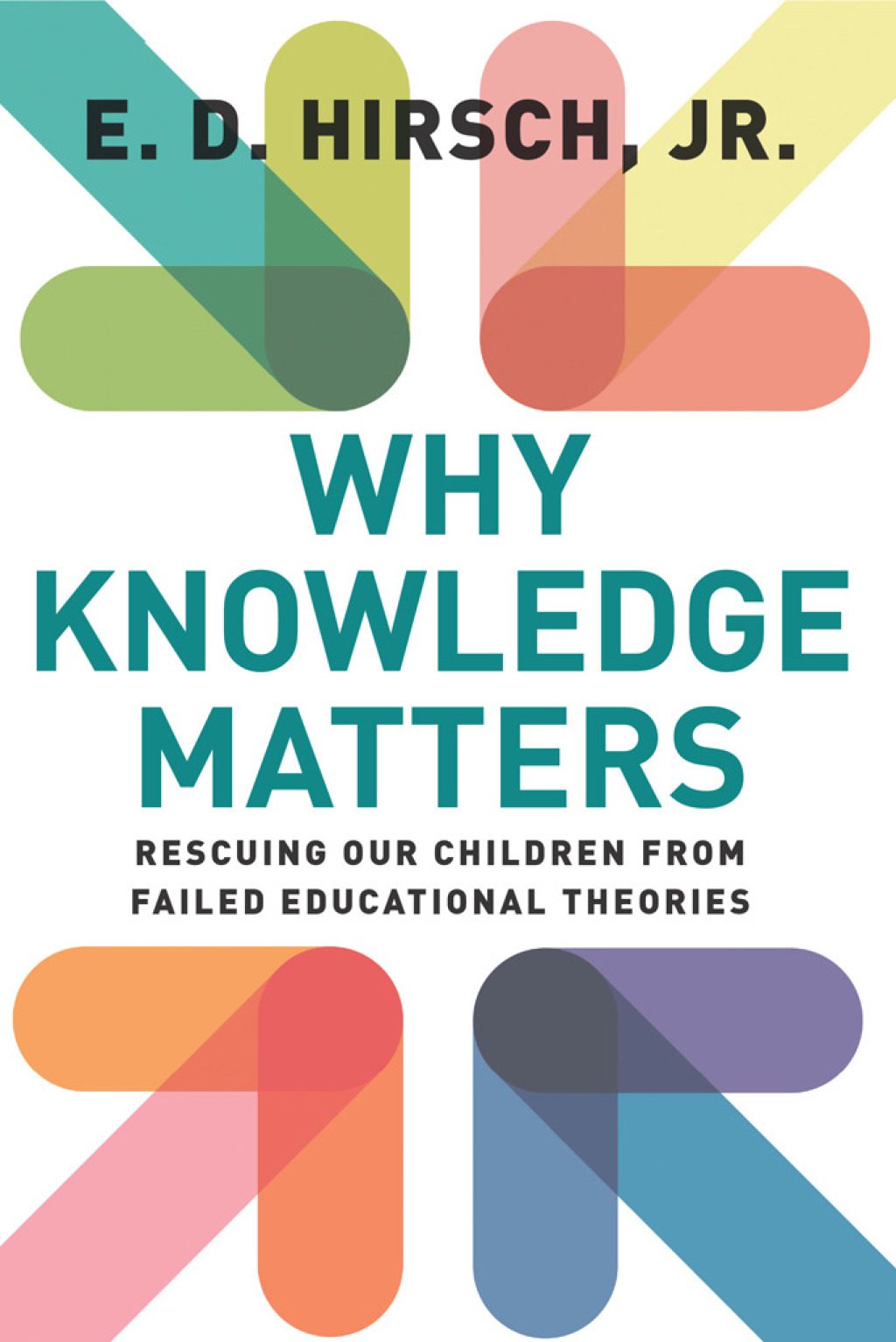
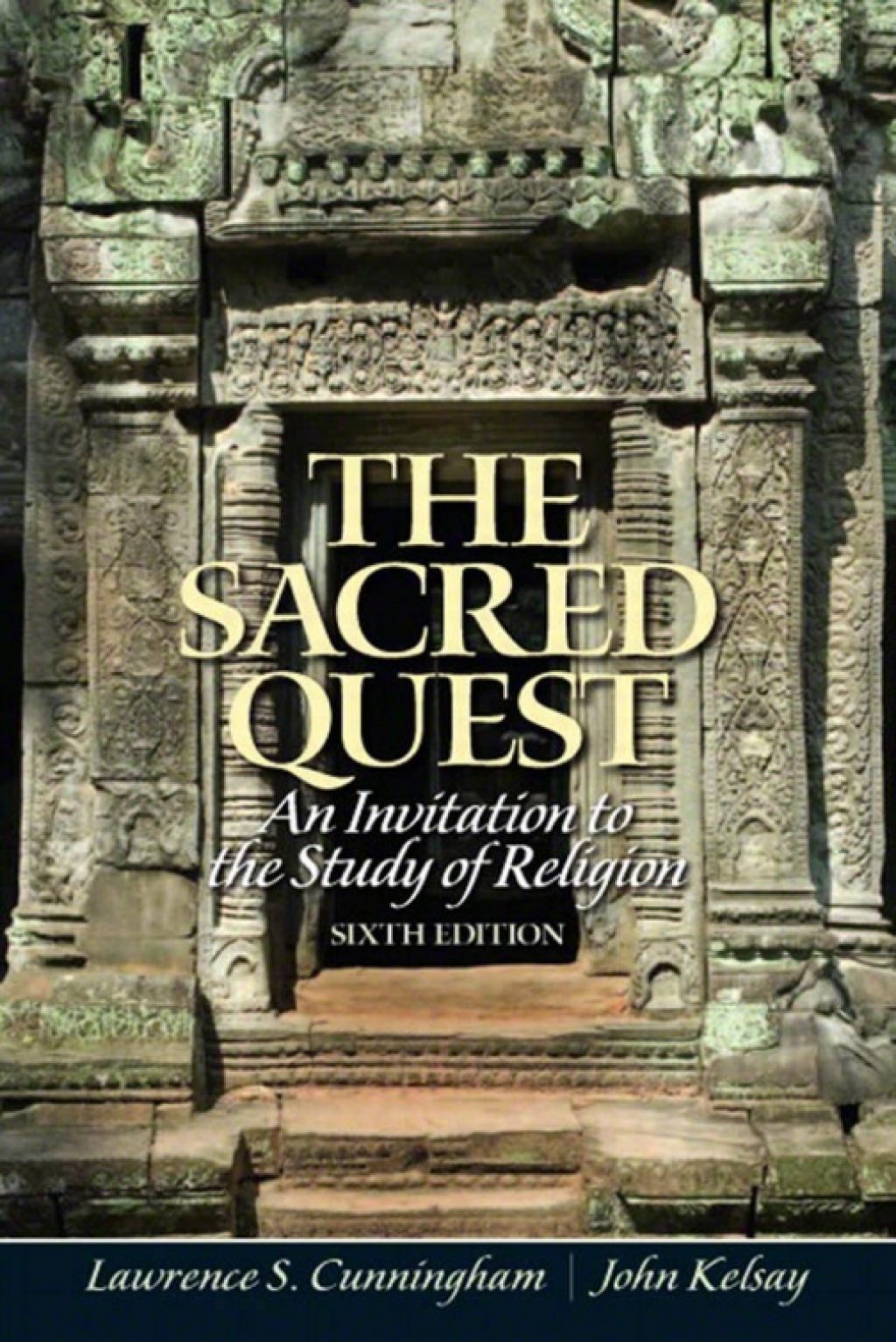
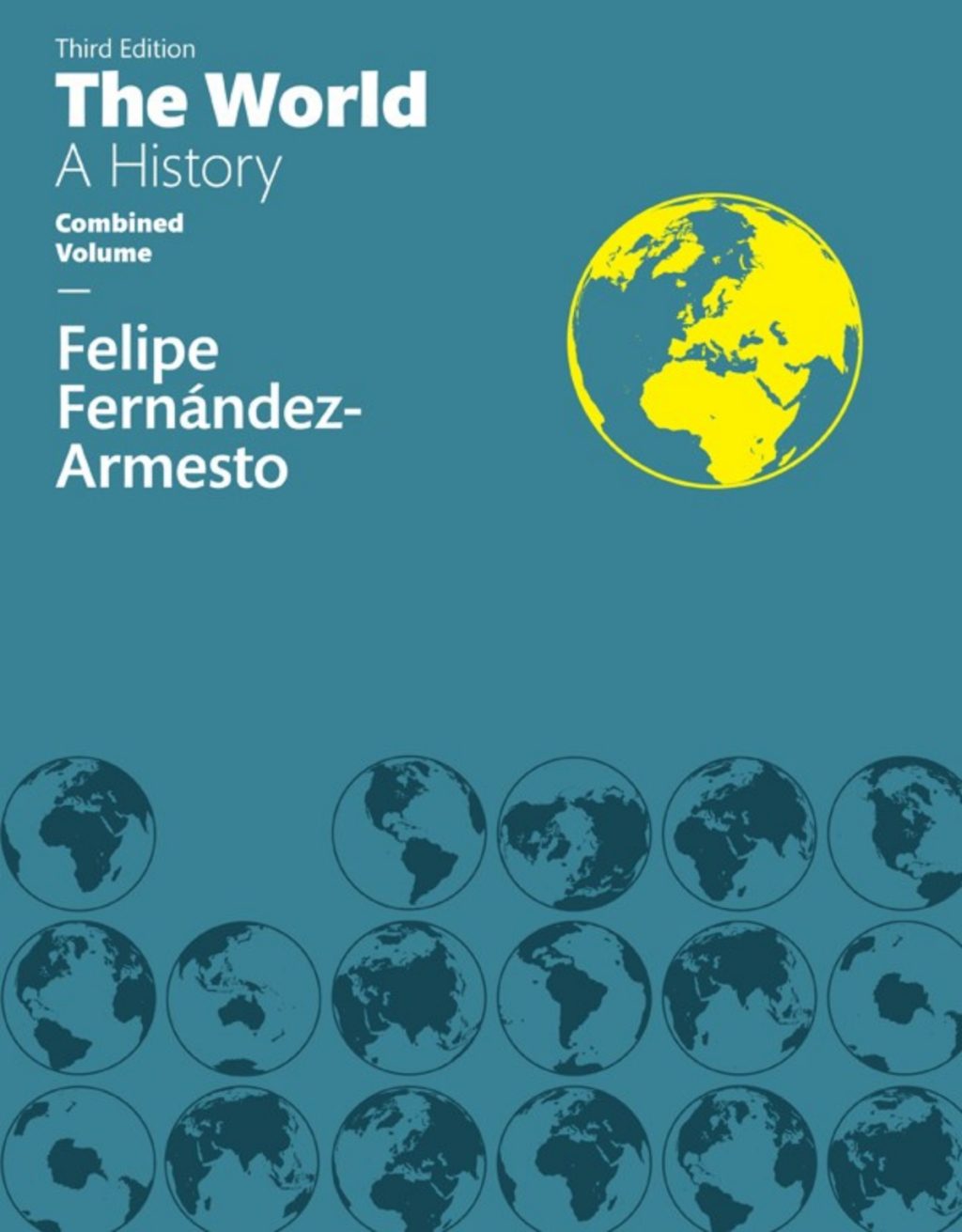
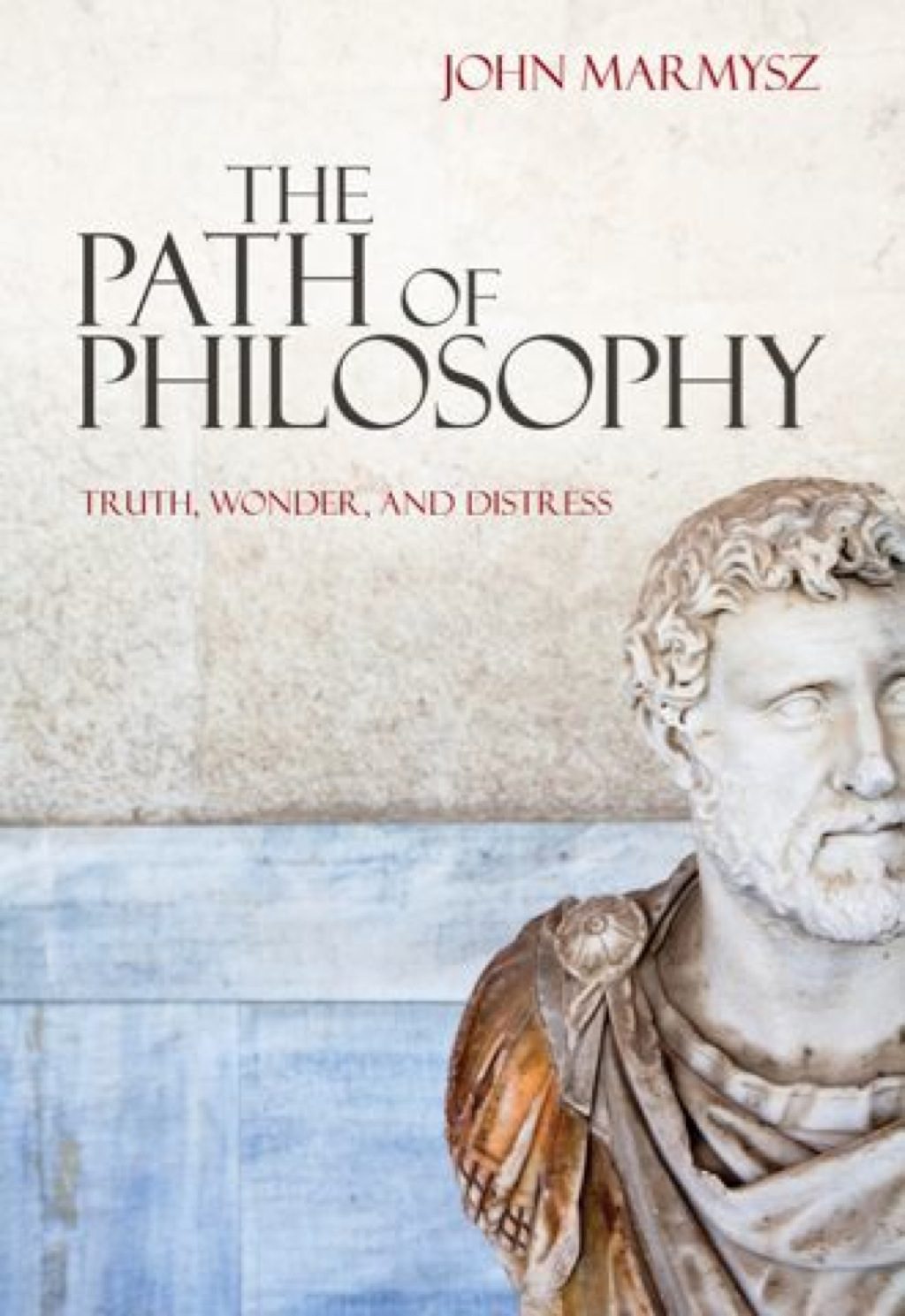
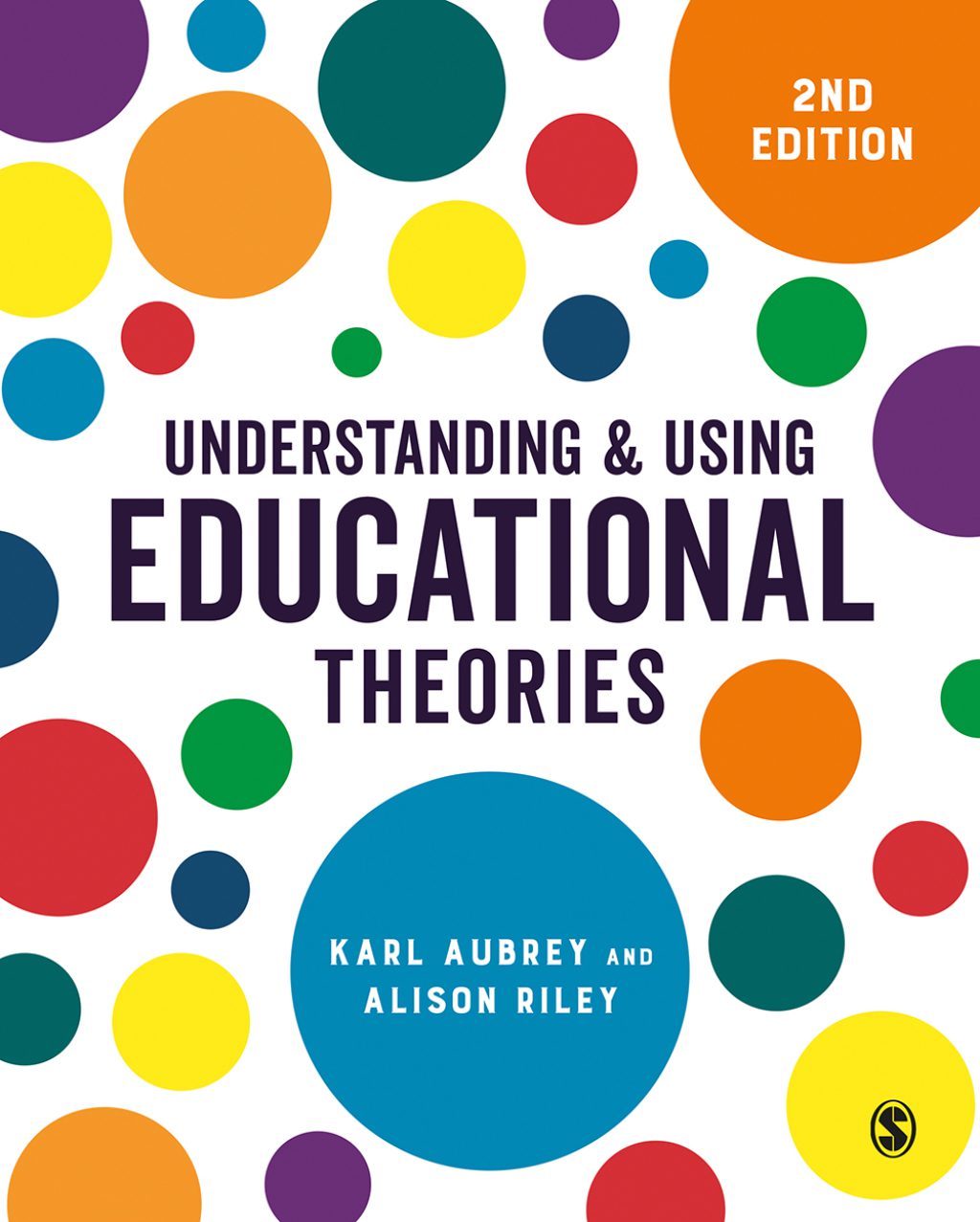
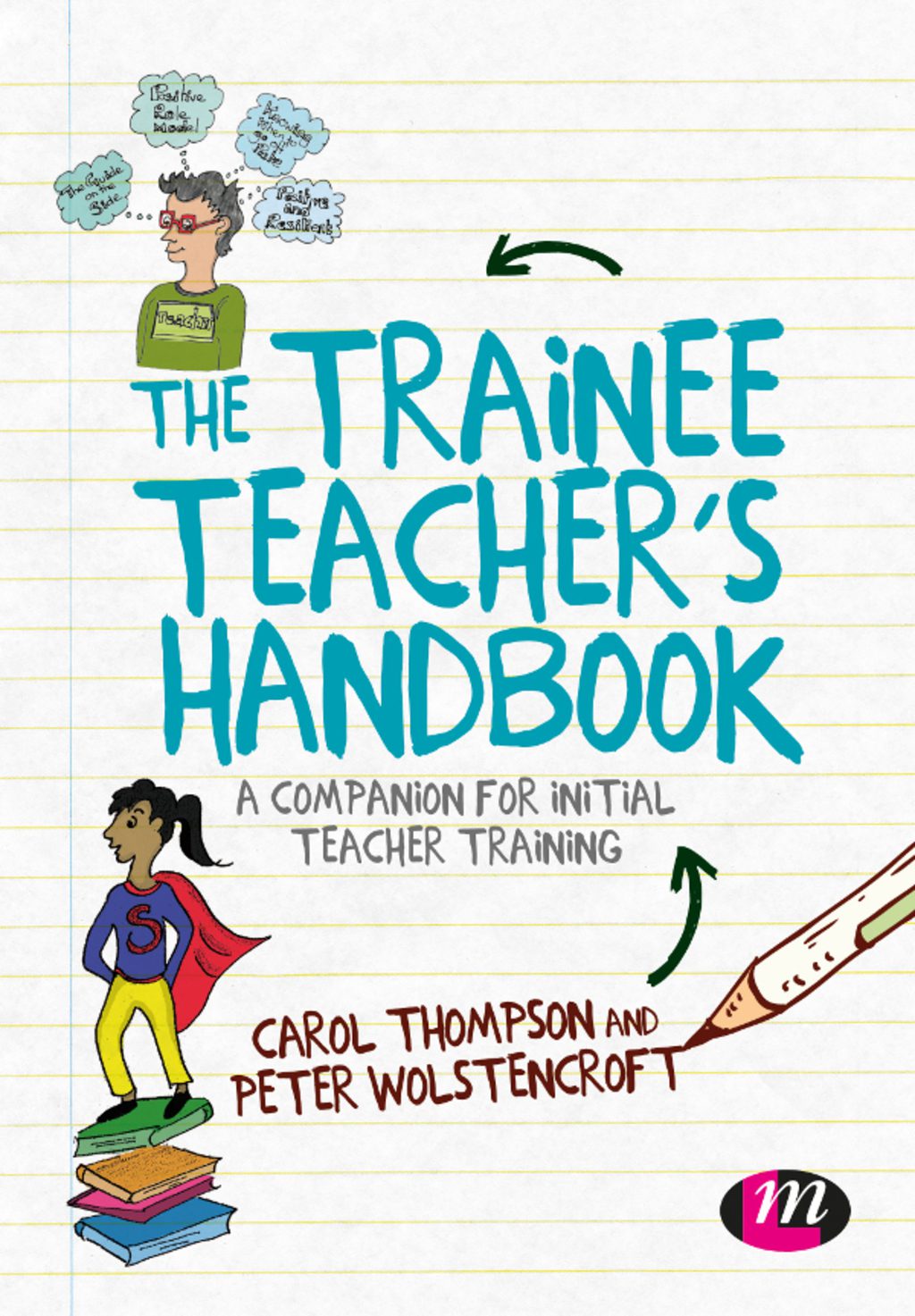
Reviews
There are no reviews yet.