Bill Dyszel9780470038307, 0470038306
Table of contents :
About the Author……Page 4
Author’s Acknowledgments……Page 6
Contents at a Glance……Page 8
Table of Contents……Page 10
Introduction……Page 20
Foolish Assumptions……Page 21
Part II: Taming the E-Mail Beast……Page 22
Part IV: Beyond the Basics: Tips and Tricks You Won’t Want to Miss……Page 23
Dialog boxes……Page 24
Tabs and Ribbons……Page 25
Keyboard shortcuts……Page 26
Where to Go from Here……Page 27
Part I: Getting the Competitive Edge with Outlook……Page 28
Easy Ways to Do Anything in Outlook……Page 30
Reading E-Mail……Page 31
Creating New E-Mail Messages……Page 33
Sending a File……Page 34
Entering an Appointment……Page 35
Adding a Contact……Page 36
Entering a Task……Page 37
Taking Notes……Page 38
Inside Outlook: Mixing, Matching, and Managing Information……Page 40
About Personal Information Management……Page 41
Looking at modules……Page 42
Finding your way with the Navigation Pane……Page 44
The Information Viewer: Outlook’s hotspot……Page 45
The To-Do Bar……Page 47
Navigating the Folder List……Page 48
Viewing ToolTips……Page 49
Using the New tool……Page 51
Getting Help in Outlook……Page 54
Drag……Page 56
From a name in your Address Book……Page 57
From an appointment……Page 59
Creating Appointments from E-mail……Page 60
Creating Contact Records from E-Mail……Page 61
Performing Right-Button Magic……Page 63
Part II: Taming the E-Mail Beast……Page 64
Front Ends and Back Ends……Page 66
The slow, complete way……Page 67
Setting priorities……Page 70
Setting sensitivity……Page 71
Adding an Internet link to an e-mail message……Page 73
Previewing message text……Page 75
Sending a reply……Page 76
Using a Web link from your e-mail……Page 78
That’s Not My Department: Forwarding E-Mail……Page 79
Blind Copying for Privacy……Page 81
Deleting Messages……Page 82
Saving Interrupted Messages……Page 83
Nagging by Flagging……Page 86
One-click flagging……Page 87
Changing the default flag date……Page 88
Adding a flag with a customized reminder……Page 89
Changing the date on a flag……Page 90
Saving Copies of Your Messages……Page 92
Automatically Adding Your Name to a Reply……Page 93
Setting Your Options……Page 95
Sending Attachments……Page 96
Creating Signatures for Your Messages……Page 99
Conquering Your Mountain of Messages……Page 102
Creating a new mail folder……Page 103
Organizing Your E-Mail with Search Folders……Page 105
Setting up a new Search Folder……Page 106
Using (Electronic) Stationery……Page 107
Using the Reading Pane……Page 110
Creating a rule the regular way……Page 112
Running a rule……Page 115
Fine-tuning the filter’s sensitivity……Page 116
Filtering your e-mail with sender and recipient lists……Page 118
Filtering domains……Page 119
Archiving for Posterity……Page 120
Setting up AutoArchive……Page 121
Activating the archive process manually……Page 122
Finding and viewing archived items……Page 123
Arranging Your Messages……Page 124
Part III: Managing Contacts, Dates, Tasks, and More……Page 128
Your Little Black Book: Creating Contact Lists……Page 130
The slow, complete way to enter contacts……Page 131
Viewing Contacts……Page 137
Sorting a view……Page 140
Rearranging views……Page 141
Using grouped views……Page 142
Adding a flag to a contact……Page 144
Finding contacts in the Contacts module……Page 145
Searching for details about contacts……Page 148
Finding a contact from any Outlook module……Page 149
Using the Activities page……Page 150
Sending a business card……Page 151
Creating a Distribution List……Page 152
Using a Distribution List……Page 154
Adding pictures to contacts……Page 155
The Calendar: How to Unleash Its Power……Page 158
The Date Navigator: Really Getting Around……Page 159
Meetings Galore: Scheduling Appointments……Page 161
The complete way to enter an appointment……Page 162
Not this time: Changing dates……Page 165
We’ve got to keep seeing each other: Recurring dates……Page 169
Getting a Good View of Your Calendar……Page 173
Adding Holidays to Your Outlook Calendar……Page 177
Task Mastery: Discovering All the Bells and Whistles……Page 180
The To-Do Bar……Page 181
Adding a new item to the To-Do Bar……Page 182
Customizing or minimizing the To-Do Bar……Page 183
Entering New Tasks in the Tasks Module……Page 184
Editing Your Tasks……Page 187
The quick-and-dirty way to change a task……Page 188
The regular way to change a task……Page 189
Copying a task……Page 193
Managing Recurring Tasks……Page 194
Creating a regenerating task……Page 196
Skipping a recurring task once……Page 197
Marking Tasks Complete……Page 198
Marking several tasks complete……Page 199
Picking a color for completed or overdue tasks……Page 200
Tasks in the Calendar……Page 203
For the Record: Outlook Notes and Journal Entries……Page 206
Writing a Note……Page 207
Finding a Note……Page 209
Reading a Note……Page 210
Deleting a Note……Page 211
Color-Coding Notes……Page 212
Icons view……Page 214
Last Seven Days view……Page 215
By Category view……Page 217
Printing a list of your notes……Page 218
Printing the contents of a note……Page 219
Changing Your Default Options for New Notes……Page 220
Changing size and color……Page 221
Turning the date and time display on or off……Page 222
Forwarding a Note……Page 223
Keeping a Journal for Tidy Recordkeeping……Page 224
Don’t Just Do Something — Stand There!……Page 225
Recording an Outlook item in the Journal manually……Page 226
Viewing Journal Entries for a Contact……Page 227
Finding a Journal Entry……Page 229
Printing Your Journal……Page 230
The Entry List……Page 231
By Contact……Page 232
Last Seven Days……Page 233
It’s All in the Journal……Page 234
Part IV: Beyond the Basics: Tips and Tricks You Won’t Want to Miss……Page 236
Feeding Your Need for RSS……Page 238
Setting Up an RSS Feed via Internet Explorer……Page 241
Setting Up an RSS Feed via Outlook……Page 243
Reading Feeds……Page 246
Investigating an ISP……Page 248
Setting Up Internet E-Mail Accounts……Page 250
Dealing with Multiple Mail Accounts……Page 253
Understanding the Outlook Business Contact Manager……Page 256
Adding a Contact to Business Contact Manager……Page 259
Adding an Account to Business Contact Manager……Page 262
Viewing and Using Reports……Page 267
Part V: Outlook at the Office……Page 270
Collaborating with Outlook’s Help……Page 272
Organizing a meeting……Page 273
Responding to a meeting request……Page 275
Checking responses to your meeting request……Page 276
Taking a vote……Page 277
Tallying votes……Page 279
Giving delegate permissions……Page 280
Opening someone else’s folder……Page 283
Setting access permissions……Page 284
Viewing two accounts……Page 286
Assigning tasks……Page 288
Sending a status report……Page 289
About Address Books……Page 290
Viewing a public folder……Page 291
Replying to items in an existing public discussion folder……Page 292
Moving items to a public folder……Page 293
Using SharePoint Team Services……Page 294
Viewing SharePoint data from Outlook……Page 295
Updating SharePoint data from Outlook……Page 296
Keeping Secrets Safe with Outlook Security……Page 298
Getting a Digital ID……Page 299
Sending Digitally Signed Messages……Page 300
Receiving Digitally Signed Messages……Page 302
Other Security Programs for Outlook……Page 305
Organizing Outlook……Page 306
Enjoying the Views……Page 307
Table/List view……Page 308
Icons view……Page 309
Timeline view……Page 310
Day/Week/Month view……Page 311
Playing with Columns in Table or List View……Page 312
Moving a column……Page 313
Formatting a column……Page 315
Widening or shrinking a column……Page 316
Removing a column……Page 317
From the Sort dialog box……Page 318
Grouping views with drag-and-drop……Page 319
Using the Group By dialog box……Page 321
Saving Custom Views……Page 323
Assigning a category……Page 324
Changing a category color……Page 325
Assigning a category shortcut key……Page 326
Customizing Outlook Menus and Toolbars……Page 327
Work from Anywhere with Outlook Web Access……Page 328
Getting Started with Outlook Web Access……Page 329
The Outlook screen……Page 330
Reading messages……Page 331
Sending a message……Page 332
Flagging messages……Page 333
Setting individual message options……Page 334
Entering an appointment……Page 335
Viewing the Calendar……Page 337
Viewing your contacts……Page 338
Adding contacts……Page 339
Inviting attendees to a meeting……Page 341
Respond to a meeting request……Page 343
Viewing public folders……Page 345
Exploring Your Options……Page 346
Ruling the school……Page 347
Creating a signature……Page 349
Part VI: The Part of Tens……Page 352
Smartphones……Page 354
A Business-Card Scanner……Page 355
Microsoft Exchange……Page 356
Dymo LabelWriter……Page 357
The Top Ten (or so) List……Page 358
Search and replace area codes……Page 359
Create a Distribution List from a single e-mail……Page 360
Ten More Things Outlook Can’t Do for You……Page 361
Customizing the Quick Access Toolbar……Page 362
Embellishing E-Mail with Word Art……Page 363
Opening Multiple Calendars……Page 364
Turning on Additional Toolbars……Page 365
Index……Page 368
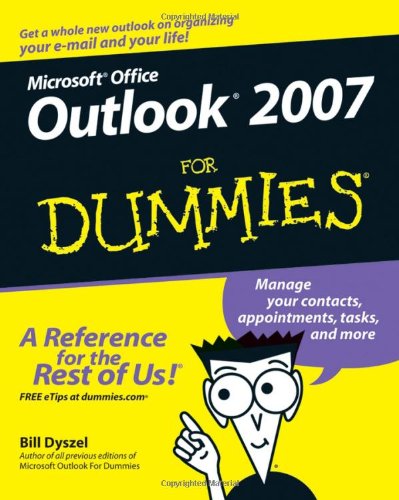
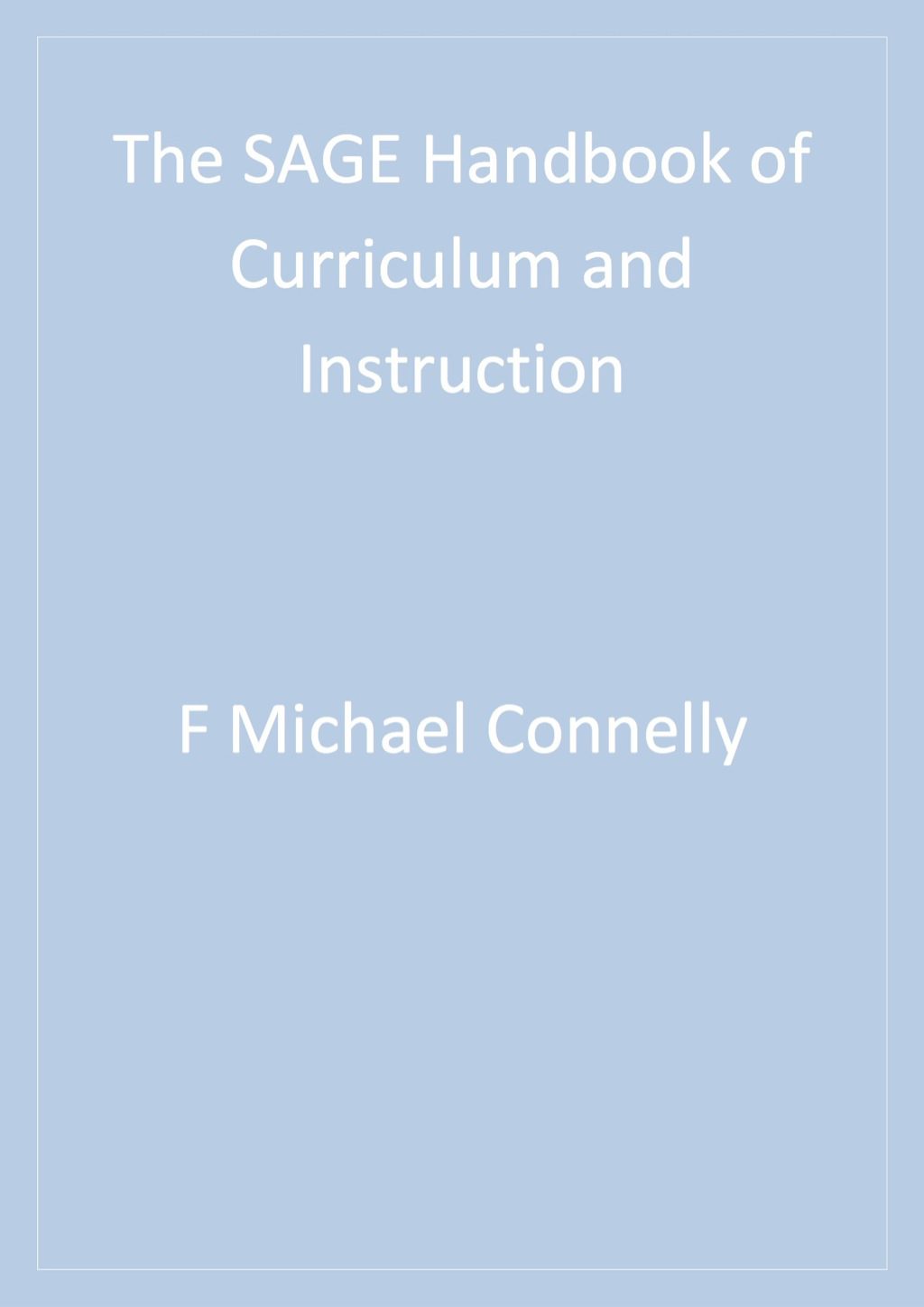
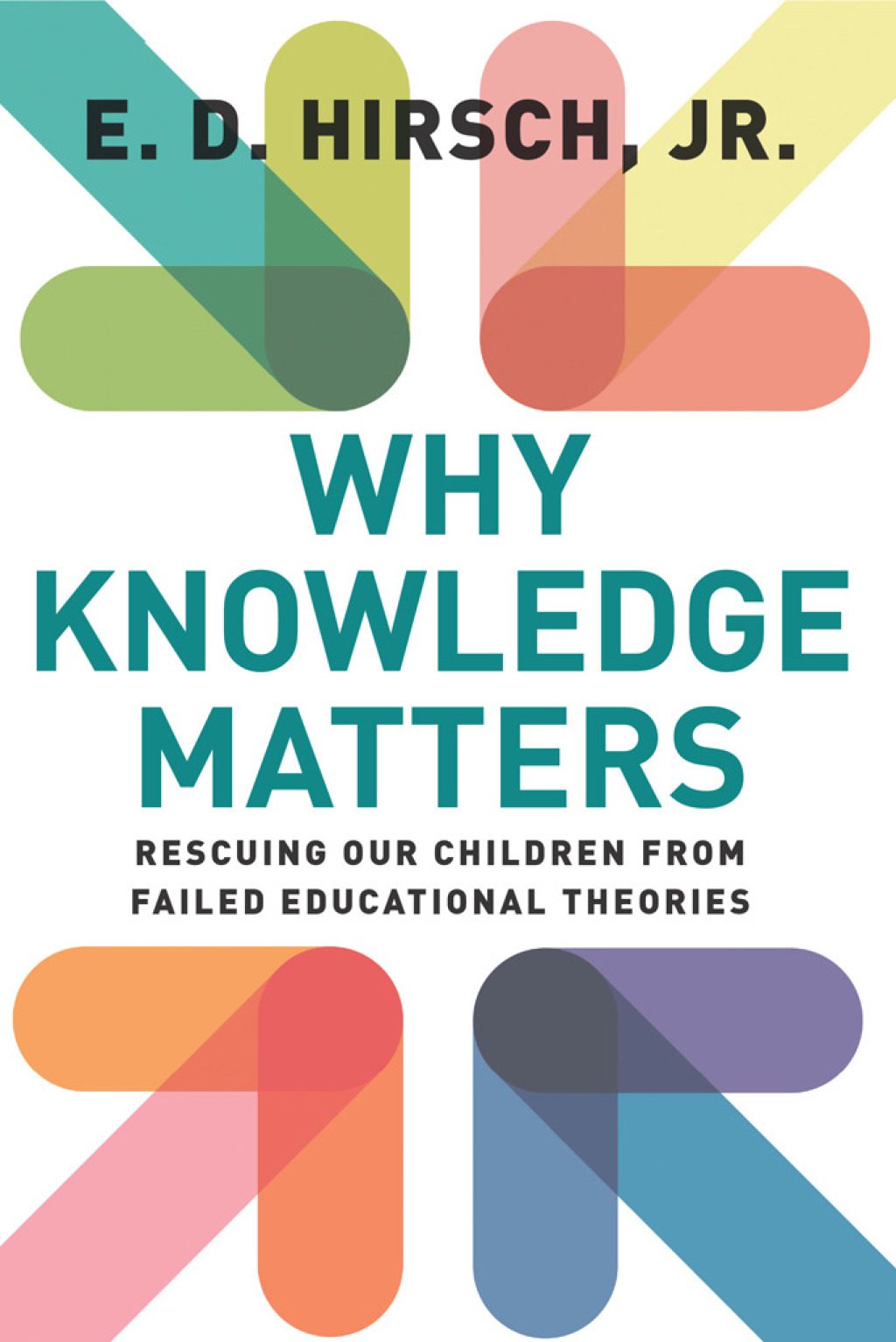
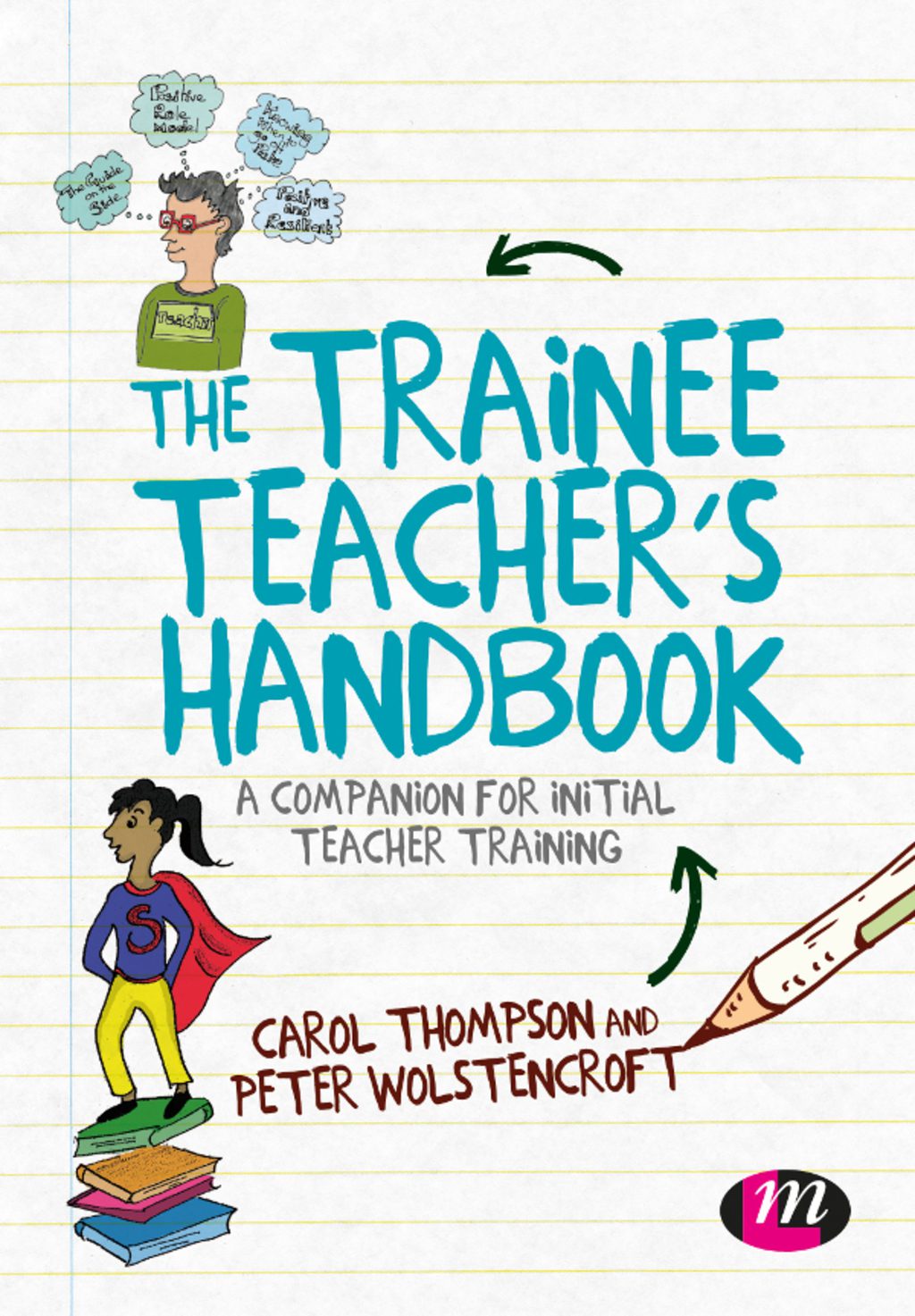
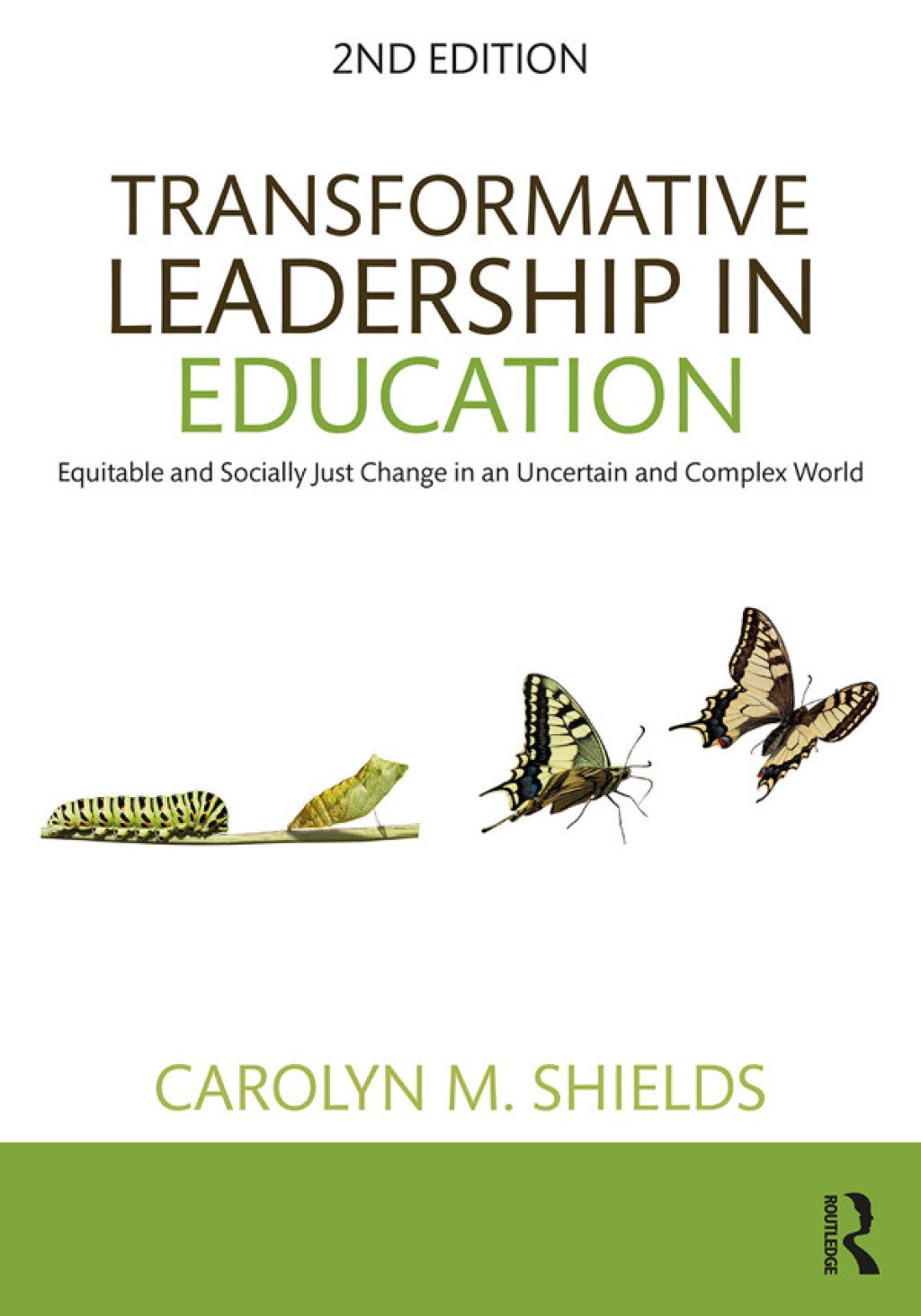
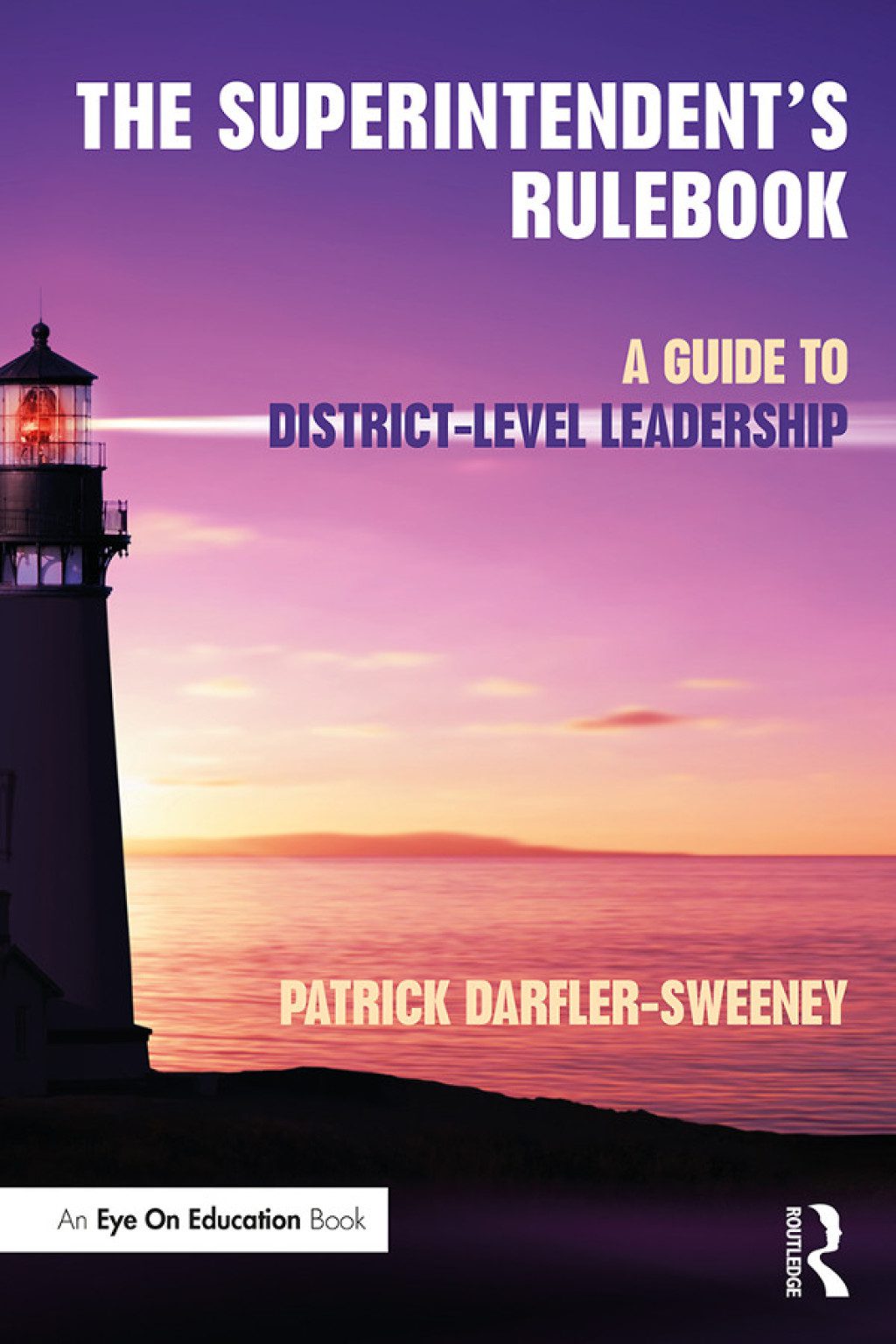
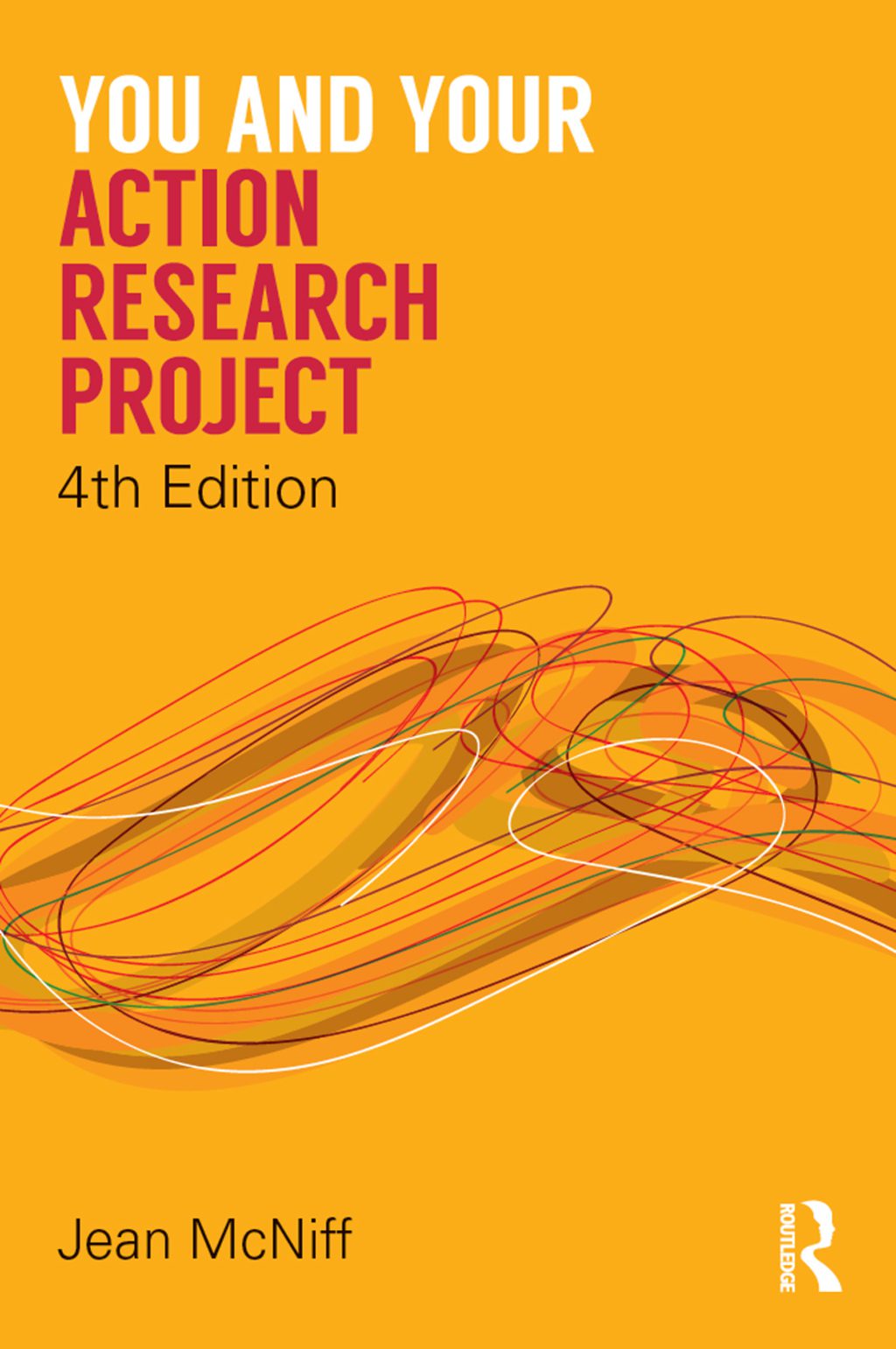
Reviews
There are no reviews yet.