Larry Ullman, Marc Liyanage0764558129, 9780764558122, 9780764571770
Over 60 techniques that help you save time by… Customizing your Mac for the way you work Organizing your digital pictures with iPhotoв„ў Backing up files with rsync and .mac Searching the Internet effectively Finding files faster Mastering keyboard shortcuts Stopping spam in its tracks
The Dummies Way Tricks and tips for working smarter Explanations in plain English ”Get in, get out” information Contents arranged by technique Advice that goes beyond the basics A dash of humor and fun
Table of contents :
Team DDU……Page 1
Table of Contents……Page 12
Saving Time with This Book……Page 20
Part II: Optimizing Your Interface……Page 21
Conventions Used in This Book……Page 22
Comments and Questions……Page 23
Part I: Starting, Stopping, and Running Your Mac Faster……Page 26
What Panther Can Do for You……Page 28
Managing Your Disk Drives……Page 30
Formatting a volume……Page 31
Partitioning a disk drive……Page 32
Installing Panther……Page 33
Working with Setup Assistant……Page 36
Transferring Files Flawlessly……Page 37
Faster Startups: Never Shut Down……Page 38
Speeding Up Login……Page 40
Starting Applications Automatically……Page 42
Optimizing Your System with Shareware……Page 44
Disabling Unnecessary Features……Page 46
Longer Battery Life……Page 48
Improving Performance through Hardware……Page 49
Slaying Stalled Apps with the Dock……Page 51
Gaining Better Performance through Activity Monitoring……Page 52
Logging Out……Page 55
Securing Your System with a Screen Saver……Page 58
Fast User Switching……Page 59
Making the Quick Exit……Page 60
Part II: Optimizing Your Interface……Page 62
Managing Your Display Resolution……Page 64
Adjusting the Colors……Page 66
Handling Fonts……Page 68
Using Multiple Displays……Page 69
Keyboard Characters……Page 72
Navigating in any view mode……Page 73
Navigating in icon view……Page 74
Navigating in list view……Page 75
Navigating in column view……Page 76
Navigating the Desktop……Page 77
Getting Places……Page 78
The Most Essential of the Essential Keyboard Shortcuts……Page 82
Application Shortcuts……Page 84
Programming Your Own Keyboard Shortcuts……Page 86
Finder Preferences……Page 88
Labels……Page 89
Sidebar……Page 90
Advanced……Page 91
Show View Options……Page 92
Menus……Page 93
Freeware and Shareware……Page 95
wClock……Page 96
Menu tools……Page 97
Understanding the Different View Modes……Page 98
Icon view……Page 99
List view……Page 100
Column view……Page 102
Toolbar……Page 103
Sidebar……Page 105
Using Actions……Page 106
Moving Windows Around……Page 107
Customizing the Dock……Page 109
Keyboard and Mouse Shortcuts for the Dock……Page 111
Shareware for the Dock……Page 114
Grasping the Basics of Contextual Menus……Page 115
Using CMs with Third-Party Applications……Page 117
AppleScript, Contextual Menus, and You……Page 118
Folder Actions……Page 119
Big Cat……Page 120
Introducing Expos¨¦……Page 122
How to Get the Most out of Expos¨¦……Page 125
Dragging and dropping with Expos¨¦……Page 126
Using Expos¨¦ without the mouse……Page 128
Part III: Handling Files (And Other Stuff) Quickly……Page 130
Your Stuff, Your Home Directory, and You……Page 132
Checking Out Your Library……Page 135
A Cluttered Desktop Is a Sign of a Cluttered Mind……Page 137
Revisiting Our Friend, the Dock……Page 139
Also Known As: Working with Aliases……Page 141
These are a few of my Favorites things……Page 144
If you can, icon……Page 145
Getting to Know the Address Book……Page 149
Customizing the Template……Page 150
Creating Your Own vCard……Page 152
Using the New Group From Selection tool……Page 154
Creating a group manually……Page 155
Other Cool Address Book Tricks……Page 156
Storing random bits of data as Stickies……Page 158
Getting organized with outlining applications……Page 159
Understanding a File’s Properties……Page 160
The General panel……Page 161
The Name & Extension panel……Page 162
The Preview panel……Page 164
The Ownership & Permissions panel……Page 165
The Comments panel……Page 166
Ejecting stuck disk images……Page 167
Sharing files with another OS……Page 168
Finder Window Searches……Page 170
Using the Find Window……Page 172
Incorporating Better Search Techniques……Page 176
Avoiding Unnecessary Installations……Page 179
Weeding Your Hard Drive: Manually Deleting Files……Page 180
Thinning out no-longer-required applications……Page 181
Diet Tools: Third-Party Applications……Page 182
Hands-Off: What Not to Trash……Page 183
Part IV: Improving Application Performance……Page 184
Installing Applications……Page 186
Tracking Installed Applications……Page 188
Moving Installed Applications……Page 190
Organizing the Applications folder……Page 191
Uninstalling Applications……Page 192
Auto-launching with the Accounts Panel……Page 194
Launching with the Finder……Page 196
Launching with the Dock……Page 197
Recent Items……Page 199
Launching with Shareware Tools……Page 200
Using LaunchBar……Page 201
Switching apps with Panther……Page 202
Hiding Applications……Page 204
Logging Out and Shutting Down……Page 206
Opening Files with the Finder……Page 207
Using the Dock to open files……Page 208
Opening files with a contextual menu……Page 209
Opening Files within an Application……Page 210
Recalling files from application menus……Page 211
Setting the Default Application for Files……Page 212
Saving Files……Page 214
Printing……Page 217
Previewing your documents……Page 218
Creating PDFs……Page 219
Copying and Pasting with the Keyboard and Mouse……Page 221
Clipboard shareware options……Page 224
Using the Find Clipboard……Page 225
Fonts Support in Panther……Page 226
Installing Fonts……Page 227
Character Palette……Page 228
Font panel……Page 229
Font Book……Page 231
Managing Fonts……Page 232
What Are Services?……Page 233
Grasping the Best Services Techniques……Page 235
Adding On Services……Page 237
Part V: Cranking Up Your Internet Activities……Page 238
Navigation Shortcuts……Page 240
Standard Shortcuts……Page 241
Other Shortcuts……Page 242
Setting General preferences……Page 243
Working with tabbed browsing……Page 244
Blocking pop-up windows……Page 246
Saving Time with AutoFill Forms……Page 247
Marking Pages with SnapBack……Page 248
Customizing Safari……Page 250
Internet Explorer……Page 251
Favorites……Page 252
Explorer bar……Page 253
Netscape, Mozilla, and Camino……Page 254
Commercial Web Browsers……Page 255
Managing Bookmarks in Safari……Page 257
Using the Bookmarks window……Page 259
Working with the Bookmarks Bar……Page 260
Setting bookmark preferences in Safari……Page 261
Sharing Bookmarks across Browsers……Page 262
Bookmark Tips and Tricks……Page 263
Doing Basic Google Searches……Page 264
Doing Advanced Google Searches……Page 265
Doing Specialized Google Searches……Page 266
Searching Google with Safari……Page 267
Google, the mathematician……Page 268
Google, the linguist……Page 269
Google, the (fill in the blank)……Page 270
Searching Swiftly with Sherlock……Page 271
Searching with Watson……Page 274
CleverKeys……Page 276
Huevos……Page 277
Keyboard Shortcuts……Page 278
Customizing Mail’s Appearance and Behavior……Page 279
Composing……Page 280
Customizing the Mail toolbar……Page 281
Customizing the messages window……Page 282
Organizing Your Mailboxes……Page 284
Performing Searches……Page 286
Creating and Using Signatures……Page 287
Using the Dock icon……Page 288
Sending attachments……Page 289
Fighting Spam with the Junk Mail Button……Page 290
Creating and Using Rules……Page 292
Bouncing spam……Page 294
Other spam tools……Page 295
Keyboard and Mouse Shortcuts……Page 297
Customizing iChat……Page 299
Transferring Files with iChat……Page 301
Using the Videoconference……Page 302
Chatting with Multiple People at Once……Page 304
Other Instant Messenger Tools……Page 305
Part VI: Optimizing Your Network……Page 306
Defining a Location……Page 308
Using a Modem……Page 311
Switching locations on the fly……Page 313
Using FireWire over IP……Page 314
What to Look for in a Wireless Network……Page 315
Creating an AirPort Network……Page 317
Understanding Encryption……Page 318
Finding Networks……Page 319
Setting Up Rendezvous……Page 322
Using Rendezvous with Software……Page 323
Using Rendezvous with iChat……Page 324
Using Rendezvous with iTunes……Page 325
Using Rendezvous with Hardware……Page 327
Safe Sharing……Page 328
Sharing a Web Page……Page 329
What’s in a Name (Or URL)?……Page 330
Personal File Sharing……Page 331
Print Sharing……Page 332
Sharing Your Internet Connection……Page 333
Keeping Your Mac Secure……Page 335
Software firewalls……Page 336
Checking for Security Problems……Page 338
Top Ten Reasons to Use .Mac……Page 340
I Like My iDisk: Storing Stuff Online……Page 341
Making your iDisk secure……Page 343
Using another .Mac member’s iDisk……Page 344
Using iSync with .Mac……Page 345
Part VII: Fast and Furious Multimedia……Page 348
Setting Up iTunes……Page 350
Tweaking Your Preferences……Page 352
Making the iTunes Window Look the Way You Want……Page 355
Searching for tracks……Page 357
Adding album covers……Page 358
Blowing Your Paycheck at the iTunes Music Store……Page 359
Preferences……Page 361
Creating a new Photo Album quickly……Page 362
Editing images with ease……Page 363
Managing your images more efficiently……Page 364
Storing your images to save space and time……Page 365
Creating an Online Photo Album……Page 366
Creating Calendars and Events……Page 368
iCal’s Main Keyboard Shortcuts……Page 370
Subscribing and Publishing……Page 371
Publishing your Calendar with .Mac……Page 372
iCal and Mail……Page 373
AppleScript……Page 374
Exploring Alternatives to iCal……Page 375
Taking Screenshots with Screen Capture……Page 376
Taking Screenshots with Grab……Page 378
Using Snapz Pro X……Page 379
More Screenshot Utilities……Page 381
Setting Your System Preferences……Page 382
Making CDs in the Finder……Page 384
Making picture CDs in iPhoto……Page 385
Making Labels and Covers……Page 386
Managing a Disc Collection……Page 387
Using the iPod for Data Storage and Transfer……Page 388
Secure, Encrypted Storage on the iPod……Page 389
Backing Up Your Data to an iPod……Page 390
Using .Mac and Backup……Page 391
Using Carbon Copy Cloner……Page 392
Synchronizing with iSync……Page 393
OmniOutliner……Page 394
Housekeeping on the iPod……Page 395
Useful Hardware You Might Consider……Page 396
Part VIII: Security and Maintenance……Page 398
Smart Backups……Page 400
rsync: Using the Command Line to Back Up……Page 401
Backing up Home to an external hard drive……Page 402
Getting started with Backup……Page 404
Deciding what to back up……Page 405
Finalizing the backup……Page 406
Other Backup Options……Page 407
What You Should Know about Viruses……Page 408
Things You Can Do to Limit Viruses……Page 409
Using Virex……Page 411
Other Antivirus Software……Page 412
Using Software Update……Page 413
Updating Other Applications……Page 415
Staying Informed about Updates……Page 416
Making the Most of FileVault……Page 418
Disk Utility……Page 420
SubRosaSoft and CodeTek Studios……Page 421
Using the Finder’s Secure Empty Trash……Page 422
Creating a Good Password……Page 424
Working with Apple’s Keychain Access……Page 425
Changing Login Passwords……Page 427
Working with TinkerTool……Page 429
Automating Tasks with cron……Page 430
Other Useful Utilities……Page 432
Part IX: The Scary Or Fun Stuff……Page 434
What Is Bluetooth?……Page 436
Setting Up Your Connection……Page 437
Display incoming call alerts……Page 440
Sending and receiving SMS messages……Page 441
Dialing Your Phone from a Text Selection……Page 442
Setting up iSync……Page 443
Your Cellphone as a Remote Control……Page 444
Storing Notes and Pictures on a Cellphone……Page 445
Navigating within the Terminal……Page 447
Getting around in the Terminal……Page 448
Tab completion……Page 449
Navigating among open Terminal windows……Page 450
Getting help……Page 451
A command of history, or a history of commands……Page 452
Role playing: Executing commands as another user……Page 453
Making the Terminal and the Finder Play Together Nicely……Page 454
Drag and drop with the Finder……Page 455
Editing between the Terminal and the Finder……Page 456
Copying, Moving, Renaming, and Deleting Files……Page 457
Creating and Listing Directories……Page 459
Using the find Command……Page 460
Using the locate Command……Page 461
Handy Commands to Use with Piping……Page 463
Combining Commands with Pipes……Page 465
Redirecting Output……Page 468
cat……Page 470
more or less……Page 471
Viewing Parts of Files……Page 472
Editing Files……Page 473
Adjusting Terminal’s Preferences……Page 475
Creating Terminal Preferences Files……Page 479
Choosing Your Shell……Page 480
Customizing Your Shell……Page 481
Shareware Tools for Working with the Terminal……Page 482
The Easiest Way to Write Scripts……Page 483
Four Fabulous Reasons to Use AppleScripts……Page 486
AppleScript Resources……Page 487
Configuring Screen Savers in Panther……Page 488
Adding to Your Screen Saver Library……Page 490
Using the Desktop as a Screen Saver……Page 492
Index……Page 494
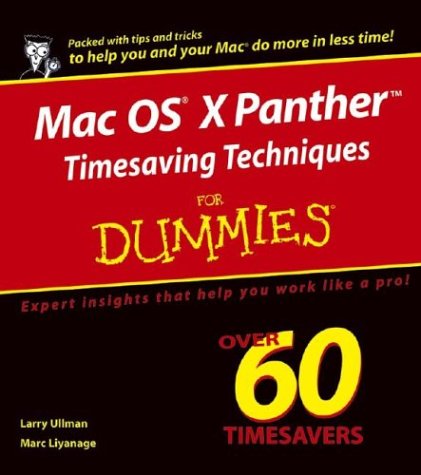
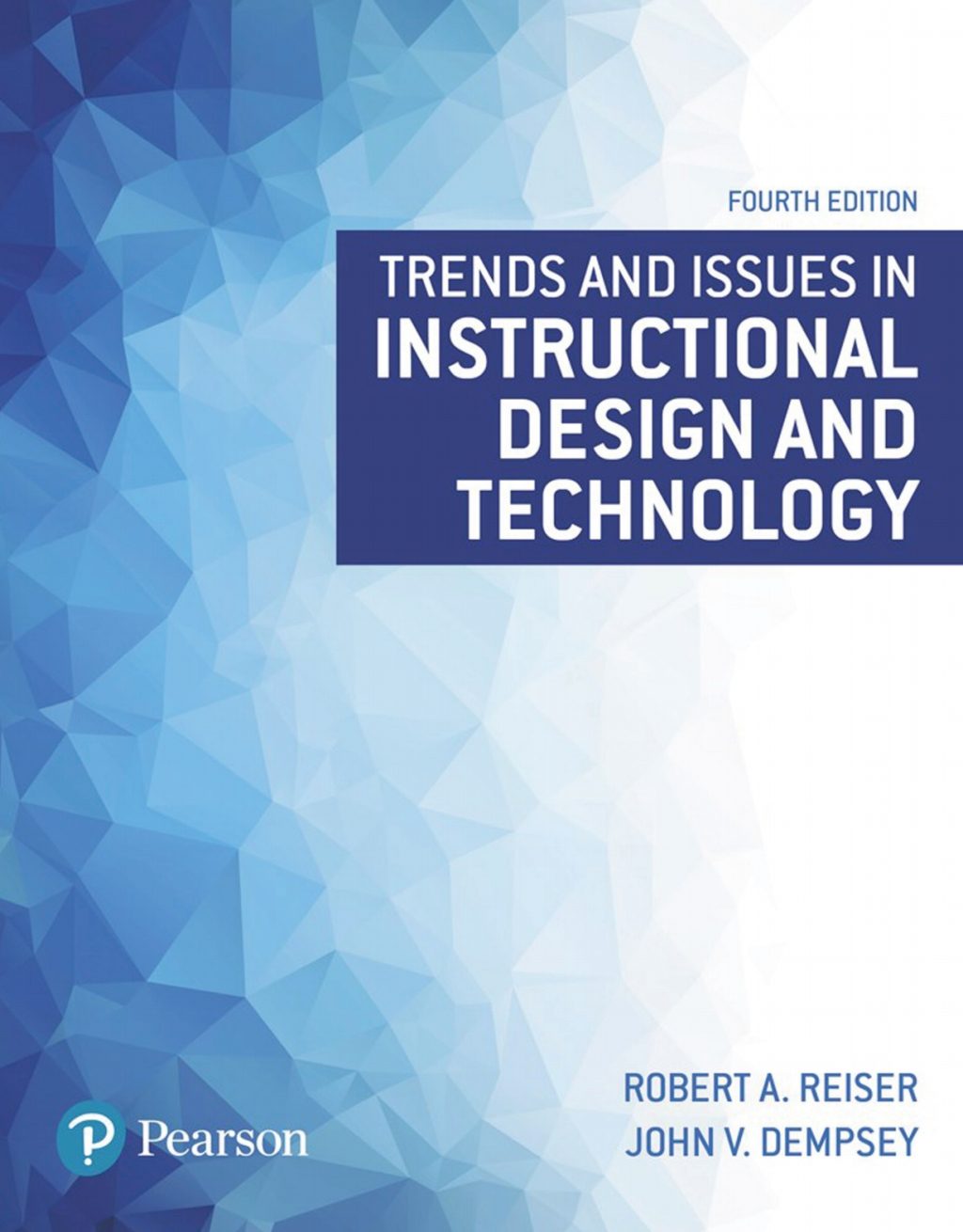
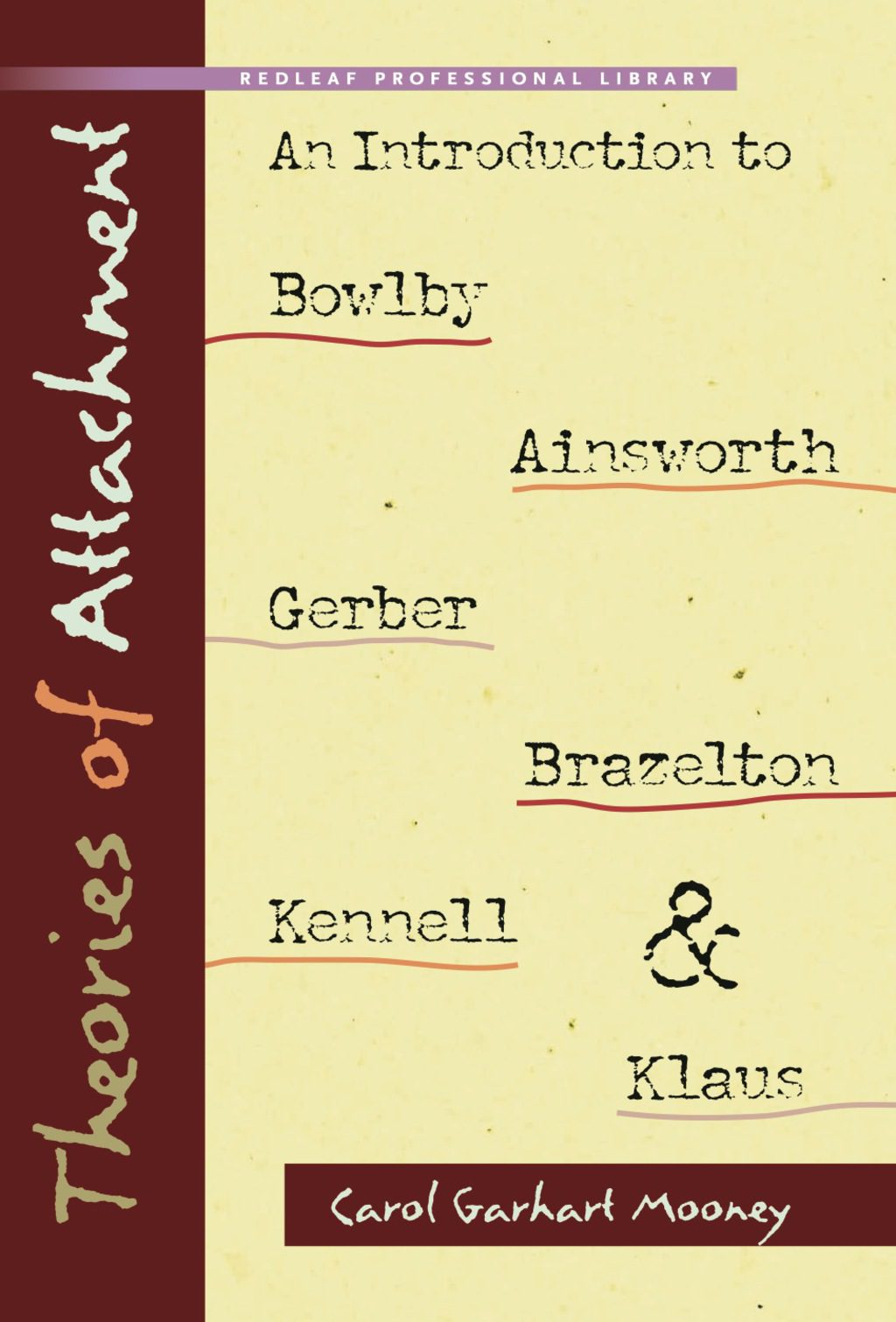
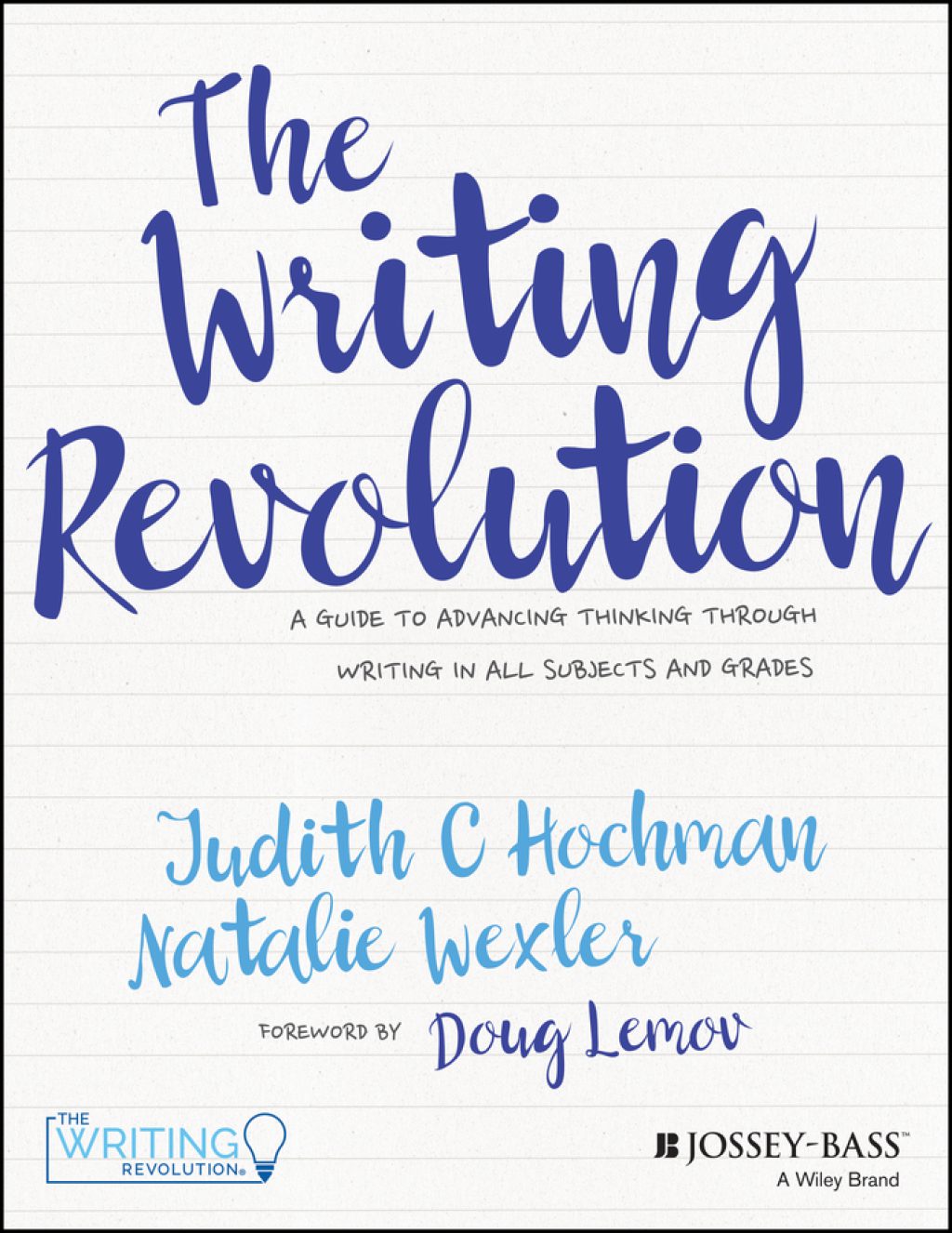
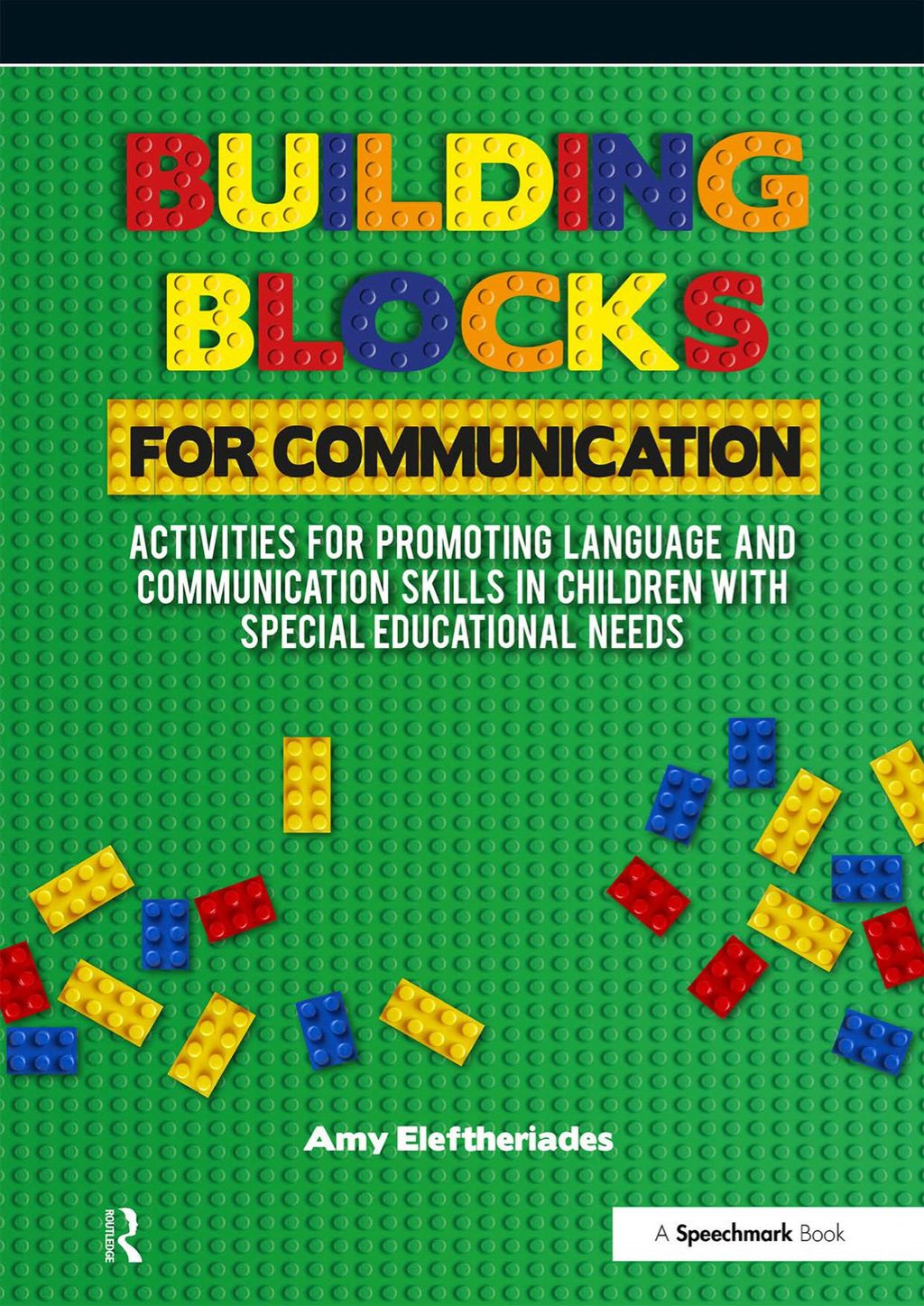
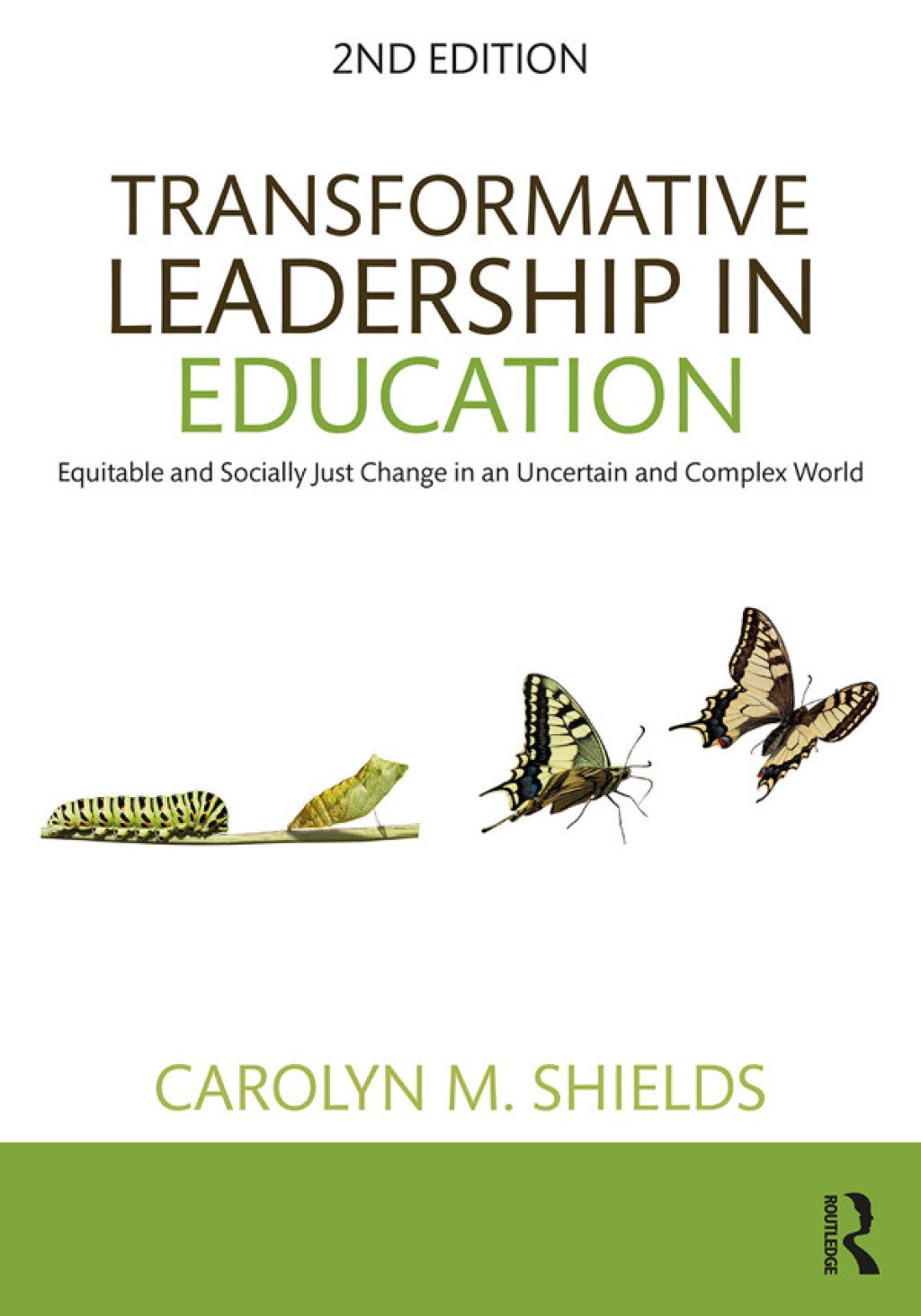
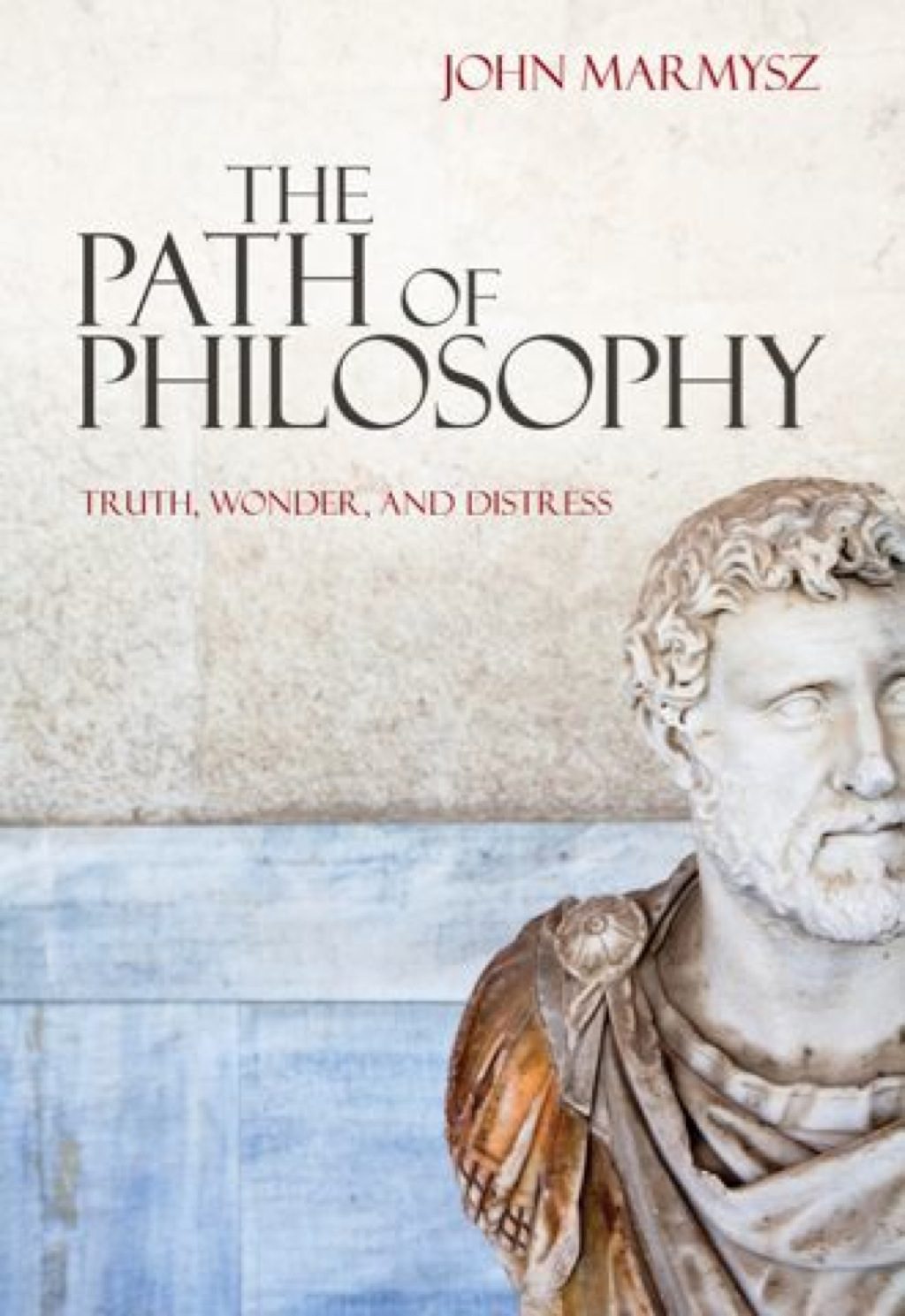
Reviews
There are no reviews yet.