Peter G. Aitken9780764541223, 0764541226, 0555013367, 9780555013366
Table of contents :
Powering Office
2003 with XML……Page 1
Powering Office 2003 with XML……Page 6
Copyright……Page 7
About the Author……Page 8
Structure of the Book……Page 10
Web Updates……Page 11
Acknowledgments……Page 12
Contents at a Glance……Page 14
Contents……Page 16
Part I Enhancing Office with XML……Page 24
Why XML?……Page 26
XML in Office 2003……Page 28
XML and Word……Page 29
XML and Excel……Page 31
XML and Access……Page 32
XML and InfoPath……Page 33
XML Is a Markup Language……Page 36
XML Is Plain Text……Page 37
XML Separates Storage from Display……Page 38
Background and Development of XML……Page 39
XML and Related Technologies……Page 40
Cascading Style Sheets……Page 41
Extensible Stylesheet Language for Transformations……Page 42
Part II Getting Going with XML and InfoPath……Page 44
InfoPath¡¯s Two Modes……Page 46
The InfoPath Screen……Page 47
Opening Forms……Page 49
Navigating a Form……Page 50
The Date Picker Control……Page 51
The Picture Control……Page 52
Working with Repeating Tables……Page 53
Inserting Sections……Page 54
Formatting with Rich Text Controls……Page 56
Font Formatting……Page 57
Inserting Images……Page 58
Lists……Page 59
Text Alignment and Indentation……Page 60
Tables……Page 61
AutoComplete……Page 64
Check Spelling……Page 65
Merging Forms……Page 67
Save the Form as a Web Page……Page 68
E- Mail a Form……Page 69
Basic Security……Page 70
Digital Signatures……Page 71
The Data Source……Page 72
Starting a New Form……Page 74
With an Existing Data Structure……Page 75
Saving and Opening Forms……Page 79
Working with the Data Source……Page 80
Adding to a Data Source……Page 81
Viewing Data Source Details……Page 83
Modifying a Data Source……Page 84
Layout Tables……Page 85
Add a Layout Table……Page 86
Modifying a Layout Table……Page 87
Formatting a Layout Table……Page 88
Adding Content to a Layout Table……Page 90
Sections……Page 92
Color Schemes……Page 97
Creating a New View……Page 98
View Properties……Page 99
Control Overview……Page 102
Placing Controls on a Form……Page 104
Using the Repeating Table Control……Page 106
Changing Control Type……Page 107
Data Binding Status……Page 108
Control Properties……Page 109
The Button Control……Page 114
Conditional Formatting……Page 115
Data Validation……Page 117
Required Data Validation……Page 118
Data Value Validation……Page 119
Using Formulas on Forms……Page 122
Form Submission……Page 124
Form Protection and Security……Page 126
Testing Your Form……Page 127
Publishing Your Form……Page 128
Scripting Overview……Page 130
Setting the Scripting Language……Page 131
The Script Editor……Page 132
Form- Level Events……Page 134
Data Validation Events……Page 135
Event Procedure Arguments……Page 137
The InfoPath Object Model……Page 138
Using the Object Browser……Page 140
Scripts and Security……Page 141
Debugging Scripts……Page 142
Script Examples……Page 143
Inserting the Date……Page 144
Performing Calculations……Page 145
Validating Data……Page 149
Selecting a View Based on Data……Page 152
Part III XML and Other Office Applications……Page 156
Using the WordML Schema……Page 158
Opening Other XML Files……Page 159
Creating a New XML Document……Page 160
Converting a Word Document to XML……Page 161
Editing Other XML Documents……Page 162
Deleting Elements……Page 166
Working with Attributes……Page 167
Formatting and Layout……Page 168
Document Validation……Page 170
Transforms for Displaying Documents……Page 172
The Schema Library……Page 175
XML Options……Page 177
Protecting XML Tags and Data……Page 179
XML and Lists……Page 182
The Sample Data and Schema……Page 183
Adding Maps……Page 186
Using Maps……Page 188
The List and XML Toolbar……Page 189
Opening XML Files……Page 190
Open as an XML List……Page 191
Open as a Read- Only Workbook……Page 192
Open Using the XML Source Task Pane……Page 193
Importing into a New List……Page 195
Importing into an Existing List……Page 196
XML List Properties……Page 197
Formulas in Lists……Page 199
Exporting an XML List……Page 201
Other List Commands……Page 204
XML Data Validation……Page 205
Saving Workbooks as XML……Page 206
XML Data and Tables……Page 208
Importing Data……Page 210
Importing Structure……Page 211
Exporting Access Objects to XML……Page 212
Sample Data……Page 213
The ReportML Vocabulary……Page 214
Export Basics……Page 217
XML Export Options……Page 223
Client versus Server……Page 226
Exporting Live Data……Page 227
Deploying Your Application……Page 229
The Sample Data……Page 230
Viewing and Editing XML……Page 232
Creating an XML Web Part……Page 233
A Web Part Example……Page 234
Using Data Views……Page 236
Creating a Data View……Page 237
The Data View Details Task Pane……Page 238
Part IV Case Studies……Page 248
The Scenario……Page 250
Create the Schema……Page 251
Design the InfoPath Form……Page 252
Create the Stylesheet……Page 253
Apply the Stylesheet……Page 256
Define and Apply the Style……Page 260
The Style Definition……Page 261
Apply the Style……Page 262
Other Details……Page 263
Load and Apply the New Stylesheet……Page 266
Scenario……Page 268
Create the Schema……Page 269
Selecting a Layout……Page 272
Fine- Tuning the Form……Page 274
Import the Map……Page 279
Creating the XML List……Page 280
The Workbook Analysis Functions……Page 281
Additional Considerations……Page 286
Data Validation……Page 287
Data Flow……Page 288
Creating the Database……Page 290
Creating a New Database and the Donors Table……Page 291
Define the Donations Table……Page 294
Defining the Relationship……Page 295
Designing the InfoPath Form……Page 296
Connect to the Data Source……Page 297
The New Form……Page 299
Modifying the Query View……Page 301
Starting the Data Entry View……Page 302
Fine- Tuning the Data Entry Form……Page 303
Adding a Submit Button……Page 305
Setting Form Submission Options……Page 306
Using the Form……Page 307
Design the InfoPath Form……Page 312
Fill Out and Save the Form……Page 315
Adding the In- Stock Data View……Page 316
Adding the Out- of- Stock Data View……Page 319
Using the Web Page……Page 320
The Scenario……Page 322
Creating the Template……Page 323
Template Design: Schema and Visual Appearance……Page 324
Template Design: XML Mapping……Page 326
Create a Sample Data File……Page 327
Create the Transform……Page 329
Create the XML Web Part……Page 331
The Scenario……Page 334
Creating the Data Source……Page 335
Designing the Form……Page 337
Save the Form as a Web Page……Page 339
Designing the Transform……Page 340
Initial Stylesheet Elements……Page 341
Other Stylesheet Elements……Page 343
Trying It Out……Page 344
Using an InfoPath Script to Apply the Transform……Page 347
Using the CD……Page 352
Applications……Page 353
Troubleshooting……Page 356
Markup and Tags……Page 358
XML Names……Page 359
Nesting Elements……Page 360
The Document Element……Page 361
Attributes……Page 362
Special Attributes……Page 363
Entities……Page 364
Internal Text Entities……Page 365
External Text Entities……Page 366
Character Entities……Page 367
Notations……Page 368
Processing Instructions……Page 369
White Space Issues……Page 370
A Complete XML Document……Page 372
XSD Overview……Page 374
Namespaces……Page 375
Default Namespace Declarations……Page 376
Explicit Namespace Declarations……Page 377
Simple Data Types……Page 378
Complex Data Types……Page 386
The schema Element……Page 393
A Schema Demonstration……Page 394
XSLT……Page 398
An XSLT Demonstration……Page 399
The xsl: text Element……Page 403
The xsl: if Element……Page 404
The xsl: for- each Element……Page 405
The xsl: apply- templates Element……Page 406
The xsl: sort Element……Page 407
XPath……Page 408
XPath Patterns……Page 409
XPath Expressions……Page 411
Functions……Page 415
Index……Page 424
Wiley Publishing, Inc.End- User License Agreement……Page 458
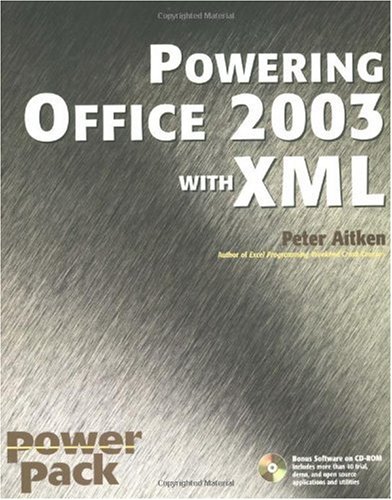
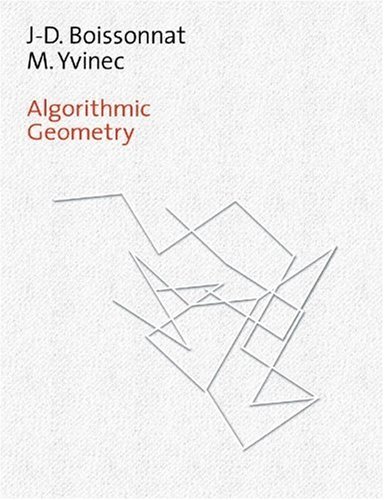
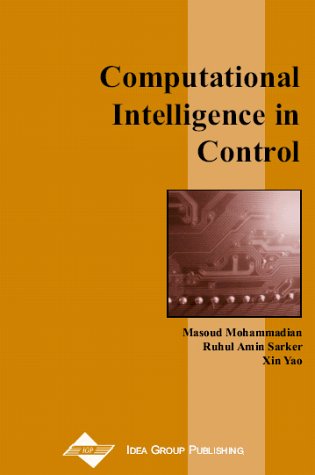
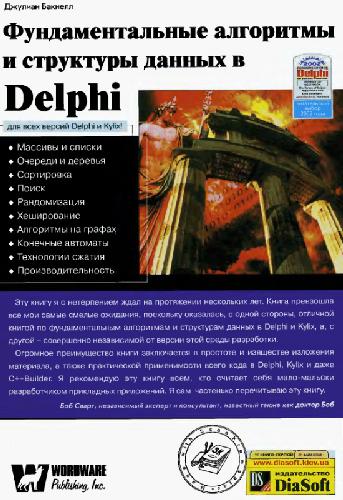
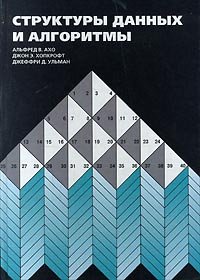

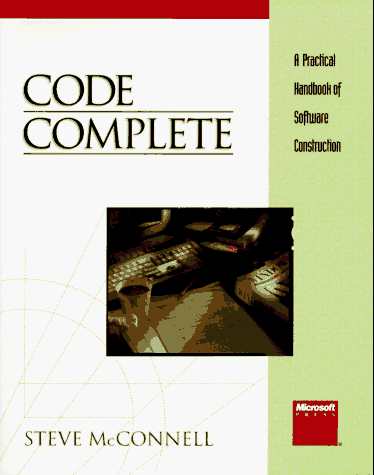
Reviews
There are no reviews yet.