Brian Culp MCSE0596529597, 9780596529598
Table of contents :
Windows Vista Administration: The Definitive Guide……Page 1
Table of Contents……Page 6
Preface……Page 10
The Structure of This Book……Page 12
How to Use This Book……Page 15
Conventions Used in This Book……Page 16
How to Contact Us……Page 17
Acknowledgments……Page 18
What’s New in Windows Vista?……Page 20
Windows Aero……Page 21
Changing from Aero to another theme……Page 22
Aero Wizards……Page 24
Windows System Tray notifications……Page 26
Other desktop changes……Page 27
The Sidebar and Gadgets……Page 29
Changing Sidebar Behavior……Page 30
Adding a Gadget……Page 31
Security Features……Page 33
Windows Defender……Page 34
Configuring Windows Defender……Page 35
Windows Firewall……Page 37
An example of a firewall exception at work……Page 39
Limiting computer use……Page 40
Limiting Internet usage……Page 41
Preventing users from running programs……Page 42
Preventing users from running games……Page 43
Activity reports……Page 45
User Account Control……Page 46
Disabling User Account Control……Page 49
BitLocker Drive Encryption……Page 50
So Why Not Just Encrypt the Drive?……Page 51
Windows Service Hardening……Page 52
The Start Menu……Page 53
Using Instant Search on the Start menu……Page 54
Customizing the Start menu……Page 56
Search with Windows Explorer……Page 57
Search Box……Page 58
Changing a metadata tag……Page 59
Boolean filters……Page 60
Natural language searches……Page 61
File List Headings……Page 62
The New Task Scheduler……Page 63
Scheduling a Task……Page 64
Scheduling Disk Cleanup……Page 65
Vista SideShow……Page 66
Vista’s New Printing Options……Page 67
Using the XPS Viewer……Page 69
Printing a Picture……Page 70
Summary……Page 71
A Look at the Different Versions……Page 72
Vista Home Basic Edition……Page 73
Instant Search……Page 74
Indexing file contents……Page 75
Search Folders……Page 77
Internet Explorer 7……Page 79
Built-in diagnostics……Page 81
Vista Basic interface……Page 83
Windows Photo Gallery……Page 84
Hardware considerations……Page 86
Windows Aero……Page 87
Windows Movie Maker and DVD Maker……Page 90
Windows Meeting Space……Page 91
Windows Media Center……Page 93
Windows Mobility Center……Page 94
Advanced backup and diagnostics……Page 99
Remote Desktop Connection……Page 100
Vista Enterprise Edition……Page 101
Application compatibility……Page 102
Vista Ultimate Edition……Page 103
Windows Vista on a Tablet PC……Page 104
The Tablet PC Input Panel……Page 105
Changing Screen Orientation……Page 107
Other general Tablet PC settings……Page 108
Pen flicks……Page 109
Summary……Page 111
Networking with Windows Vista……Page 113
Windows Domains Defined……Page 114
Vista Workgroups Defined……Page 115
Joining a Domain……Page 117
Joining a Workgroup……Page 119
Changing the computer name……Page 120
Vista and TCP/IP……Page 121
Understanding IP Version 4……Page 122
The IP address……Page 124
The subnet mask……Page 125
The DNS server……Page 126
CIDR notation……Page 127
Automatic Private IP Addresses……Page 128
Using an alternative IP address……Page 130
Understanding IP Version 6……Page 131
Vista Networking Tools……Page 133
The Network and Sharing Center……Page 134
The Network Window……Page 136
Managing Network Discovery……Page 137
Customizing the network……Page 139
The Network Map……Page 140
Creating a Network Connection……Page 141
Network Card Options……Page 142
Network card properties……Page 143
Connecting to a Wireless Network……Page 145
Other network connections……Page 149
Setting up a VPN connection……Page 150
Allowing a VPN connection……Page 152
Setting up an ad hoc network……Page 153
Disconnecting from a network……Page 154
Managing wireless networks……Page 155
Wireless Security on Windows Vista……Page 156
WPA……Page 157
Wireless single sign-on……Page 158
Using the Network……Page 161
Locking Down the System……Page 162
Sharing Files and Folders……Page 164
Sharing for Administrators……Page 166
Advanced sharing……Page 167
Securing a Shared Folder……Page 169
NTFS File Permissions……Page 171
NTFS permission behavior……Page 175
Accessing a Network Resource……Page 176
Mapping a drive……Page 177
Offline Files……Page 179
Sharing a Printer……Page 183
Firewall considerations……Page 184
Creating a User Account……Page 186
Standard User Account……Page 187
Using Vista with Live OneCare……Page 188
Summary……Page 190
Personalizing Vista……Page 191
Changing Between the Classic and Simple Start Menus……Page 192
Customizing the Classic Start Menu……Page 193
Customizing the Vista Simple Start Menu……Page 195
Setting the Start menu back to the defaults……Page 198
The Start menu and the filesystem……Page 199
Adding and changing a menu……Page 200
Adding Administrative Tools to the Vista Start Menu……Page 201
Controlling Start menu behavior with the registry……Page 202
Controlling the Taskbar……Page 205
Grouping Similar Items on the Taskbar……Page 206
Adding a program to the Quick Launch toolbar……Page 208
Restoring Show Desktop in the Quick Launch toolbar……Page 209
Controlling the Toolbars……Page 210
Adding a custom toolbar……Page 211
Controlling the System Tray……Page 212
Changing System Tray Behavior……Page 214
Customizing System Tray Icon Behavior……Page 215
Turning Off the System Tray Notifications……Page 216
Using the registry……Page 217
Using separate software……Page 218
Controlling Desktop Theme and Appearance……Page 219
Something Cool About Vista Desktop Backgrounds……Page 221
Restoring the Default Theme……Page 222
Deleting a theme……Page 223
Disabling Theme Changes……Page 224
Disabling themes, Part two……Page 226
Using Vista’s Color Scheme……Page 228
Limiting the number of windows available in Windows Flip 3D……Page 230
Controlling the Display……Page 231
Changing Screen Resolution……Page 232
Changing Display Refresh Rate……Page 234
Using Multiple Monitors……Page 235
Multiple-monitor considerations……Page 237
Configuring multiple monitors with UltraMon……Page 238
Summary……Page 239
Making Vista Easier to Use……Page 240
The Windows Vista Language Interface Pack (LIP)……Page 241
Installing Additional Languages……Page 242
Changing languages……Page 243
AutoComplete……Page 245
Helping Vista Improve Handwriting Recognition……Page 246
Personalizing Handwriting for Another Language……Page 249
Using Vista to translate……Page 250
Tablet PC Usage and the Windows Journal……Page 251
Converting Handwriting to Typed Text……Page 252
Using the handwriting only……Page 255
Writing an Email; Really, Writing It……Page 256
Working with Speech Recognition……Page 258
Setting up your microphone……Page 259
Teaching yourself how to talk to your computer……Page 260
Common speech commands……Page 261
Teaching Vista’s Speech Recognition to Better Understand You……Page 262
Training Speech Recognition using the Speech Dictionary……Page 264
Ease of Access Center……Page 266
Recommendations for accessibility settings……Page 268
Syncing Devices……Page 273
Setting Up a Partnership with the Sync Center……Page 275
Using Bluetooth Devices……Page 276
Bluetooth and the Passkey……Page 277
Troubleshooting a Bluetooth connection……Page 278
Summary……Page 281
Your Computer’s Performance Rating……Page 283
How Does the Windows Experience Index Score Help?……Page 286
WEI and Software……Page 287
System Power Up……Page 289
What’s New with Vista Startup……Page 291
Startup and the BCD……Page 292
Modifying the BCD……Page 293
Startup Performance……Page 297
Windows ReadyBoost……Page 298
Using ReadyBoost……Page 299
Windows SuperFetch……Page 301
Vista ReadyDrive……Page 302
Logging On to Windows Vista……Page 303
Logging On to a Domain……Page 304
Requiring Ctrl-Alt-Delete……Page 305
Configuring Administrator auto-logon……Page 307
Automatic Disk Defragmentation……Page 308
System Shutdown……Page 311
Logoff and Lock……Page 312
Power savings in Sleep mode……Page 313
Changing Sleep options on mobile computers……Page 315
Hibernate……Page 316
Vista Power Management……Page 317
Repair Your Computer……Page 321
Safe Mode……Page 322
Change the Default OS When Dual-Booting……Page 328
Dual-boot considerations……Page 329
Improving System Startup……Page 330
Startup Repair……Page 333
Using the SRT……Page 334
System Startup with System Config……Page 335
Isolating the system service causing the problem……Page 337
Isolating the startup item causing the problem……Page 338
Summary……Page 339
Installing a Device……Page 340
The New Hardware Wizard……Page 341
Using the Device Manager to Monitor Devices……Page 343
Use the Windows Update Driver Settings……Page 347
Installing a USB Device……Page 348
Removing a USB device……Page 349
Updating Hardware Driver Software……Page 350
Updating drivers manually……Page 352
Restoring a Driver to a Previous Version……Page 353
Driver Signing Options……Page 354
Installing a New Hard Drive……Page 357
Adding an Internal Drive……Page 358
Partitioning the Drive……Page 360
Formatting the Volume……Page 362
NTFS filesystem……Page 364
Partitioning and Formatting Utilities……Page 365
Changing Volume Properties……Page 366
Shrinkage……Page 368
Simple……Page 369
Spanned……Page 370
Striped……Page 371
Upgrading to a Dynamic Disk……Page 372
Changing a dynamic disk into a basic disk……Page 373
Other Hard Disk Considerations……Page 374
Printing in Windows Vista……Page 376
Local……Page 377
Installing a Local Printer……Page 378
Installing a Network Printer……Page 379
Installing a network printer, Part 2……Page 380
Changing the Default Printer……Page 382
Sharing a Vista Printer……Page 383
Print sharing considerations……Page 384
Managing Printing with Print Management……Page 386
Adding Print Servers……Page 387
Custom views……Page 389
Deploying Printers with a Group Policy Object (GPO)……Page 392
Adding Printers Automatically with Print Management……Page 394
Securing Vista Network Printing……Page 395
Printer availability……Page 396
Assigning priority……Page 397
Redirecting a Print Job……Page 398
Summary……Page 400
Installing and Removing Software……Page 401
Installing from the Network……Page 402
Uninstalling or Changing a Program……Page 403
Removing a Program That Has Been Uninstalled……Page 405
Disabling User Account Control……Page 406
Turning it off……Page 409
Starting a Program Automatically……Page 413
Startup and the Registry……Page 415
Startup and Group Policy……Page 416
Logon and startup scripts……Page 418
Setting Default Actions and Programs……Page 421
Using Set Program Access and Computer Defaults……Page 423
Configuring AutoPlay Actions……Page 425
Making sure you get the AutoPlay dialog box……Page 426
Using an Application Path……Page 427
Using Speech Recognition……Page 429
Configuring Application Compatibility……Page 431
Using the Compatibility Tab……Page 433
Running an application as an administrator once……Page 435
The Application Compatibility Toolkit……Page 436
Using the Standard User Analyzer……Page 437
Summary……Page 440
Vista Deployment Overview……Page 442
Vista images are bigger……Page 444
Vista has been broken into components……Page 445
Deployment settings are stored in XML……Page 446
Vista Deployment Scenarios……Page 447
Upgrade……Page 448
Computer to Computer……Page 450
Upgrade utilities……Page 452
A word about profiles……Page 453
Running an Attended Installation……Page 454
Clean Install……Page 455
Upgrading from Windows XP……Page 459
Vista upgrades and the digital locker……Page 461
Reinstall……Page 462
Deploying with Imaging Software……Page 463
Windows Preinstallation Environment (Windows PE)……Page 464
Troubleshooting with Windows PE……Page 466
Using Windows PE to capture and deploy images……Page 468
Imaging the new system……Page 469
Windows PE and the WIM format……Page 470
Using the Windows System Image Manager……Page 471
Migrating User Information……Page 473
XML and the USMT……Page 474
Configuring the USMT……Page 475
Migrating a domain account……Page 476
Migrating settings while changing domain membership……Page 477
Part one: Preparing the target (Vista) machine……Page 478
Part two: Gathering settings from the existing machine……Page 479
Summary……Page 480
Internet Explorer 7……Page 482
What’s the Big Deal?……Page 483
Browser Viewing Improvements……Page 484
Favorites Center enhancements……Page 485
Using tabs……Page 487
Content Viewing Improvements……Page 488
Improved Ajax support……Page 489
Keyboard shortcuts: general usability……Page 492
A Closer Look at IE7’s New Features……Page 493
Are you ready for tabs?……Page 494
The Quick Tabs feature……Page 496
The Tabs List feature……Page 497
The Tab Groups feature……Page 498
The Instant Search feature……Page 501
Keyboard shortcuts: Instant Search……Page 502
The page zoom feature……Page 503
Keyboard shortcuts: Page zoom……Page 505
Advanced printing capabilities……Page 506
RSS Feed Support……Page 507
Getting started with RSS……Page 508
Administrative Improvements……Page 513
CSS fixes……Page 514
Protection against spyware with Windows Defender……Page 515
Microsoft Phishing Filter……Page 516
Security Status bar……Page 517
Extended validation certificates……Page 519
URL Display Protections……Page 520
An Address bar in every window……Page 521
IDN display protections……Page 522
Parental Controls……Page 523
Configuring Protected Mode……Page 526
Using RIES……Page 527
Practical advice for running RIES……Page 529
Compatibility in Internet Explorer 7……Page 531
No more phishing……Page 533
Summary……Page 534
Optimize Performance……Page 535
The System Console……Page 536
The Windows Task Manager……Page 537
The Applications tab……Page 538
The Processes tab……Page 539
The Performance tab……Page 541
The Reliability and Performance Monitor……Page 543
Wizards and templates for creating logs……Page 544
The Resource view……Page 545
User-friendly diagnosis reports……Page 546
The Performance Monitor……Page 547
Sharing Performance Monitor information……Page 548
Performance Subsystems……Page 551
Memory Performance……Page 552
Configuring Virtual Memory……Page 554
Windows Memory Diagnostics……Page 556
The Disk Cleanup utility……Page 557
The Disk Defragmenter utility……Page 559
Network Performance……Page 562
Optimizing for application performance……Page 563
Optimizing for program performance……Page 564
Setting the program priority in the Task Manager……Page 565
New Vista Performance Tools……Page 566
Windows ReadyBoost……Page 567
Windows SuperFetch……Page 570
The Windows Experience Index……Page 571
Command-Line Administration……Page 572
Using the Command Prompt……Page 573
The executables: cmd.exe and command.com……Page 574
Using AutoComplete……Page 575
The Command Prompt buffer……Page 576
Using the Clipboard……Page 577
The NET USER command……Page 578
The NET LOCALGROUP command……Page 580
Summary……Page 582
Why You Need Security……Page 583
Malware……Page 584
How malware spreads……Page 586
Theft of information……Page 587
Vulnerabilities……Page 588
Hardware vulnerabilities……Page 589
User Account Control……Page 590
Disabling User Account Control……Page 591
User and Group Accounts……Page 592
Administrator users……Page 593
Creating an Account……Page 594
Creating a Local Group……Page 596
Password policy……Page 598
Setting account security policies……Page 599
Managing Auditing……Page 600
Changing Audit Settings on Files……Page 601
Protecting Against Malware……Page 604
The Windows Security Center……Page 605
Antivirus and Antispyware……Page 606
Recommended settings……Page 607
Antispyware programs……Page 608
Scan……Page 609
Tools……Page 610
Windows Firewall……Page 611
The firewall in action……Page 612
Automatic Updates……Page 613
Malicious Software Removal Tool……Page 615
Internet Explorer privacy settings……Page 616
Internet Explorer security settings……Page 620
Phishing Filter……Page 623
File Encryption……Page 624
File Encryption with EFS……Page 625
File Encryption with BitLocker Drive Encryption……Page 627
Setting up BitLocker (no TPM)……Page 628
Booting with BitLocker (no TPM)……Page 631
Setting Up Disk Quotas……Page 633
Setting Individual Quotas……Page 635
Network Security……Page 636
Network Access Protection……Page 637
Wireless Network Access……Page 638
Recommended wireless network settings……Page 639
Preventing Others from Shoulder Surfing……Page 641
Backups……Page 642
Password Storage……Page 643
Staying Current on Security Issues……Page 644
Sources for Security Advisories……Page 645
Summary……Page 646
Windows Group Policies……Page 647
Understanding the Components of Active Directory……Page 648
Groups……Page 650
Domains……Page 651
Organizational units……Page 653
Group Policy processing……Page 654
The Local Group Policy Object……Page 655
Opening the Group Policy Object Editor……Page 656
Group Policy Components……Page 657
The Software Settings section……Page 658
The Administrative Templates section……Page 659
What You Can Manage with a Group Policy……Page 661
Changes to Group Policy Settings……Page 662
Power management……Page 663
Group Policy Processing……Page 664
Group Policy processing considerations……Page 665
Multiple Local Group Policy Objects……Page 667
Creating a multiple local GPO……Page 668
MLGPO practical use……Page 669
Deleting a multiple local GPO……Page 670
Disabling User Configuration and Computer Configuration settings……Page 671
Configuring the User Environment with Administrative Templates……Page 672
Configuring Security Settings with Group Policy……Page 673
Configuring a firewall setting……Page 675
Other New Group Policy Settings……Page 676
Background information: .adm and .admx files……Page 680
Group Policy storage location……Page 681
Summary……Page 682
Troubleshooting Essentials……Page 683
Automatically Updating Vista……Page 684
Automatically Checking for Solutions to Problems……Page 685
Checking Security Using the Microsoft Baseline Security Analyzer……Page 688
Removing Software Using the Malicious Software Removal Tool……Page 690
Troubleshooting the Hard Disk……Page 692
Checking for Disk Errors……Page 693
Memory Diagnostics……Page 694
Resource Exhaustion Detection……Page 696
Setting Up a Remote Assistance Connection……Page 697
Remote Assistance and security……Page 700
Remote Assistance and Group Policy……Page 701
Remote Assistance and User Account Control……Page 702
Remote Assistance and the Windows Firewall……Page 703
Remote Assistance and compatibility……Page 705
Deploying Remote Desktop……Page 706
Establishing the Remote Desktop connection……Page 707
Remote Desktop and Windows XP……Page 712
Making the Remote Desktop connection……Page 713
Remote Desktop and NAT……Page 714
Securing the Remote Desktop connection with a different port……Page 715
Troubleshooting Network Connectivity……Page 717
IPCONFIG……Page 718
PING……Page 719
PATHPING……Page 720
NSLOOKUP……Page 721
Status and repair……Page 722
Backup and Restore……Page 723
Vista Backup and the Complete PC Image……Page 725
Restoring a Complete PC Backup……Page 726
Backup status and configuration……Page 727
Using System Restore……Page 728
Creating a manual restore point……Page 730
Using a restore point……Page 731
Using the Vista Logs……Page 732
Getting Help from a Newsgroup……Page 734
Summary……Page 735
Vista Tips and Tricks……Page 736
Removing Tool Tips……Page 737
Removing the Splash Screen in Windows Mail……Page 738
Deleting the Hibernate File……Page 739
Starting Vista Explorer at the C: Drive……Page 740
Getting Rid of Arrows on Shortcuts……Page 741
Always Running the Command Prompt in Admin Mode……Page 742
Fixing Red Eye with Windows Photo Gallery……Page 743
Getting Access to More Options from the Right-Click Menus……Page 744
Removing the IE7 Search Toolbar……Page 746
Making Text Easier to Read……Page 747
Purchasing Windows Vista Online and Downloading It for Installation……Page 748
Optimizing the Sound……Page 749
Restoring Run on the Start Menu……Page 750
Adjusting the Default Height of a Window……Page 751
Leveraging the Quick Launch Toolbar with Shortcut Keys……Page 752
Using Two Printers for One Print Device……Page 753
Converting a Volume to NTFS……Page 756
Mounting a Volume into an NTFS Folder……Page 757
The “Ultimate” Vista Tip: Do a Clean Install of Vista Without Using the Full Version……Page 759
User Account Control……Page 760
The New Logon Screen: A Step Backward……Page 762
The Price……Page 764
Closely related to price: What else you’ll have to upgrade when purchasing Windows Vista……Page 766
Closely related to stuff that doesn’t work with Vista: What’s with Vista and communication with l………Page 767
Vista Backup……Page 768
Windows Mail……Page 769
Gadgets……Page 771
Summary……Page 772
Index……Page 774
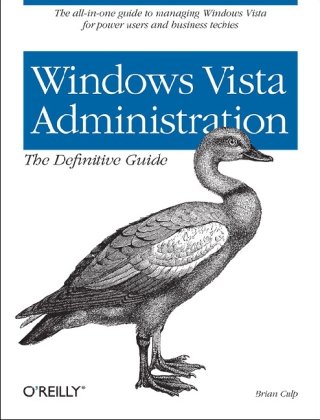
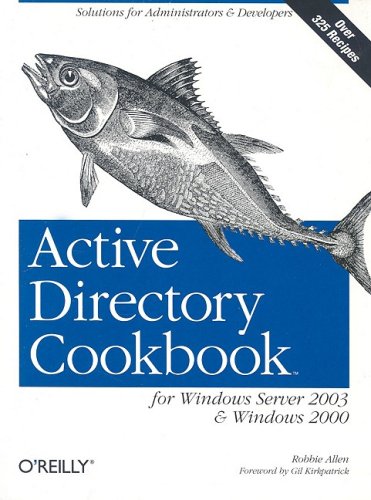

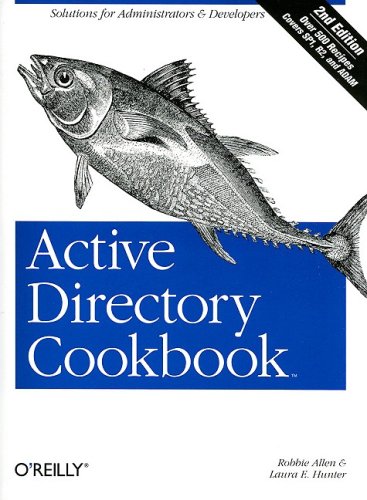
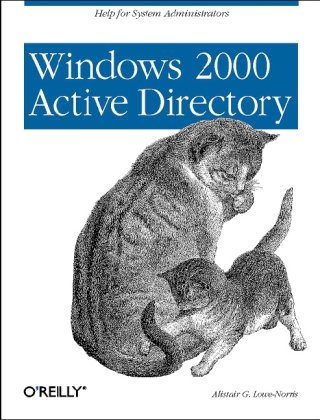
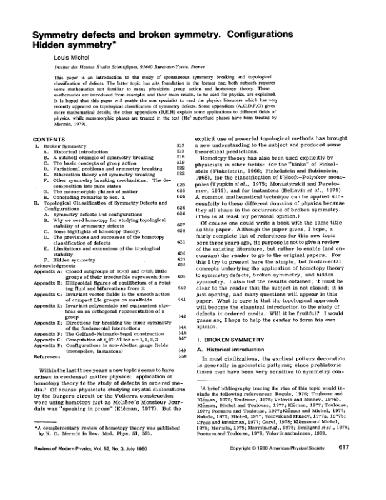
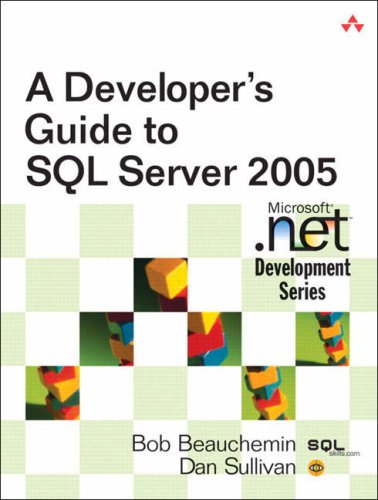
Reviews
There are no reviews yet.